New modeling updates in Maya include updates to the boolean node and a new dialog to set units for STL files.
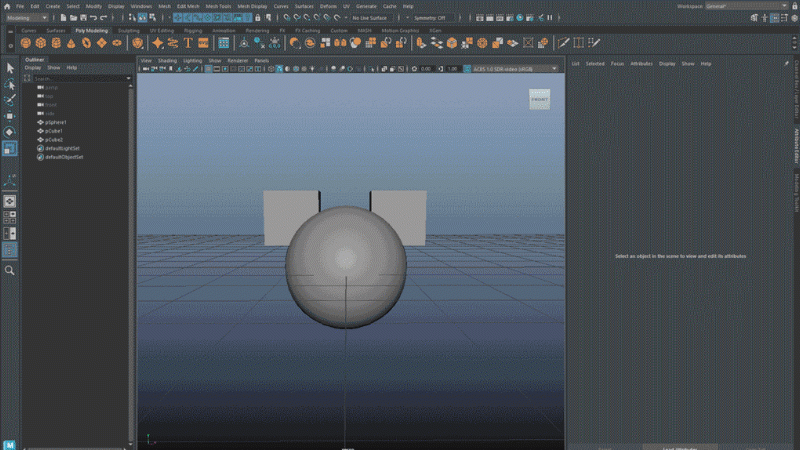
Boolean: Volume Mesh
A new meshing mode has been added to Maya's Boolean node, enabling your results to be computed through volumetric meshing. The Volume mode produces a unified mesh quickly from watertight operations, letting you create new shapes and forms to aid in your workflows. For example, you can use it to combine shapes that you have blocked in to create new, organic models like creatures and characters.
The Volume mode also keeps the original shapes and forms accessible and adjustable, so that you can fine tune the results to what you need. You can use the output mesh in conjunction with other tools within Maya, such as our retopology and sculpting tools, to further refine and take your models to the next level.
- Geometry Mode dropdown
-
Activate Volume from the Geometry Mode dropdown in the boolean node. You can use the Boolean stack to also change the display mode for your input objects.
Volume: Your input object is turned into a volume. When Volume is selected, your objects are converted into volumes, where the Boolean operation is calculated. The Boolean result is then converted back to meshed polygons. Volume-based meshing only works with the following boolean operations: union, difference (a-b), difference (b-a), intersection.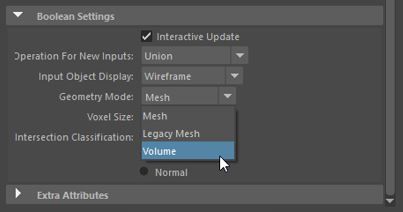
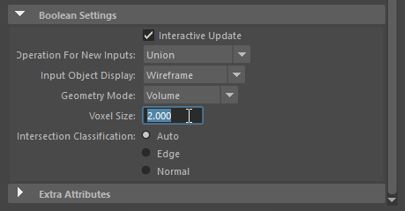
- Voxel size
- This parameter controls how finely your mesh is encoded into a volume. The lower the value, the sharper the results. A higher
voxel size value produces rounder features because there is not enough resolution to produce hard edges. In areas where input meshes intersect, this softening can also create smooth transitional areas. This can produce results that appear more organic.
Note: Using a very small voxel size value can produce large quantities of geometry. The default voxel size (1.000) generally captures most detail, but it is dependent on the size of the Boolean objects. If you have a very low voxel size set, Maya will warn you that this value is too low before allowing you to proceed with the operation.Tip: Simply hit the ESC key when you have a calculation that is processing for too long.
STL import/ export options to set units
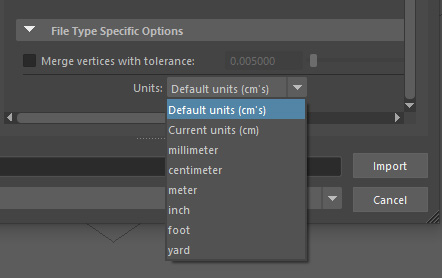
Use the new unit conversion dialog to import and export STL files. Data will convert to or from Maya as expected when using these conversion options. Since there are no predefined units in an STL file, these options let you set the units that Maya needs to use.