When using the Data Manager to import data from Excel and you accept all changes that affect multiple drawings, the Excel Import dialog box displays.
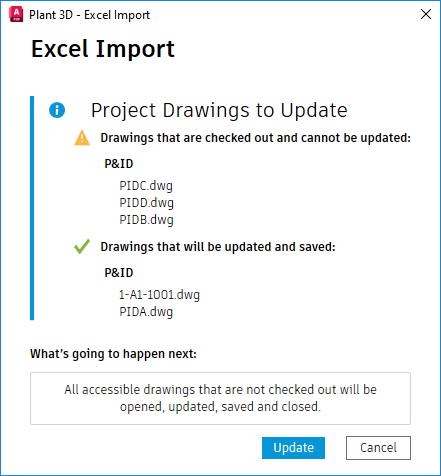
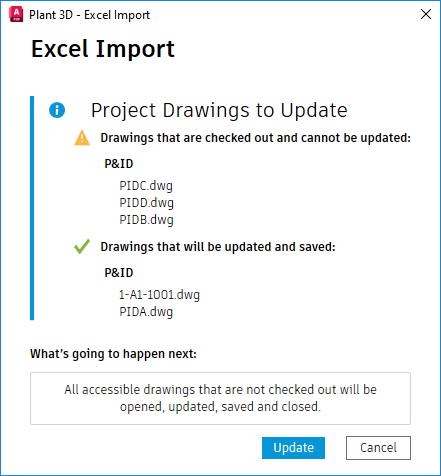
The Excel Import dialog box shows the import progress and information when some affected drawings are checked out or cannot be updated. Click Update to check out all affected drawings, import data from Excel to Data Manager, and update affected drawings.
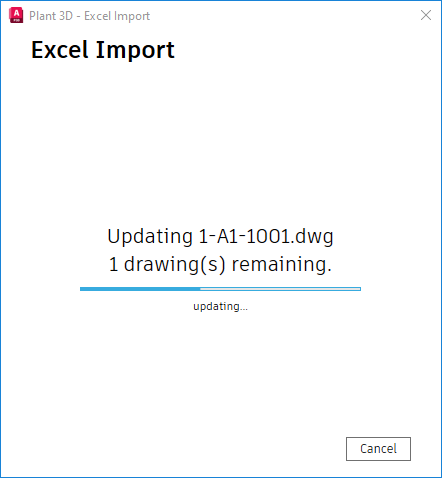
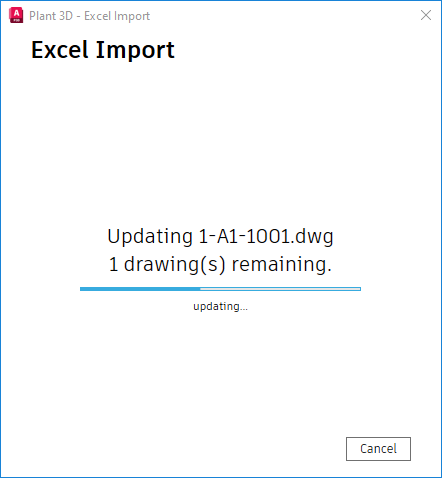
Note: The import progress displays only when the update affects multiple drawings.
Once the import is completed, you can check the log file to view the update details.
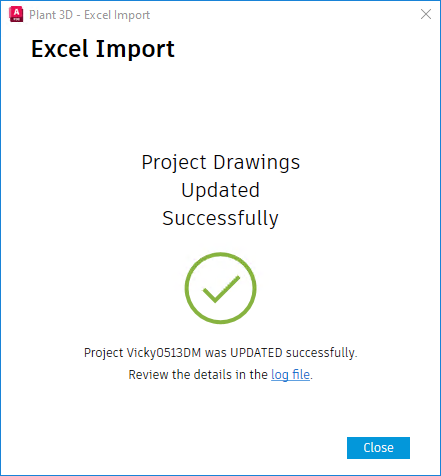
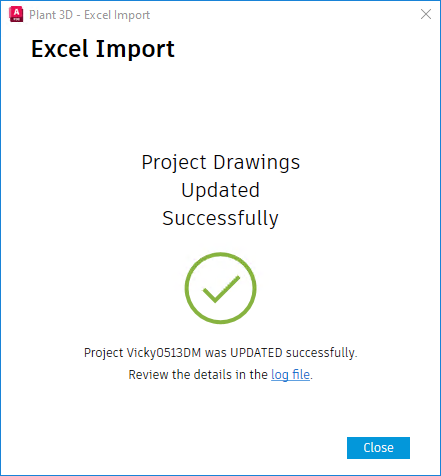
For collaboration and vault projects, the Excel Import dialog box includes an option to automatically check in modified drawings at the end of the import process.
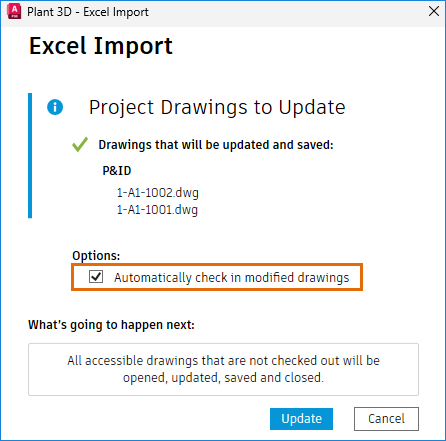
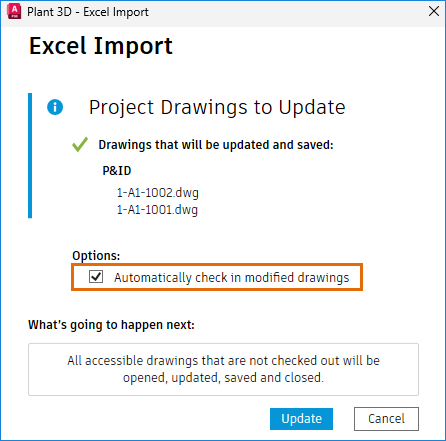
When you select the Automatically Check In Modified Drawings option, the system automatically checks in all affected drawings at the end of the import. This eliminates the need for manual check-ins after the import is completed.
If you do not select this option, you must manually check in the affected drawings.