In a spec, you can add or remove component sizes, set component properties, and update it with catalog changes. You can also set new or different properties and descriptions, remove unwanted sizes, and add out-of-range sizes from a catalog.
Remove Components from a Spec Sheet
- In the Spec Editor, on the Spec Sheet pane, click a part or a group.
- Click Remove from Spec.

Edit a Spec Sheet Description
- In the Spec Editor, on the Spec Sheet pane, in the top-left corner, click the field under the spec name.
- Edit the description.
- Click Save Spec.

Add Notes to Spec Sheet Parts
- In the Spec Editor, on the Spec Sheet pane, right-click a group name (for example: --- Pipe ---).
- Click Add Notes.
- In the Add Notes To Group dialog box, enter a note.
- Click OK.
The note displays above the group on the Spec Sheet pane. You can right-click on the note to remove it.
Display Metric or Imperial Units
- In the Spec Editor, on the Specs menu, click Layout and Settings.
- In the Spec Editor Layout and Settings dialog box, in the Display Nominal Sizes in Spec As list, click a unit type.
- Click OK.
Modify Component Properties in a Spec
- In the Spec Editor, on the Spec Sheet pane, click a part (for example: PIPE, PE, ASME B36.10).
- Click Property Editor.
- In the table, select a cell and enter a value. For example, specify
API5L in column Material Code.
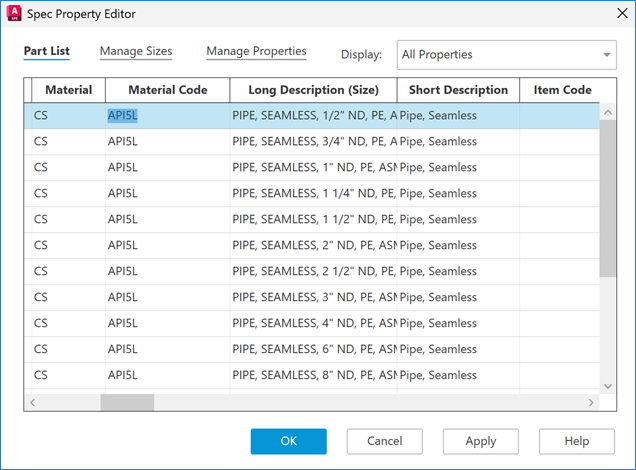
Add and Remove Component Sizes in a Spec
You can manage sizes for a spec. In the Spec Property Editor dialog box, Manage Sizes tab, use the check boxes to select which sizes to include in the current spec.
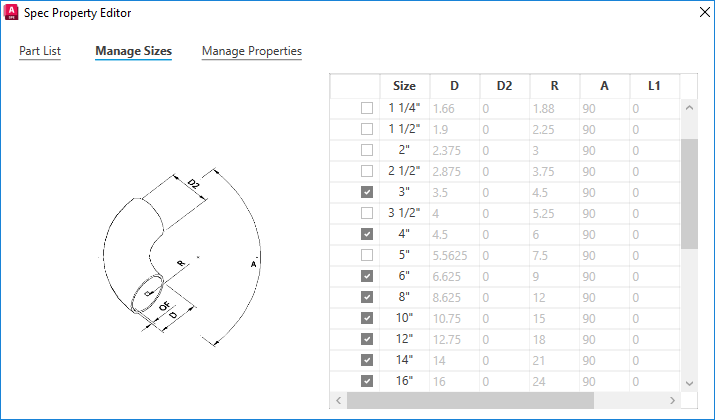
Note: Size parameters cannot be edited in the table.
Add Custom Properties to Components in a Spec
- In the Spec Editor, on the Spec Sheet pane, click a part (for example, Check Valve, Swing, 300 LB, BW, ASME B16.10).
- Click Property Editor.

- In the Spec Property Editor dialog box, click Manage Properties.
- Under Property Definition, in the Display Name box, enter a name (for example:, Valve ID).
- In the Field Type list, click a type (for example, Numeric Value).
- In the Default Value box, enter a default.
If the Field Type is True/False, specify a True or False default value.
- If the Field Type is Text, in the Field Size box, enter a size from 1 through 255.
- Click Add.
- Click OK.
Update a Spec with Catalog Changes
- Click Specs menu
 Check for Updates from Catalogs.
Spec synchronization starts.
Check for Updates from Catalogs.
Spec synchronization starts.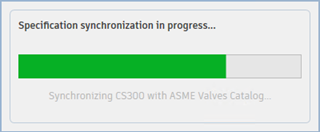
- When finished, the Spec Update Notification dialog box displays. Choose whether to update spec parts to match the catalog parts or not.
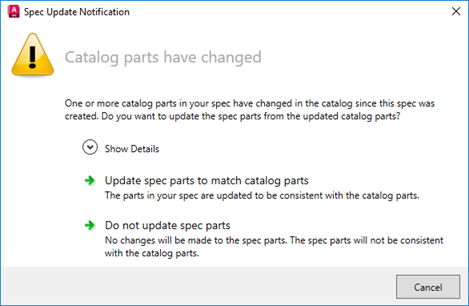
Batch Update Multiple Spec with Catalog Changes
- If the spec file that you want to update is open, close it.
- Click Specs menu
 Batch Update Specs from Catalogs.
Batch Update Specs from Catalogs.
- In the Open dialog box, select one or multiple spec files.
- Click Open.
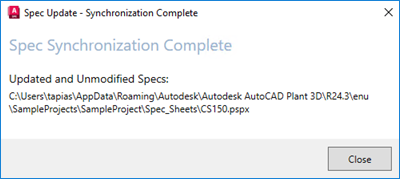
Note: To synchronize specs with catalogs, the spec file must be closed and exclusive access to the spec file is required.