The Spec Editor now features a streamlined design with enhanced customization options for specs and catalogs. The redesign offers a modern, user-friendly style while maintaining the three tabs: Spec, Branch Table, and Catalog.
New User Interface
The Spec and Catalog tabs have been redesigned for easier and more convenient editing.
- Properties are now categorized into Part Family and Part Size.
- You can edit properties for either individual connection ports or all ports.
- Size parameters are displayed for Part Size properties and are editable only in the Catalog tab.
- Buttons have been rearranged for better visibility, with a new Save Spec button added to the Spec tab.
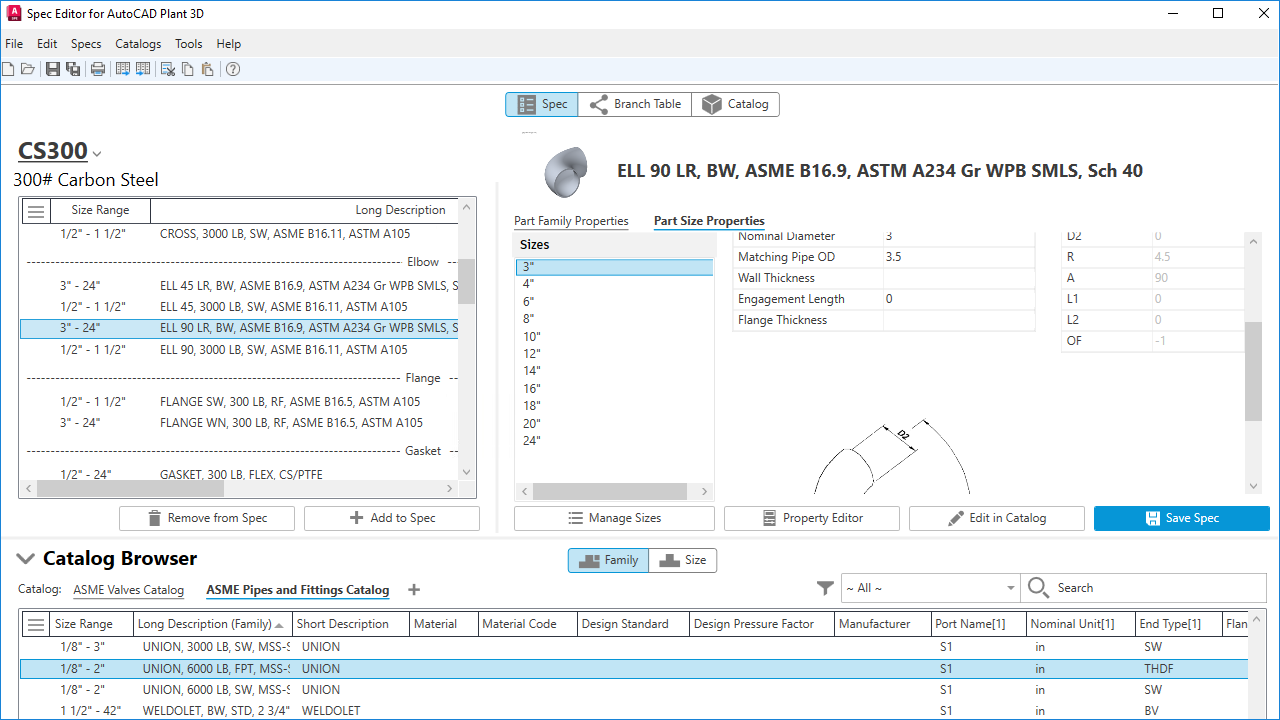
Copy and Paste Across Specs
You can copy part components from one spec to another using several methods:
- Keyboard: Use Ctrl+C to copy and Ctrl+V to paste.
- File Tab Menu: Select the Copy and Paste options.
- Shortcut Menu: Choose Copy and Paste from the shortcut menu.
Improved Manage Size Functionality in Property Editor
You can now easily manage sizes in both the Spec Property Editor and the Catalog Property Editor.
- Spec Property Editor
In the Spec Property Editor dialog box, Manage Sizes tab, use the check boxes to select which sizes to include in the current spec.
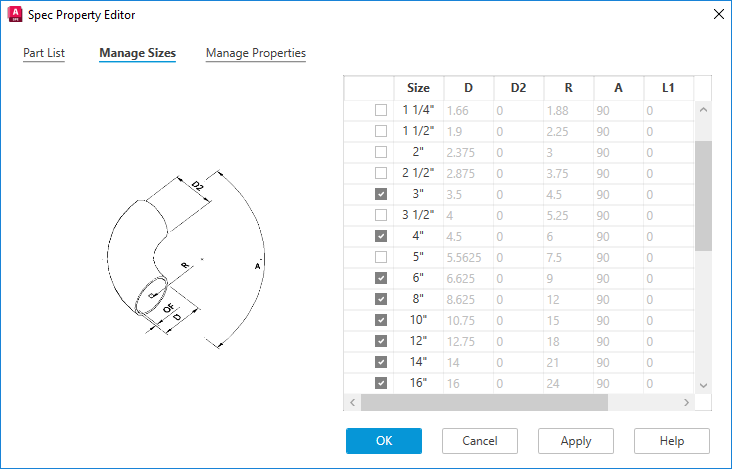 Note: Size parameters cannot be edited in the table.
Note: Size parameters cannot be edited in the table. - Catalog Property Editor
In the Catalog Property Editor dialog box, you can:
- Add a new size
- Choose sizes from a dropdown list
- Duplicate sizes
- Remove sizes
- Edit size parameters
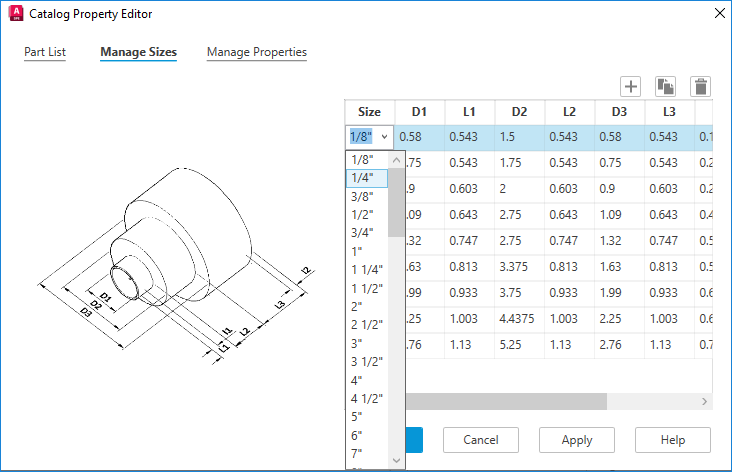
Redesigned Catalog Browser
The redesigned Catalog Browser features a modern style and enhanced capabilities.
Note: The Spec and Catalog tabs share the same catalog browser.
- Expander
Click the expander to expand or collapse the Catalog Browser. Collapsing the Catalog Browser provides more visibility of the Spec and Catalog Editor panel for editing components.
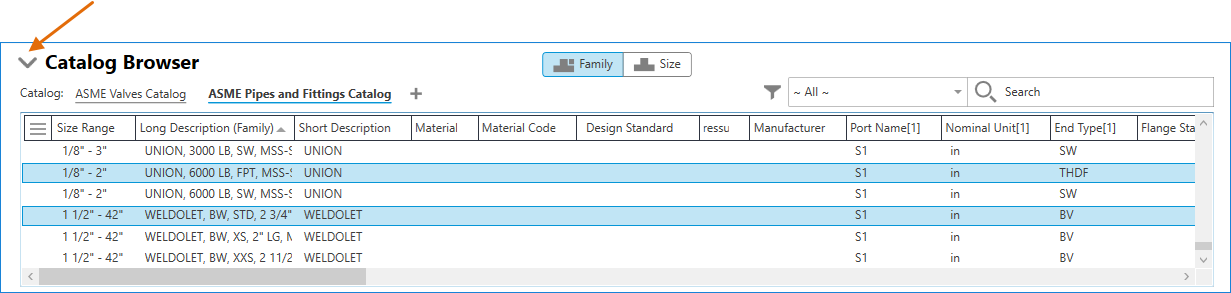
- Display of Part Size Components
The Size tab now allows you to view individual part size components within the Catalog Browser, in addition to displaying a size range for part family components.
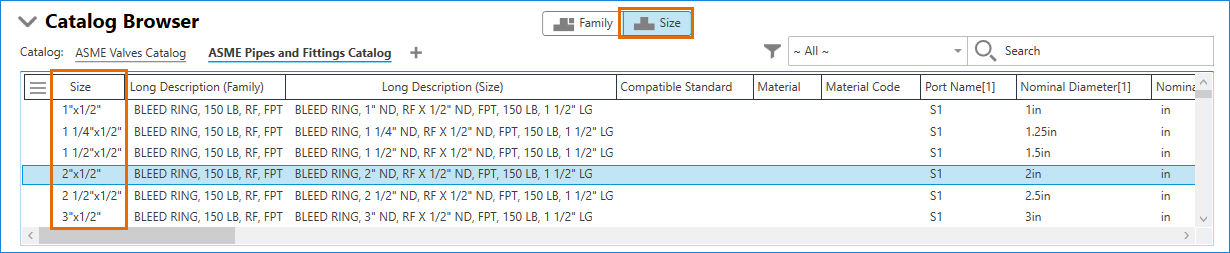
- Customizable Columns
The column customization button, located at the top-left corner of the Catalog Browser, displays a property list for selecting specific properties to display in the column. You can manually rearrange the columns by dragging them.
- Search and Filter
Quickly find parts using the search function with specific keywords, and filter components based on desired properties.
- Enable property filter: Click the button on the left side of the search bar to enable the property filter. Click the same button again to clear all filters. The property filter displays under the property name in the component list.
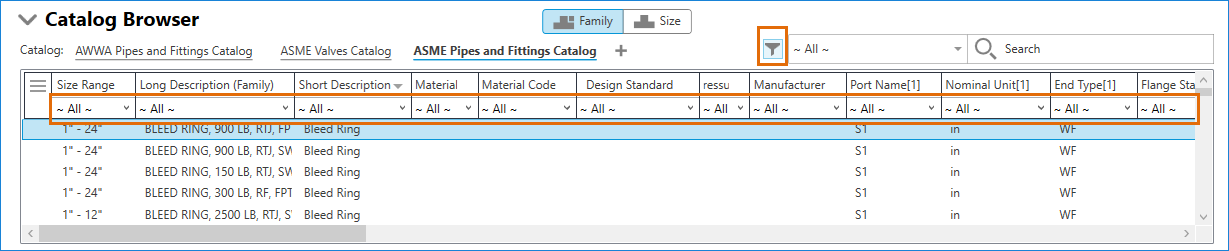
- Saved searches and filters: Active searches and filters are saved for each opened catalog and are cleared when the catalog is closed. Switching the active catalog retains the searches and filters, restoring them when the catalog is reactivated.
- Enable property filter: Click the button on the left side of the search bar to enable the property filter. Click the same button again to clear all filters. The property filter displays under the property name in the component list.
Other Spec Editor Improvements
- Dropdown lists for specific properties: In addition to free typing, select values from dropdown lists for End Type, Facing, and Iso Symbol SKEY. Iso Symbol Type now uses dropdown list selection instead of free typing.
- Valve operator access: Enabled from Part Size properties.
- UI dialog memory: AutoCAD Plant 3D remembers the location and size of previously opened UI dialogs.
- Window selections: Available in the branch table.
- Edit in catalog: Click Edit in Catalog for a selected part in the spec sheet to navigate to the target part in the linked catalog in edit mode.
- Export option: Save the current spec to a catalog by choosing the Export option from the File menu.
- Modify spec description: Directly modify the spec description by typing in the field box under the spec dropdown list in the Spec tab.
- Remove from Spec option: Added to the shortcut menu in the spec sheet.
- Removed filter options: Three filter options are removed from the shortcut menu in the Catalog Browser.
- Drag and drop components: Drag and drop components from the Catalog Browser into the spec.