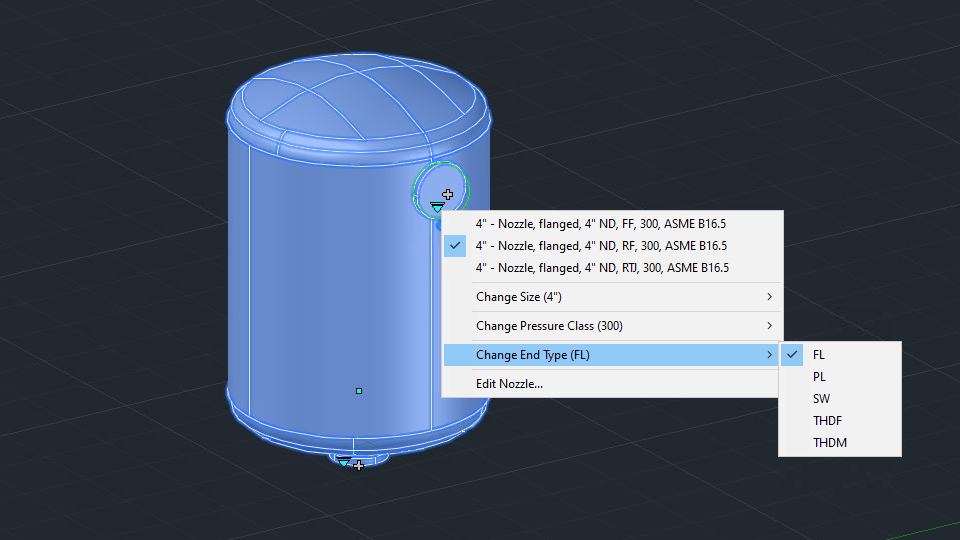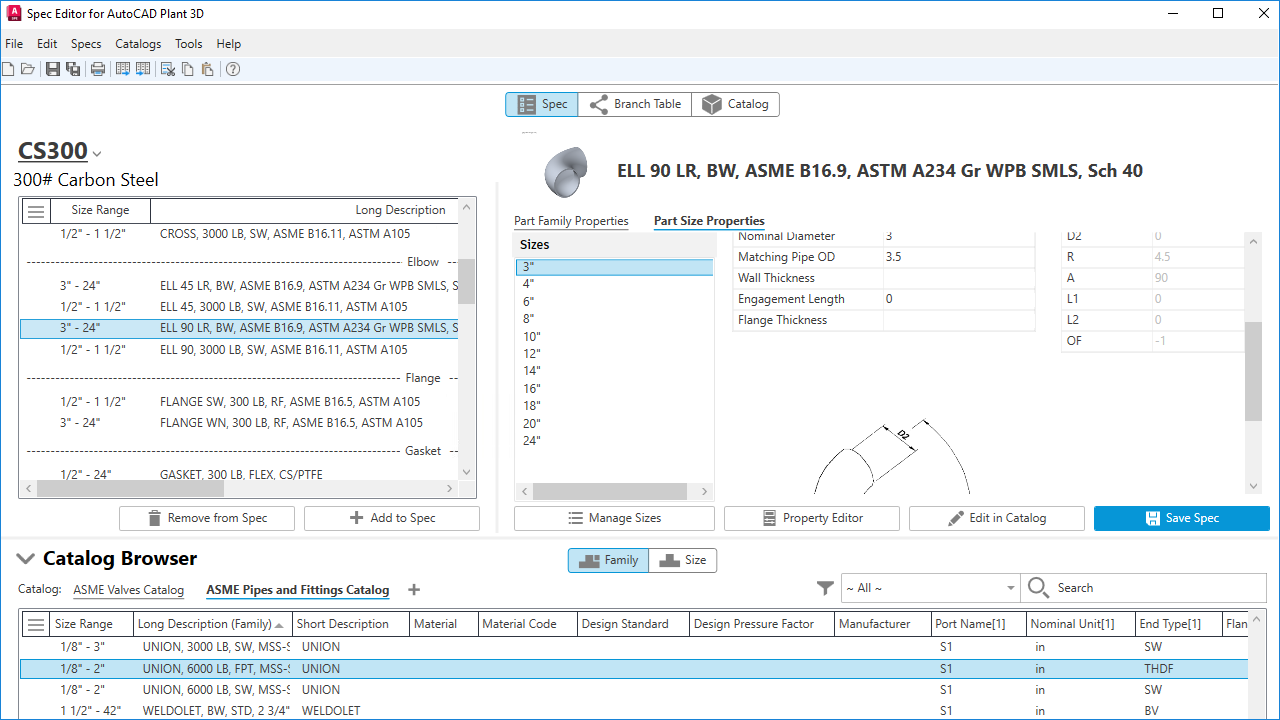Learn about new features in this release of AutoCAD Plant 3D 2026 toolset. For technical details, see the release notes.
Updates
2026.1 Highlights
Spec Editor Enhancements
This release brings key improvements to the Spec Editor, enhancing flexibility and efficiency in managing specs, editing properties, and filtering catalog items.
Spec Tab
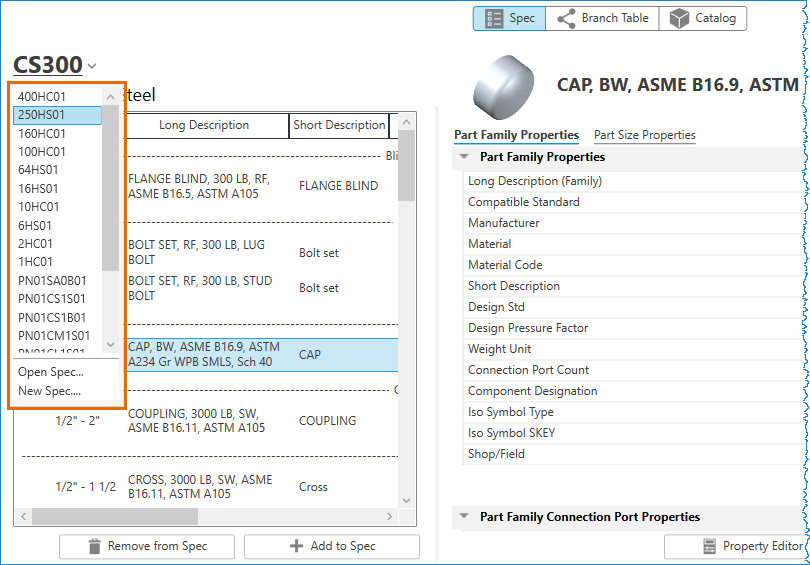
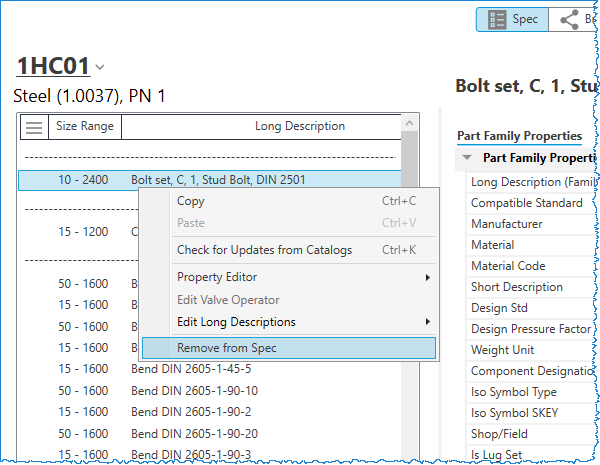
Branch Table Tab
Edit the spec description from the Branch Table tab, just as you do in the Spec tab. Changes made in the Spec tab or Branch Table tab can be synchronized between the two.
Part List Tab (Property Editor Dialog Box)
Click any cell in the part list table within the spec or catalog property editor dialog boxes to enter an edit mode and make changes. You can also make changes in the cell using shortcut keys such as Ctrl, Ctrl+A, Shift, Enter, Tab, Esc, Delete, and arrow keys.
Additionally, you can select multiple cells, and use the Enter or Tab key to switch between edit and selection modes, or the Tab or arrow keys to switch between different cells in selection mode.
You can edit one or multiple cells simultaneously. When clicking any Size cell in the part list table, the whole row is selected. Moreover, you can copy one or multiple rows and paste them into an Excel spreadsheet, including property headers when copying the whole table.
Catalog Browser
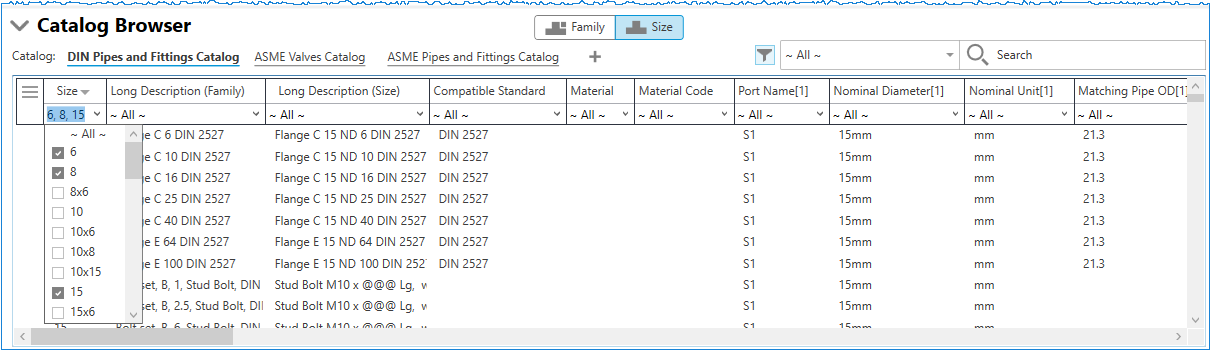
In addition to clicking the Remove from Catalog option from the shortcut menu, you can also remove parts by pressing Delete on your keyboard.
Other Improvements
- In the Spec and Catalog tabs from the main interface.
- In the Spec and Catalog property editor dialog boxes.