Automatically Check In Modified Drawings
- Excel Import in Data Manager
When you select this option, the system automatically checks in all affected drawings at the end of the import for collaboration projects. This eliminates the need for manual check-ins after the import is completed.
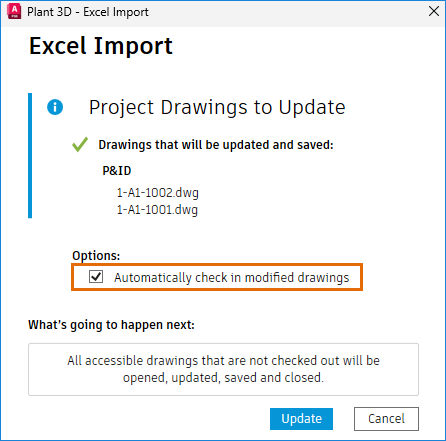
If you do not select this option, you must manually check in the affected drawings.
- Update Multiple Ortho Drawings
For collaboration projects, this option allows you to automatically check in all affected ortho drawings at the end of the ortho generation process.
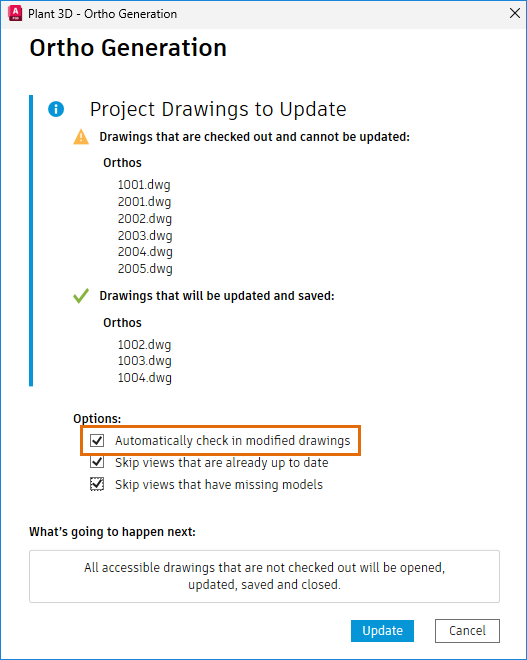
- Audit Project
When you select this option during an audit, AutoCAD Plant 3D automatically checks in all affected drawings at the end of the audit. If you do not select this option, you must manually check in the affected drawings.
In addition to the Automatically Check In Modified Drawings option, the Audit Project dialog box includes the Audit Project Database option. When you select this option, AutoCAD Plant 3D also performs the audit database process in addition to the standard AUDITPROJECT command. If you do not select this option, only the AUDITPROJECT command runs.
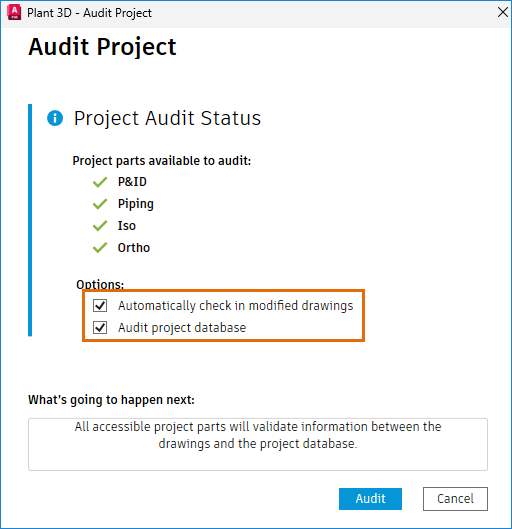
Synchronize Report Files for Collaboration Projects
You can now synchronize report files in collaboration projects by enabling the new PLANTSYNCREPORTS system variable.
Place the report files in a newly created folder named ReportFiles within the local cache project root folder. Once you check in Project Setup, AutoCAD Plant 3D synchronizes these files to the cloud.
This allows other users to access and use the files when they open the same collaboration project or use the Refresh from Project option in an existing open collaboration project.