View to Sheet Positioning is useful when you have numerous similar plan orientation views, and you want them to align and stay coordinated between sheets. Or you have typical layouts, such as building wall sections, that you want to be placed at the same offset for multiple sheets.
When any placed view is selected, use the Modify | Viewports tab  Positioning & View panel commands to save, edit, and manage positions on a sheet.
Positioning & View panel commands to save, edit, and manage positions on a sheet.

Save Position
To save a view position on a sheet click Modify | Viewports tab  Positioning & View panel
Positioning & View panel  Save Position, or use the right-click menu.
Save Position, or use the right-click menu.
The saved position can be assigned to any number of views to keep them coordinated across sheets:
- Assigning a Saved Position to a view can occur before or after it is placed on a sheet.
- If a Saved Position is assigned before placement, when that view is placed on a sheet, it will be automatically positioned.
To align views across sheets when assigned to a Saved Position, in the Positioning & View panel use the View Anchor settings:
View Origin:
- It pins and maintains view positions on sheets relative to the View Origin.
- The crop region, if enabled and supported for the view, is not considered for alignment. This method is useful when you want to align plan orientation views between sheets.
- View Origin is the default for all views.
Center, Top Left, Top Right, Bottom Right, Bottom Left options:
- It pins and maintains view positions on sheets relative to the specified View Anchor.
- The sheet placement is automatically revised based on the view anchor if the crop boundary changes. This method is useful when you always want views to be positioned at a specific location on the sheet, such as near a title block corner.
- These View Anchor options are available for any view that supports and has the crop region enabled. The Annotation Crop region is ignored when positioning is calculated.
Edit Position
To revise a Saved Position, click Edit Position in the Positioning & View panel, or use the right-click menu. This enters an edit mode where you can modify the position of a placed view, and also the specified View Anchor option if you want. When finished, click Finish to save the changes, or Cancel to exit the edit mode without saving the changes.
When complete, all other placed views assigned to the same Saved Position are coordinated.
Swap View on Sheet Integration
The existing Swap View on Sheet functionality has been integrated into these workflows as follows:
- The legacy Viewport Positioning parameter has been merged with the new View Anchor parameter.
- View Anchor = View Origin is the default for all views.
- Views with the crop region supported and enabled can use View Anchor = Center, as well as the same additional new anchor options Top Left, Top Right, Bottom Right, Bottom Left settings.
Revit supports swapping to views assigned to a Saved Position.
- A prompt to disable the position displays.
- Saved Positions can easily be unassigned or re-assigned at any point.
Manage Positions
Click Manage Positions in the Positioning and View panel to open the Manage Positions dialog, which lists all the Saved Positions in the current model. You can use it to rename and delete Saved Positions.
Transfer Project Standards
Saved Positions can be transferred between models using Transfer Project Standards  View Saved Positions.
View Saved Positions.
This will transfer all Saved Positions into the specified model. Revit will check for matching Saved Position names, as well as the values defined in each, and prompt to overwrite if applicable.
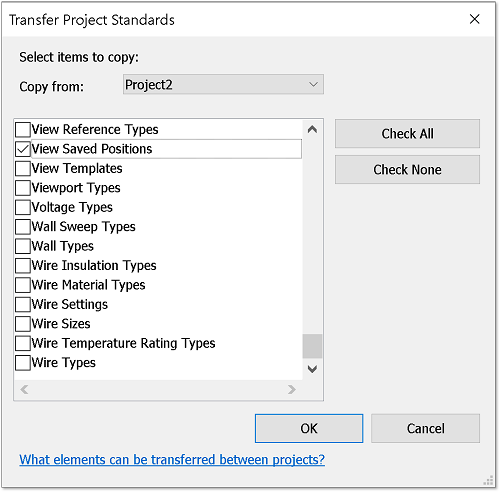
Reset Title Block Positions
Use Reset Title Block Positions to move placed title block instances on sheets back to the default origin.
This command is available when multiple title block instances or multiple sheets from the project browser are selected.
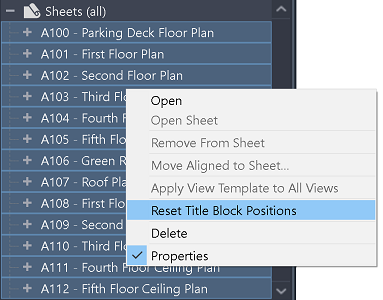
Behavior for views that can appear on multiple sheets:
-
Legend and
Graphical Column Schedule views, that can appear on multiple sheets, support Saved Position assignment.
- When a Saved Position is assigned to any placed instance of this type of view, all placed instances will be coordinated to the same location on the sheet.
- The Saved Position can be unassigned at any time, which will unassign it from all placed instances of the view. They can then be freely moved on the sheet.
- Saved Positions can be unassigned or reassigned at any point.
View Title Behavior for Saved Position Assigned Views:
For views assigned to a Saved Position, there are two options for how view titles will automatically update when there are changes to the view position. The existing Preserve Title Position viewport type parameter determines this behavior:
- Preserve Title Position disabled. View titles move with changes to the view position. This behavior is identical to manually moving a view position on a sheet.
- Preserve Title Position enabled. View titles will not move with changes to the view position; the position and extension line size are preserved. This behavior is useful when you have view titles in a specific location on the sheet and you do not want them to automatically move.
Regardless of the parameter setting, view titles can always be manually adjusted.
 Use Saved View Positions
Use Saved View Positions