You can use Automate Load Combination generator based on selected Region/Country and Design Code.
You can consult the list of available design codes by region/country.
- Click Analyze
 Analytical Model
Analytical Model 
 (Load Cases and Combinations).
(Load Cases and Combinations).
- Click the Manage Attributes tab.
- Expand Load Combinations.
-
Click Automate
 Automate Load Combinations.
Automate Load Combinations.
The combinations are generated.
- Select all or choose the combinations that you want to use.
- Click Add to table.

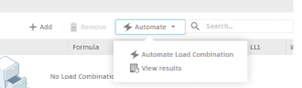
The load cases not aligned with the selected design code are marked once the design code is selected.
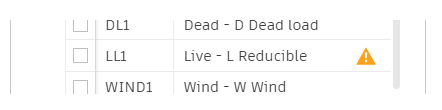
To align a load case with the selected design code, open the drop-down list and select the correspondent nature from the Design Code section of the list. Once you select it, the notification will disappear. Repeat the operation until all the load cases are aligned with the selected design code.
If a design code has been chosen, and all the load cases are aligned with it, the Automation process can be triggered.
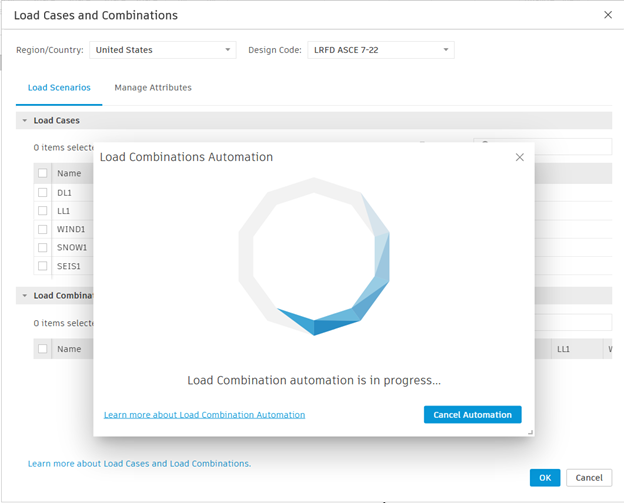
- All the load cases in your project will be considered in the Load Combinations Automation process.
- The automation process can be canceled at any time.
Once the automation process is completed, the results list will be displayed.
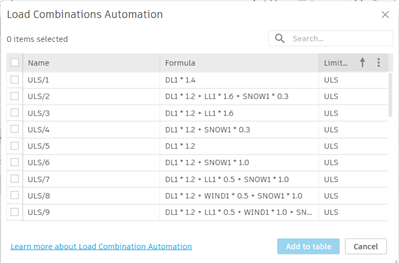
- Select all or choose the combinations that you want to use.
- Click Add to table.
- Clicking Cancel will close the list without adding anything to your project.
- You can search through the list, sort it or reorder the list to easily identify the desired load combinations.
- If entries in the results list are grayed out, it is because load combinations with the same formula are already part of the project.

You can revisit the results list at any time and add more load combinations to your project from this automation results list.
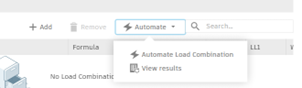
Design Codes by Region/Country
| Region/Country | Design code |
|---|---|
| Australia | AS/NZS 1170.0:2002(4) |
| Belgium | NBN EN 1990-ANB:2021 (Eq.6.10) |
| Brazil | ABNT NBR 8681:2003 |
| Canada | NBCC 2020 |
| NBCC 2015 | |
| NBCC 2010 | |
| Denmark | DS/EN 1990 DK NA:2021 CC2 |
| DS/EN 1990 DK NA:2021 CC1 | |
| DS/EN 1990 DK NA:2021 CC3 | |
| EN 1990 DK NA:2007 | |
| Eurocode | EN 1990:2023 (8.12) VC1 CC2 |
| EN 1990:2023 (8.12) VC1 CC1 | |
| EN 1990:2023 (8.12) VC1 CC3 | |
| EN 1990:2023 (8.13) VC1 CC2 | |
| EN 1990:2023 (8.13) VC1 CC1 | |
| EN 1990:2023 (8.13) VC1 CC3 | |
| EN 1990:2002/AC:2010 (Eq.6.10) | |
| EN 1990:2002/AC:2010 (Eq.6.10 a&b) | |
| Finland | SFS-EN 1990/2016 RC2 |
| SFS-EN 1990/2016 RC1 | |
| SFS-EN 1990/2016 RC3 | |
| France | NF EN 1990/NA Décembre 2011 H<1000m |
| BAEL 91 | |
| CB 71 Avril 2000 | |
| CM66 Avril 2000 | |
| AL 76 Avril 2000 | |
| NF EN 1990/NA Décembre 2011 | |
| NF EN 1990/NA Décembre 2011 H>1000m | |
| Great Britain | BS-EN 1990:2002+A1:2005 (Eq.6.10) |
| BS-EN 1990:2002+A1:2005 (Eq.6.10a&b) | |
| BS5950 | |
| BS8110 | |
| Greece | ELOT EN 1990/A1 |
| India | IS:875 (Part5) |
| Italy | D.M. 17/01/2018 (A1) |
| D.M. 17/01/2018 (EQU) | |
| D.M. 17/01/2018 (A2) | |
| Netherlands | NEN-EN 1990:2006/NB:2019 (Eq.6.10 a&b) |
| Norway | NS-EN 1990:2002/NA:2016 |
| Poland | PN-EN 1990:2004/AC:2010 (Eq.6.10 a&b) |
| Portugal | NP EN 1990:2009 |
| Romania | SR EN 1990:2004/NA:2009 (Eq.6.10) |
| South Africa | SANS 10160-1:2011 |
| Spain | CTE DB-SE:2006 |
| Sweden | SS-EN 1990/BFS 2019:1 EKS 11 SC2 |
| SS-EN 1990/BFS 2019:1 EKS 11 SC1 | |
| SS-EN 1990/BFS 2019:1 EKS 11 SC3 | |
| United States | LRFD ASCE 7-22 |
| ASD ASCE 7-22 | |
| ACI318_2011 | |
| ASCE 7-16 ASD | |
| ASCE 7-16 LRFD | |
| LRFD IBC 2018 | |
| ASD IBC 2018 |