Modify the patterned surface by changing patterns, adjusting properties with the Face Manager, and changing its border tiling.
Changing Patterns
Select the divided surface, and then select a new pattern from the GUID-A764EA7A-FE26-469B-857C-F3A70812FC34.htm#WS1A9193826455F5FF219F8B8B1249CF2CB82-5A0A drop-down. If another component or a pattern component has been previously applied to the surface, it will be replaced by the new pattern.
Modifying the Pattern with the Face Manager
Pattern spacing is controlled by the spacing of the divided surface. See Modifying the Spacing of UV Grids on Divided Surfaces.
Pattern orientation is controlled by the orientation of the direction of grids of the divided surface. See Adjusting UV Grids with the Face Manager.
Modifying Pattern Border Tiling
Patterned surfaces may have border tiles that intersect the edge of the surface and are not complete tiles. These border tile conditions can be set to be Partial, Overhanging, or Empty in the Border Tile instance property of the patterned surface. See Pattern Element Instance Properties. Partial border tiling is the default setting.
| Empty | Partial | Overhanging |
|---|---|---|
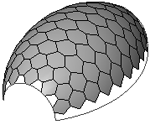 |
 |
 |
- Select the patterned surface.
- On the Properties palette, under Constraints, select Empty, Partial, or Overhanging.
- Click OK.
When components are later applied to a surface, the border components inherit the condition of the border tile set when the surface was patterned.