Before designing the pattern component, you may need to select a tile pattern grid that matches your patterned surface. These are grids on which you sketch and create 3D forms for your pattern component. The grid layouts for pattern components are shown in the chart in Patterning Surfaces.
- Open your pattern component family file. A square tile pattern grid displays by default.
- Select the tile pattern grid in the drawing area.
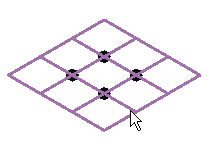
- In the GUID-A764EA7A-FE26-469B-857C-F3A70812FC34.htm#WS1A9193826455F5FF219F8B8B1249CF2CB82-5A0A, select the desired pattern grid.
The new tile pattern grid is applied.
 Note: Many of the predefined tile pattern grids appear identical to others, such as the Rectangle and Rectangle Checkerboard, or Rhomboid and Rhomboid Checkerboard patterns. While they appear similar, they are configured differently when applied to the conceptual design mass.
Note: Many of the predefined tile pattern grids appear identical to others, such as the Rectangle and Rectangle Checkerboard, or Rhomboid and Rhomboid Checkerboard patterns. While they appear similar, they are configured differently when applied to the conceptual design mass. - Click

 Save.
Save.
You can now design the pattern component family. See Modeling Pattern Component Families.