You begin the design option process by creating design option sets. A design option set is a collection of alternatives that address a particular design problem. For example, you can create one design option set to show different designs for the entry of a building. You can create another design option set for alternative roof configurations. Each design option set contains one primary option and one or more secondary options.
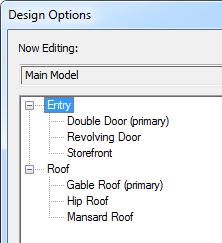
To create a design option set
- Click Analyze tab
 Design Options panel
Design Options panel
 (Design Options).
(Design Options). - In the Design Options dialog, under Option Set, click New.
By default, Vasari names the new set Option Set 1 and creates a primary option in the set.
- To rename the option set, select the option set name, and under Option Set, click Rename. Enter a name, and click OK.
- To rename the primary option, select its name, and under Option, click Rename. Enter a name, and click OK.
- Click Close.
Now you can edit the primary design option to add elements to it, and create secondary options for the design option set. See Editing a Design Option and Adding Design Options.
By default, project views show the main model with the primary option for each set. If you want project views to show the main model only, with no design options, see Viewing the Main Model Without Design Options. To see a list of design option sets and design options defined for a project, click the Design Options drop-down list on the status bar.