Select a value from the Layers and Properties list to control how to export object styles from Vasari to AutoCAD (or other CAD applications).
Graphic properties of elements, such as color, line weight, and line style, are defined in the Object Styles of the categories to which the elements belong. You can override these definitions for a selected element in a specific view. When you export the view to DWG or DXF, you select one the following options to specify how such overrides will be handled.
- Export category properties BYLAYER, overrides BYENTITY. A Vasari element with view-specific graphics will retain those overrides in a CAD application, but will reside on the same CAD layer as other entities in the same category.
- Export all properties BYLAYER, no overrides. View-specific graphics are ignored. The exported element will reside on the same CAD layer as other entities in the same category. By forcing all entities to display the visual properties defined by their layer, this option produces the least number of layers and provides by-layer control over the exported DWG/DWF file.
- Export all properties BYLAYER, new layers for overrides.A Vasari element with view-specific graphics will be placed on its own CAD layer. This option provides by-layer control over the exported DWG/DXF file, and preserves graphical intent. However, it increases the number of layers in the exported DWG file.
For example, although most walls in a Vasari project might display with solid black lines and a line weight of 5, you might want to change the view-specific element graphics for one wall to use dashed blue lines, with a line weight of 7 in a particular floor plan as shown.
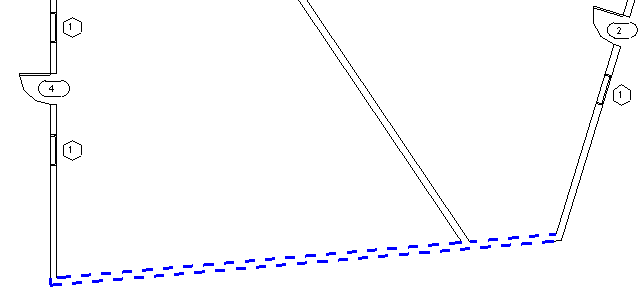
When you export this view to DWG or DXF and, for Layers and Properties, select:
- Category properties BYLAYER, overrides BYENTITY: All walls in this category, including the blue wall, are assigned to one layer in AutoCAD. The blue wall, however, retains its unique attributes (blue, dashed, line weight = 7) because AutoCAD defines them by entity for that wall.
- All properties BYLAYER, no overrides: All walls in this category, including the blue wall, are assigned to one layer in AutoCAD, and the blue wall does not retain its unique characteristics. In AutoCAD, it looks the same as the other walls in the layer.
- All properties BYLAYER, new layers for overrides: All walls in this category, except for the blue wall, are assigned to one layer in AutoCAD. The blue wall retains its unique attributes, but it is assigned to its own layer.