When you click the project icon, the plugin will display a plan view of your current BIM model geometry. This view is not to any particular scale but is sized to fit within the wind rose canvas area.
This view shows all of the major detail in your current Revit/Vasari model. It is intended to allow an abstracted visualization of wind data relative to your project building and the rooms it contains. You can interactively pan and zoom the geometry to set up any view that may be useful in this regard.
Panning the Model
You can pan around the model using the view management controls located in the top-left corner of the wind rose canvas, as indicated in red below. These work in exactly the same way as the Google Maps view controls. One slight difference is that you can use the Shift or Ctrl keys to increase or decrease (respectively) the pan amount as you click.

You can also pan around the model by clicking and dragging with the left mouse button. As you drag, you will see a dotted outline of the model moving in real time, as shown in the image below. Once the model is in the desired position, simply release the mouse button and the fully detailed view will be updated. In fact, you can pan the model using any of the mouse buttons - left, middle or right.
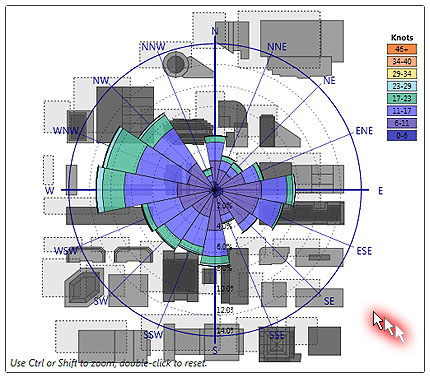
Zooming the Model
You can zoom the model in and out using the slider and +/- buttons in the view management controls located in the top-left corner of the wind rose canvas. Again, these work in exactly the same way as the Google Maps view controls, except that you can use the Shift or Ctrl keys to increase or decrease (respectively) the zoom amount as you click the buttons.
You can also zoom in and out on the model by holding down the Ctrl or Shift keys as you drag with the left mouse button.
Alternatively you can use the mouse wheel when the model canvas has the input focus. As very complex model geometry can take a while to update, this method may be a bit slower.
Switching Between Model and Map
