You can manually stitch surface borders with pattern components. Revit pattern components don't require to be hosted on nodes of divided surface and can also address the problems of creating and placing pattern component panels (triangular, pentagonal, hexagonal, etc.) on non-rectangular and non-evenly spaced grids.
To stitch surface borders with pattern component
-
You can clean up the border conditions of applied pattern component families by using individually placed pattern components. Notice the open edges in the following example.
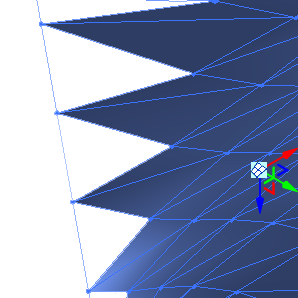
This example requires a 3-point pattern component to fill the edges that were not filled by the selected pattern component.
Create a new pattern component family. - Select the Triangle (flat) (a 3-point pattern component) tile pattern grid.
- Create a component family from the tile pattern grid.
- Load the component family into your adaptive component.
- From the Project Browser in your adaptive component, drag the component family into the drawing area. It is listed under Curtain Panel.
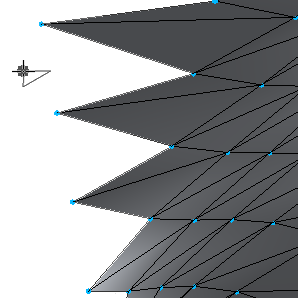
Notice the shape of the component family is represented on the cursor.
- Place the three points on the component surface that will create the new panel.
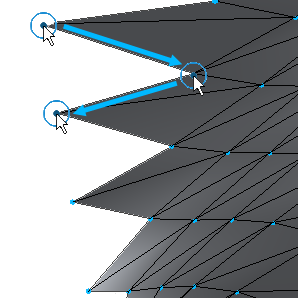
 Note: The order of point placement is important. If the component family is an extrusion, the direction of the extrusion will flip when the points are placed counterclockwise.
Note: The order of point placement is important. If the component family is an extrusion, the direction of the extrusion will flip when the points are placed counterclockwise. - You can continue placing panels as needed.
