Retention
Retention is a portion of payment held back from contractors to ensure work is completed satisfactorily. This article explains how retention works in Cost Management.
In this article:
- About Retention
- Configure Retention Settings
- Retention Cap
- Retention Release
- Billing for Retention
- Related Articles
About Retention
Retention, also known as retainage, is a standard construction industry practice where a percentage of payment is temporarily withheld from contractors and subcontractors. This holdback typically ranges from 5–10% of the payment amount and serves several important purposes:
- Quality assurance: Ensures contractors complete work to specified standards.
- Risk mitigation: Provides financial protection against known issues, liens or incomplete work.
- Project completion incentive: Motivates contractors to fully complete all contractual obligations.
In Cost Management, retention can be configured at the project level and customised for individual contracts. The system automatically calculates retention amounts during the payment application process based on your specified rates for completed work and stored materials. As the project progresses towards completion, retention funds can be partially or fully released according to contract terms and project milestones.
Retention management is a critical aspect of construction financial administration that helps maintain project financial health while balancing cash flow needs of all parties involved.
Configure Retention Settings
To set the retention rates:
- Click Settings from the left navigation within Cost Management.
- On the General tab, click Retention.
- Enter the % of Completed Work, % of Materials Stored, and the Retention Cap for both the budget and cost payment applications.
- Choose to calculate the tax Before Retention Deduction or After Retention Deduction.
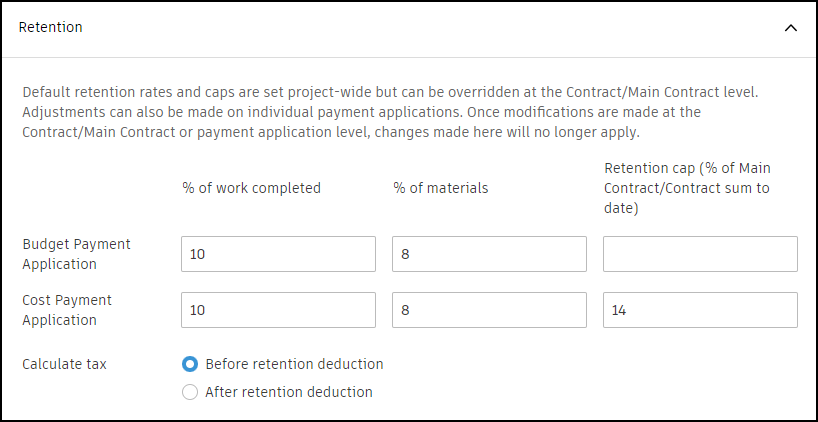
Retention Cap
When a retention cap is applied to the contract or main contract, members with Full Control permission will see this information in the cost and budget payment applications details view.
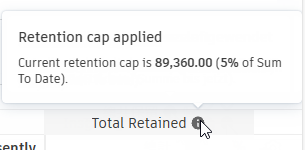
It's possible to establish a retention rate for a project based on a percentage of completion. To illustrate, consider a scenario where the retention rate is set at 10%, but it is limited to 5% of the total project value. On a contract worth 1,000,000 USD, distributed evenly across five months, 200,000 USD of work would be invoiced and 20,000 USD retained each month. However, by the 3rd month, the cap would be reached, as the retention can't surpass 50,000 USD.
To learn how to release the retention, see Retention Release.
Exceed Retention Cap
When the Total Retained amount is bigger than the retention cap amount, you'll have options to adjust the exceeded retention cap.
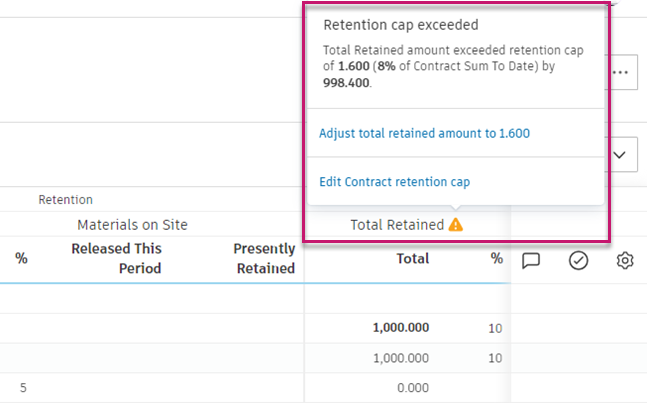
If you choose to:
- Adjust the total retained amount, the table will be updated. That means the retention cap is distributed to subitems according to SOV and the percentages are calculated. Revise the new values.
- Release exceeded amount, any Released This Period values that were manually entered will be reset. You'll be asked to confirm this action. Revise the new values.
- Edit the retention cap, you'll be transferred to the Retention section of the General setting to manually change the retention cap.
Retention Release
Retention release is the payout of retained funds to contractors or subcontractors after meeting milestones, such as project completion, and passing required inspections and approvals.
Members with Full Control permission, and project administrators, can toggle the Enable retention release option. Project administrators can also adjust retention settings in General Settings.
This option is disabled by default for new payment applications. If the option is disabled:
This Period Released columns in Retention Total Work Completed and Retention Materials Stored (Materials Billed) show 0 and are uneditable.
Changes to Total Work Completed Retention % affect only This Period Work Completed Retention.
A message in the column header displays: ‘Retention release disabled.’ A link to settings is provided. You can click it to enable retention release for this payment application:

Steps to release retention for a payment application:
- Navigate to the Cost tool.
- Switch to the Cost Payment Application or Budget Payment Application tab.
- Open the cost or budget payment application details
 .
. - Click the More menu
 icon in the top-right corner of the table.
icon in the top-right corner of the table. - Toggle Enable retention release.
If the option is enabled:
- Members with Full Control permission can release retention or edit values in the retention columns.
- This Period Released columns in Retention Total Work Completed and Retention Materials Stored (Materials Billed) are editable.
- Changes to Total Work Completed Retention % update This Period Released.
Billing for Retention
To bill for retention, create a billing period and a new payment application. Then release all retained amounts or adjust the retention percentage to zero.
Question: Is there a way to bill for retention under the same billing period?
Yes, you can bill for retention within the same billing period. To do this, manually update the retention amount or percentage for each payment item in the payment application for the current billing period:
Go to the Cost Payment Application or Budget Payment Application tab.
Within the current billing period, adjust retention columns by clicking the
 icon.
icon.Type ‘Retention’ and choose the corresponding retention-related columns.

Manually adjust This Period Work Completed Retention Percentage to the desired percentage for each payment item that you want to apply for retention.

- Only members with Full Control permission or project administrators can edit the retention-related columns.
- If this is the first payment application, the value of This Period Work Completed % will inherit from the corresponding supplier contract or main contract's Retention flyout. If the flyout has an empty value, the system will inherit from the general setting.
- If this is not the first payment application, the value of This Period Work Completed % will inherit from the previous payment application.
- To release retention, ensure the setting Enable retention release is enabled in the top-right context menu. See Retention Release for more information. Only project administrators have permission to adjust this setting.