Set Up Approval Workflows
Approval workflows are a key feature of Cost Management, designed to streamline the approval process for:
- Contracts
- Cost and budget payment applications
- Expenses
- Change orders
- Internal budget transfers
By creating custom approval workflows, project administrators and members with full control permissions can streamline document routing for internal reviews, ensuring consistency and transparency across projects. For instance, a change order workflow can automatically route the document to the project manager, accounting department, and owner or supplier for approval. This automation offers several benefits:
- Reduces approval time and effort
- Prevents bottlenecks in the process
- Ensures that all necessary stakeholders are involved
- Enhances accountability and traceability
- Promotes standardised approval practices
In this article:
- Create Approval Workflows
- Edit and Modify Approval Workflows
- Direct Editing of Reviewers in Approval Workflow
- Example: Reviewer Notifications and Submission for Signature
Create Approval Workflows
Only project administrators can create and edit approval workflows. To create one:
Select the Settings tool
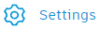 from the left navigation.
from the left navigation.Switch to the:
- Budget tab for budget payment applications and internal budget transfers.
- Cost tab for contracts, cost payment applications or expenses.
- Change Order tab for OCOs or SCOs.
Click on the relevant drop-down menu depending on the type of approval workflow you want to create:
- Budget Payment Application Approval Workflows
- Internal Budget Transfers
- Contract Approval Workflows
- Cost Payment Application Approval Workflows
- Expense Approval Workflows
- OCO Approval Workflows
- SCO Approval Workflows
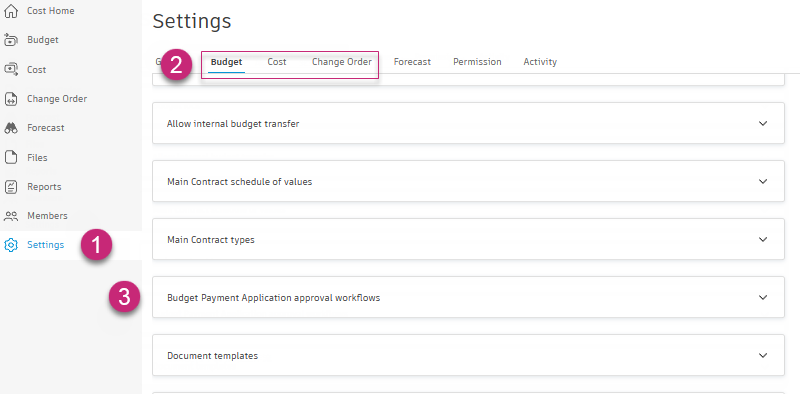
Click Create Approval Workflow.
Select the number of approval steps, and click Next.
Enter a name for the workflow.
Set conditions using drop-down menus to activate the workflow automatically. For example, activate when the approved value exceeds £10,000. Conditions vary by workflow type.
Tip: Use custom attribute types (text, number, drop-down, tick box) to route workflows. Learn more about custom attributes.
Assign reviewers for each step. For each step, you can:
Add a step name (for example, Internal Review).
Set reviewer type (single or multiple). Specify whether all members must review or set a minimum number.
Determine response due time.
Choose reviewers (member, role or company). Reviewers must have Full Control or Admin permissions.
Decide whether reviewers can edit items under review.
Note: Workflow templates prefill the Reviewer Type field. For multi-step reviews, customise as needed.
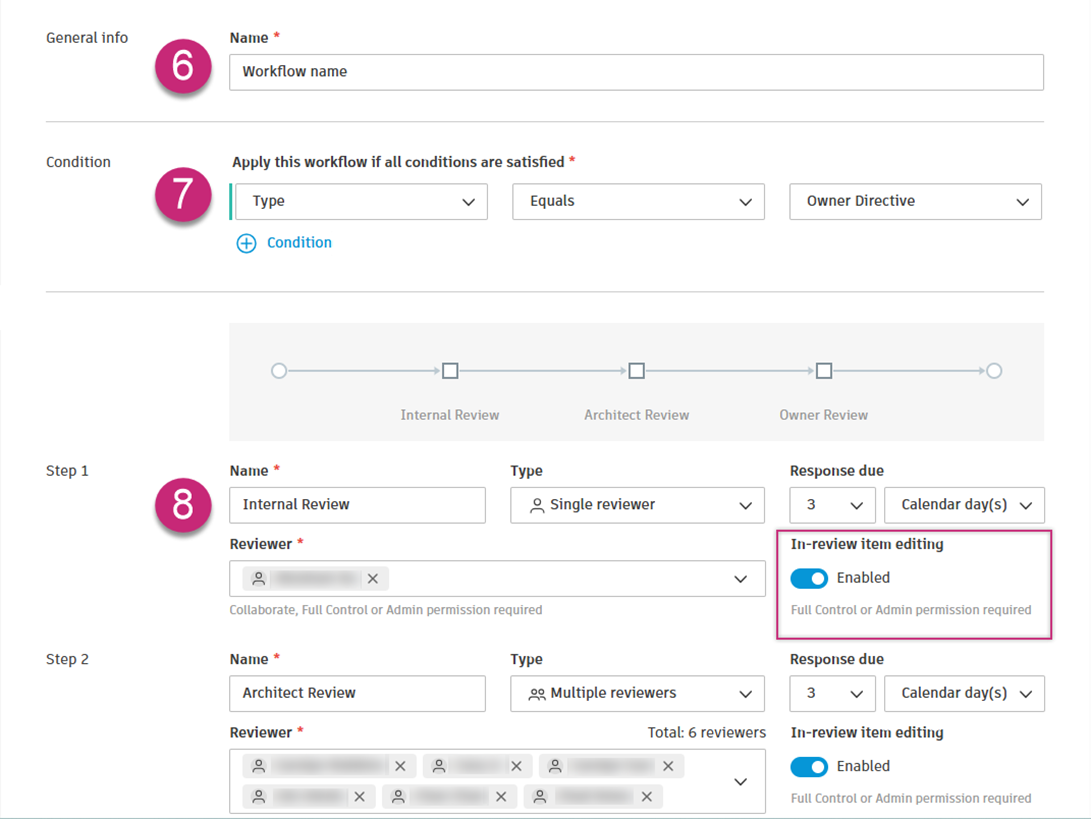
Add up to 12 steps per workflow. Click Remove step to delete one.
Optionally, set the status upon completion to Submitted, Accepted or Approved.
Click Save.
Edit and Modify Approval Workflows
Project administrators can modify workflows by navigating to the relevant tab and approval section as described in steps 1–3 of the previous section. Then:
Expand the relevant workflow drop-down menu.
Select the More menu
 and choose:
and choose:- Configure: Edit the workflow.
- Duplicate: Copy and edit the workflow. Tip: Useful for creating similar workflows. Rename and adjust settings as needed.
- Deactivate: Prevent automatic activation when conditions are met.
- Move up/Move down: Change the workflow order.
- Delete: Permanently remove the workflow.
Direct Editing of Reviewers in Approval Workflow
Project administrators can edit reviewers directly in the workflow bar in the flyout:
- Navigate to the workflow bar.
- Locate the reviewer's name.
- Click the pencil icon
 next to the name.
next to the name. - In Edit Reviewers, select new reviewers.

Example: Reviewer Notifications and Submission for Signature
When an item meets workflow conditions, a dialog box appears, detailing the workflow and allowing comments.
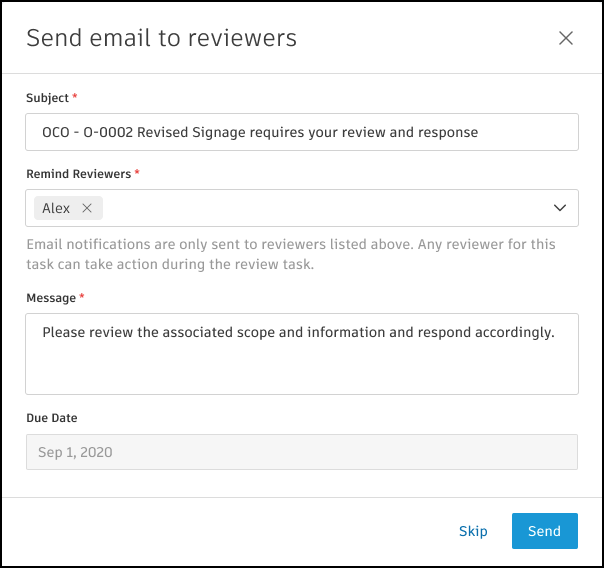
As the item progresses, reviewers are notified through email.
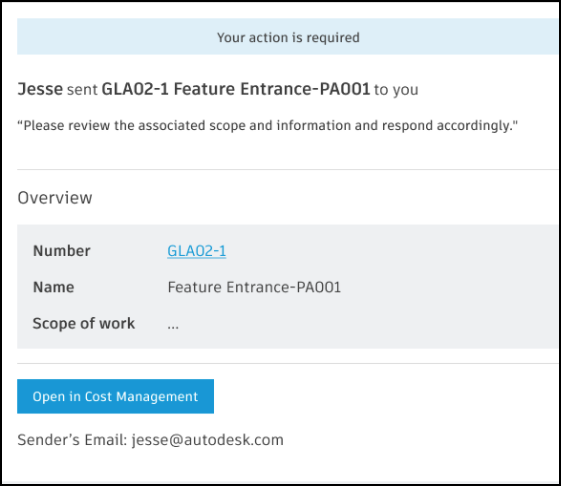
Reviewers can:
- Approve: Continue the workflow. For multi-step workflows, the item moves to the next step. For single-step workflows, it is marked as Approved.
- Revise: Request revisions. The item is returned with the Revise and Resubmit status.
- Reject: Reject the item. The item is returned with the Rejected status.
When approved, the final reviewer submits the item for external approval and signature. The workflow bar in the details flyout panel displays the item's status, ball-in-court and due date. Activity is logged in the item's activity log.
The following restrictions apply when items are In Review:
| Item Type | Restrictions |
|---|---|
| Expense Items | - Subitems cannot be added or deleted. |
| - Expense items cannot be deleted. | |
| - Attachments can still be uploaded. | |
| - Photo references can be edited. | |
| Payment Applications | - All fields are locked. |
| - Reviewers can review payment applications by individual line items. | |
| - The parent line item is accepted only when all subitems are reviewed and accepted. |