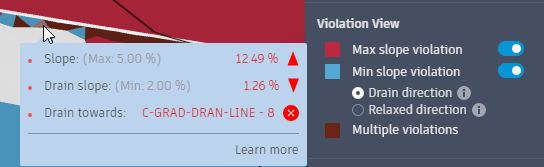Violation View
The Violation View is an important tool for understanding problematic areas of your optimisation. It identifies individual surface triangles that do not currently meet the restraints put on it by a grading object or global settings.
To view your surface in Violation View:
- Click
 Visualisation Toolbar on the Optimisation Toolbar.
Visualisation Toolbar on the Optimisation Toolbar. - Click
 Violations on the Visualisation Toolbar.
Violations on the Visualisation Toolbar.
In the following example, a surface is in the optimisation process. If you place your cursor over a violation triangle, you can see its current state and the constraints expected of it.
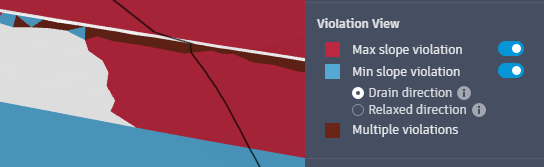
No Violations
White triangles fall within all constraints.
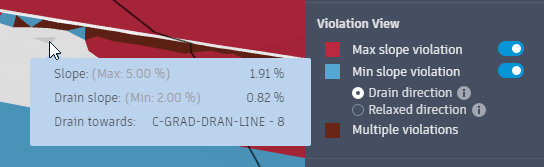
Maximum Slope Violations
Red warns of a triangle that cannot meet its maximum slope constraint. This triangle has a slope of 12.48%, which is greater than its 5.00% expected constraint.
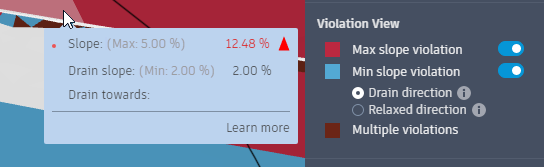
If it is never resolved, you can decide whether it is close enough or reposition and configure your grading objects to meet the constraints.
Minimum Slope Violation
Blue warns of a surface triangle that cannot meet its minimum drainage slope constraint. This triangle has a drainage slope of 0.99% towards the C-GRAD-DRAIN-LINE-8 drain line, which does not meet its minimum drainage slope of 2.00%.
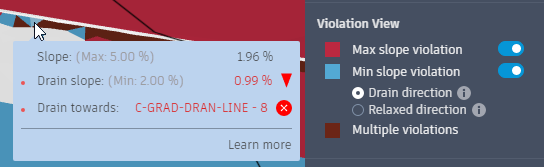
Again, you must determine whether this is close enough or more work needs to be done.
You can relax the drain slope direction to help meet your constraints. Select Relaxed Direction under Min slope violation on the Violation view tab of the Optimisation Panel. This will allow a tolerance of 90 degrees to either side of the drain direction, which makes the minimum drain slope easier to attain.
Multiple Slope Violations
Maroon warns of a surface triangle that cannot meet either slope constraint. This triangle has a slope of 12.49% and a drainage slope of 1.26% towards the C-GRAD-DRAIN-LINE-8 drain line, which misses both constraints.