The following procedure describes the steps on how to install the latest version of the application.
- Double-click the installer to begin the InfoDrainage installation process. Click Install.
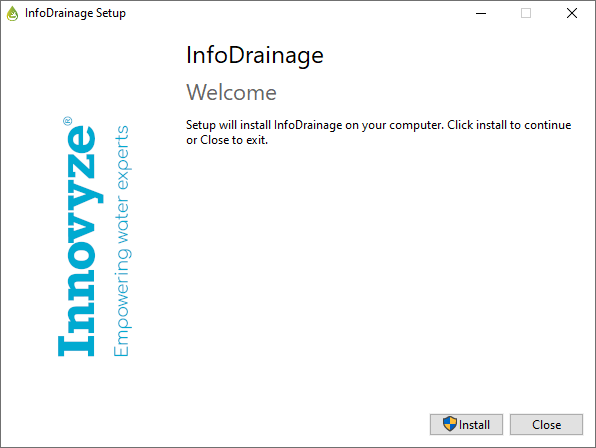
- In the wizard, click Next.
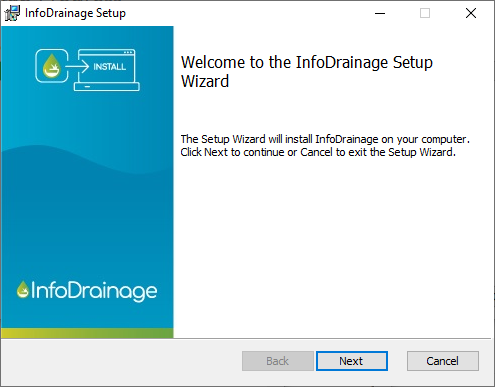
- Review the End-User Licence Agreement and tick the box to accept the terms. Click Next.
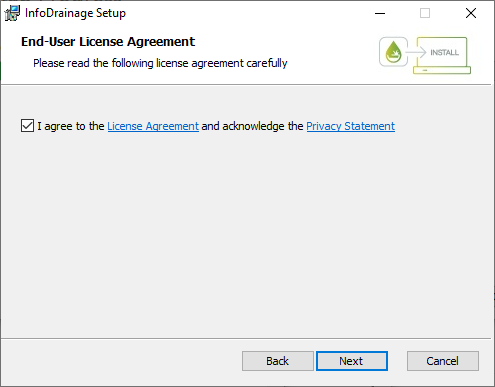
- Click Next to install the application in the folder specified, or click Change to install to a different folder.
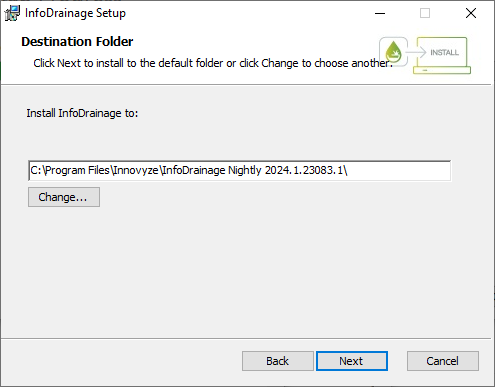
- On the Licence Type screen you will be able to select whether to make a Fixed or Floating installation. The next sections cover each of these options.
Fixed Version Installation
- On the Licence Type screen, select the Fixed option. For this installation type, all program features for the fixed (stand-alone) version will be installed. Click Next. See Licensing for more information.
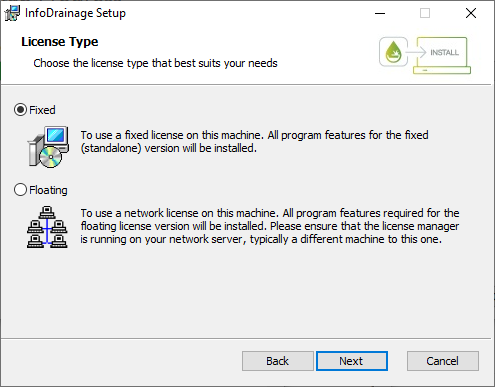
-
Click Install and the wizard will continue with the installation.
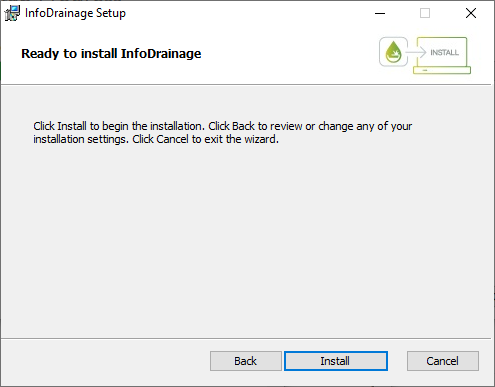
- When the installation is completed, click Finish.
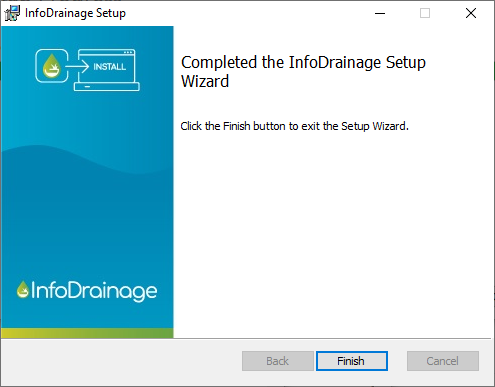
- The wizard will inform you that installation is successful. Click Close.
Floating Client Installation
- Select the Floating option. For this installation type, all program features required for a floating licensed version will be installed. Ensure that the licence manager is running on your network, typically on a different machine. Click Next. See Licensing for more information.
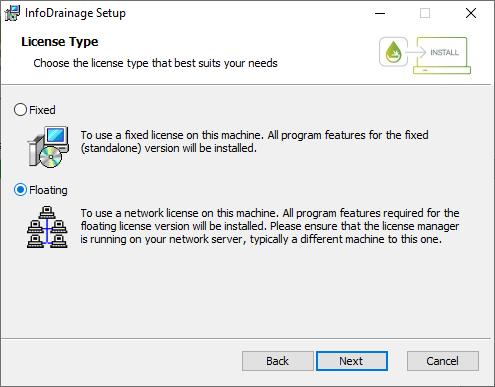
- Click Install and the wizard will continue with the installation.
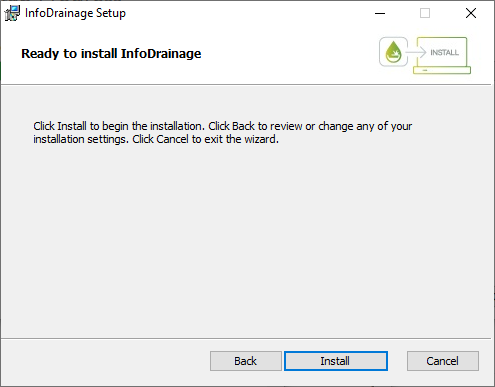
- When the installation is completed, click Finish.
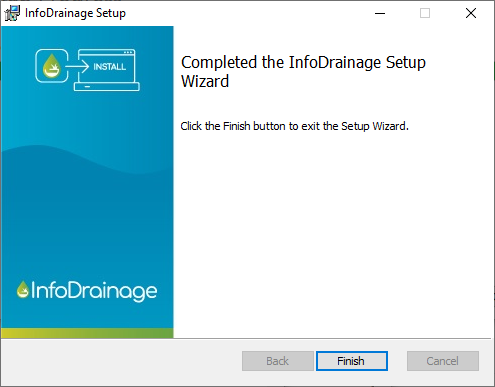
- The wizard will inform you that installation is successful. Click Close.