Part Families are split into two tabs, Connection Part Families and Junction Part Families. Each tab allows part families for that section to be added, deleted, renamed or merged. Part Family names must be unique and are case sensitive – if duplicate names are entered, these are modified to be unique.
Part Families added will be available for selection in Connections and Junctions. The part family selected for each object will be used in InfoDrainage for Civil3D to group objects during part mapping.
If Connections or Junctions are created or loaded from another source, any part families that are not available are added automatically.
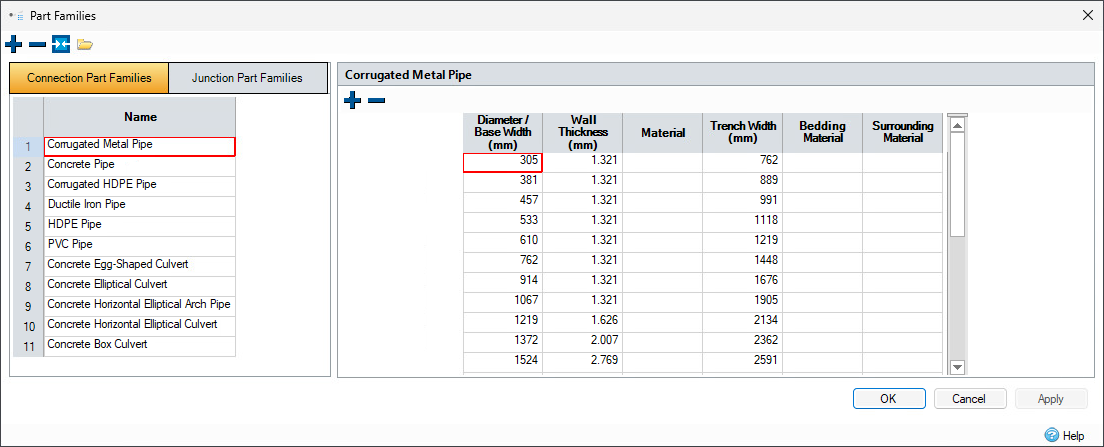
Toolbar
Add – Adds a new part family to the end of the list.
Delete – Deletes currently selected part family.
Merge – Only the lead part family remains and all other selected part families are deleted.
Import – Open the Pipe Network Catalogue Settings dialog.
Pipe Network Catalogue Settings
The Pipe Network Catalogue Settings dialog enables you to import the part families from a Civil 3D part catalogue folder.
By default, it will try to find the location of the Civil 3D version matching the installed InfoDrainage Version.
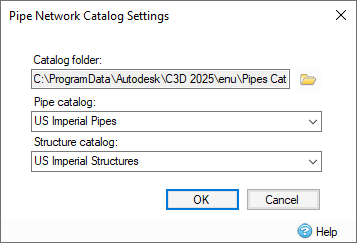
Catalogue Folder – The folder that contains the Autodesk Civil 3D pipe network parts catalogues.
Pipe Catalogue – The Autodesk Civil 3D pipe catalogue.
Structure Catalogue – The Autodesk Civil 3D structure catalogue.
Part Sizes
When a part family is imported from the Civil 3D part catalogue folder, by default the part sizes for each connection part family are also imported.
Part sizes can be added or removed from a part family, and the value of each property in a part size can be edited in the table directly.
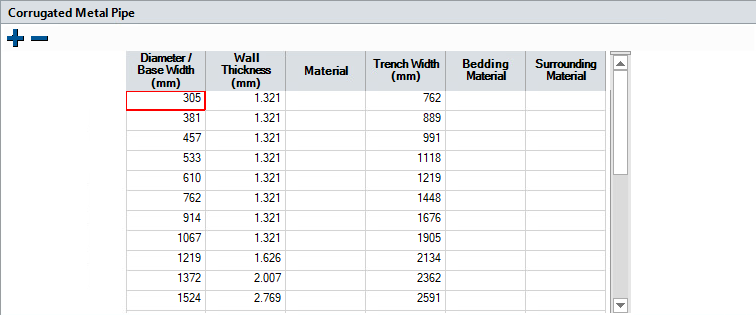
Part Size Properties
Wall Thickness – The distance between the inside and outside surfaces of the pipe.
Material – The pipe material.
Pipe Diameter – The inside diameter of the pipe.
Trench Width – The horizontal distance across the top of the trench that is excavated for the pipe. By default, this is calculated according to the following formulas depending on the Regionalisation settings:
- United States
Circular: 1.5 × (Inside Diameter + (2 × Wall Thickness)) + 12in
Non-circular: Inside Width + (2 × Wall Thickness) + 30in
- All other regions
Circular: Inside Diameter + (2 × Wall Thickness) + (2 × 300mm)
Non-circular: Inside Width + (2 × Wall Thickness) + 750mm
Bedding Material – The material placed directly underneath the pipe in the trench.
Surrounding Material – The material placed around or over the pipe to fill the trench.
Part Sizes Toolbar
Add – Adds a new part size row to the end of the table.
Delete – Deletes the currently selected part size rows.