Parametric Civil Structure Models - Model Details Tab Reference
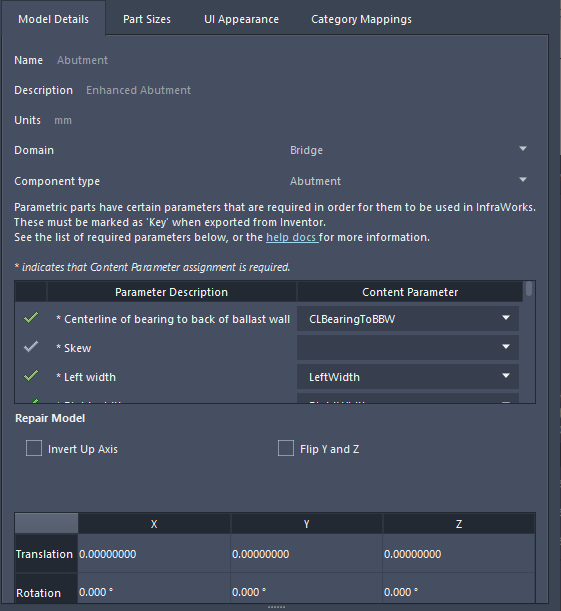
View in Explorer: View the parametric component source file on your local system. You can use Autodesk Inventor to open and modify the shape template.
Name: Modify the name value to change the name shown for this parametric component part in the Style Palette and Select Component Catalogue.
Description: Optionally, enter a description of the parametric component part for your reference. This will only appear in the Model Details tab of the Configure Parametric Models dialogue.
Units: Units of measurement are read-only values determined by the units of measurement used in Autodesk Inventor or Autodesk Revit to create the parametric model files. To change between metric and imperial units, you must change the unit configuration for the source files in the source programme.
Domain: The Domain and Component Type attributes within the Model Details tab for a new parametric component must be specified when you add a new model. Once you finish adding a model, these values are read-only and cannot be modified. For Bridge parts or assemblies, Select Bridge Structure to proceed. For Tunnels, select Tunnel. For Decorations, select City Furniture. 'Unassigned' will display if this field is incomplete.
Component Type: The Domain and Component Type attributes within the Model Details tab for a new parametric component must be specified when you add a new model. Once you finish adding a model, these values are read-only and cannot be modified. Select the appropriate component type to proceed. 'Unassigned' will display if this field is incomplete.
Required Parameters: The model details tab will indicate whether the parametric part contains required parameters for its component type. A green checkmark confirms that a required parameter is included in the .IPT shape template that defines the parametric part. A red X will be displayed next to any required parameter that is not defined in the shape template for the part. Parametric bridge and tunnel parts are not supported unless all required parameters are defined in the shape template using the exact naming convention displayed in the Model Details tab.