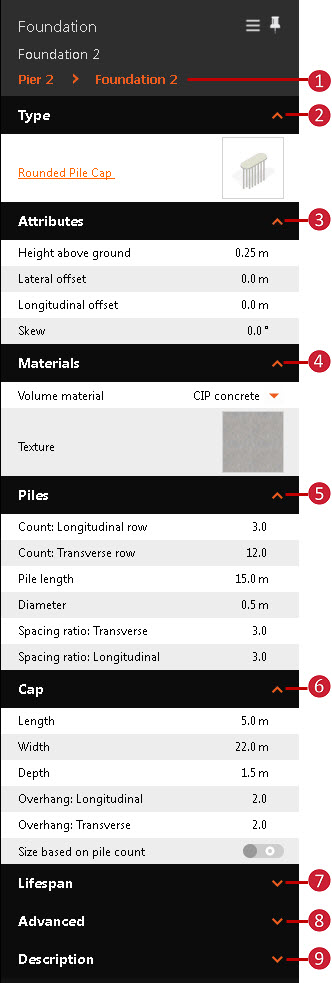To review and modify pier foundation attributes
Choose a pier foundation style for your bridge from a catalogue of parametric pier foundation components, then edit pier foundation attributes as desired.
- Select the pier foundation. Attributes for the selected pier foundation will display in the Stack.
- Most attributes are editable in the Stack.
| | - Click the pier foundation name to view all the pier foundations in the selected bridge, and/or select another pier foundation to work with.
- Type
- Select the orange pier foundation component style name to choose another parametric pier foundation component style in the catalogue.
- Click the thumbnail image to see a more detailed view of the current pier component style.
- Modify attributes such as skew, offsets and height above ground.
- Materials
- Expand the drop-down menu to change volume materials. Choose between Precast concrete, CIP concrete, Structural steel, or Other Volume Material. This will cause material quantities for your bridge to be re-calculated. See To review bridge material quantities.
- Click the Texture thumbnail image to view a catalogue of available pier foundation textures. Double-click a new texture style to apply it to the selected pier foundation. These styles are stored in the Materials/Bridge style catalogue.
- Modify foundation piles attributes such as count, length, diameter, and spacing. These options may vary depending on the pier foundation component style you choose.
Note: Different attributes are available to edit, specific to the pier foundation component style you choose. For example, if you select a pier foundation component style that uses a shaft, a Shaft panel will become visible in the Stack. - Cap
- Modify Cap attributes such as length, width, depth, and overhang.
- Toggle on Size based on pile count to use the number of pile rows to determine the length and width of the pier foundation cap.
- Add Creation and Termination date values if you want to Use Model Time.
- Map data source properties to the selected pier foundation, as well as add a Link or Tooltip. See: About Creating Links, Tooltips, and Watermarks.
- Optionally, add a description.
|