To add cross sections to a bridge deck
Add cross sections to a bridge deck at any point along its alignment.
Video: Add and Modify Bridge Deck and Girder Cross Sections
Select the bridge.
Attributes for the bridge will display in the Stack.
Tip: As a best practise, tilt your view until you can see the bridge's girders, then single-click a girder. This will select the bridge.Click the bridge deck to select it. Blue slice gizmos display on the start and end stations of the bridge deck. Each slice gizmos represent changes in the deck's geometry at the location of that cross section.
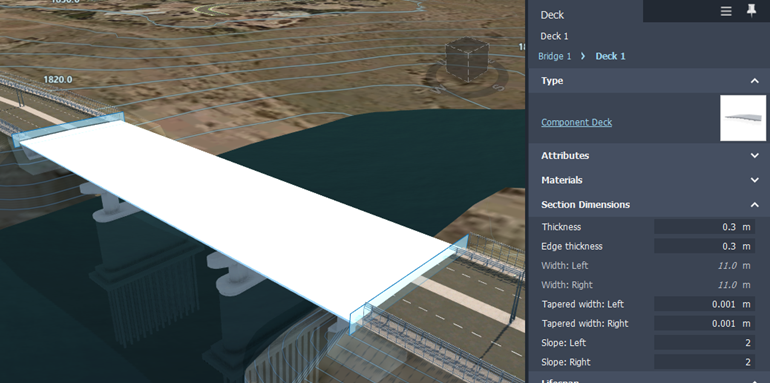
Attributes for the deck display in the Stack.
Tip: Display or hide bridge components to see a better view of the bridge deck.Single-click a blue slice gizmo to select it. The selected slice gizmo will turn orange. Section Attributes will appear in the stack for the selected deck cross section.
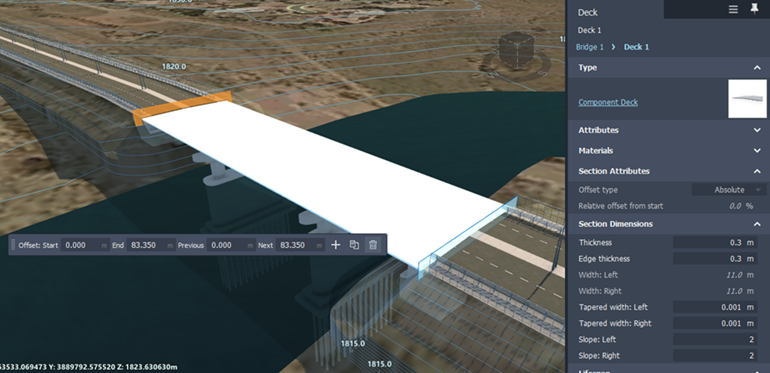
Click
 in the minitoolbar or right-click and choose Add Cross Section.
in the minitoolbar or right-click and choose Add Cross Section.Use the orange slice gizmo to choose a location for the new cross section. Click again to place it.
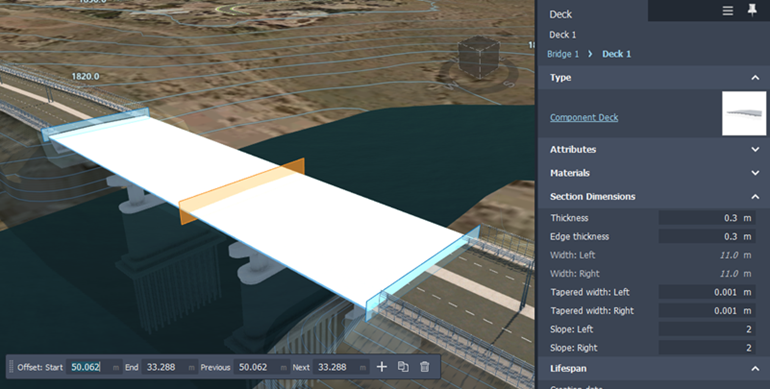
Adding a cross section will interpolate the dimensions of the deck geometry at the location it is placed.
Attributes for the new cross section will display in the Stack.
Inspect and modify deck cross sections attributes as needed.