This topic contains steps to change your default hub and account settings like password, username, and email address. In addition, you can change your security preferences, time zone, and language.
To make all of these changes, you need to access the Account page. Follow these steps below first before you follow the instructions in the relevant sections below.
To change your default hub
- Click the Profile button > Settings.
- In the Default Hub section, click Set Default for the hub you want to set as your default hub.
Access the Account Page
- Click the Profile button on the top navigation bar.
- Click Settings.
- Click
Change Password.
This opens the Account page in a new tab.
- Go to the relevant section below and follow the steps.
To change your username
- Access the Account page, go to step 2 below.
- Click Security Settings > Change Username.
- Edit Username > Save Username.
- Click Done to return to the main Profile Settings page.
To change your email address
- Access the Account page, go to step 2 below.
- Click Security Settings > Change Email.
- Enter a new email address > Save Email.
- Click Done to return to the main Profile Settings page.
To change your password
- Access the Account page, go to step 2 below.
- Click Security Settings > Change Password.
- Enter current and new passwords in the fields > Save Password.
- Click Done to return to the main Profile Settings page
About 2 Step Verification
You can use 2 Step verification to add an additional layer of security to your account. If you set up 2 Step verification, you'll be asked to enter a security code that is sent to your phone, after you sign in.
To set up 2 Step verification:
- Access the Account page, go to step 2 below.
- Click Security Settings > Change Settings .
- Click Edit Phone Settings .
- Change your phone number > Next
- Enter your phone number > Next
- Enter the 6-digit code you received via text or voice call > Next > Done.
To remove 2 step verification
- Access the Account page, go to step 2 below.
- Click Security Settings > Change Settings.
- Click Disable > Disable.
Change your Language Preference
A360 is available in the following 14 languages:
- Čeština (Czech)
- Español (Spanish)
- EnglishGermanFrenchMagyar
- (Hungarian)
- Italiano (Italian)
- Japanese
- Korean
- Polish
- Portuguese
- Russian
- Simplified Chinese
- Traditional Chinese
To change your language preference
- Access the Account page, go to step 2 below.
- Click Preferences .
- Select
Language >
Save Language.
The A360 interface will be displayed in the language you selected.
To change your time zone
- Click the Profile button on the top navigation bar.
- Click Settings.
-
Select a time zone from the Time Zone dropdown > Save.
To show or hide A360 Drive
- Click the Profile button on the top navigation bar.
- Click Settings.
-
Click Show A360 drive to toggle between show and hide > Save.
The A360 Drive option will be available under All and Owned by Me on the Projects page.
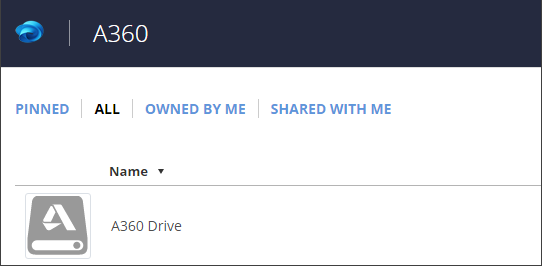
To switch between the new and old versions of A360
Click the Profile button on the top navigation bar > Try New UI/Go back to old version.