Saving your deployment and installer packages lets you reuse them as many times as needed without having to recreate them. To make a change, such as adding a new product or updating an existing one, just edit the package and save it again. From the library view, you can choose quick actions like download, edit and delete for saved packages.
View a package
A library of packages appears when you access Custom Install. Packages are listed by name, type (either Installer or Deployment), the date last saved, and the number of products. By default, the library view is ordered by the last saved date, but you can sort by any column header by clicking it. Click the header again to reverse the ascending or descending order. Labels for quick action buttons display when you hover over a package row. Click Create New in the upper right corner to create a new package.
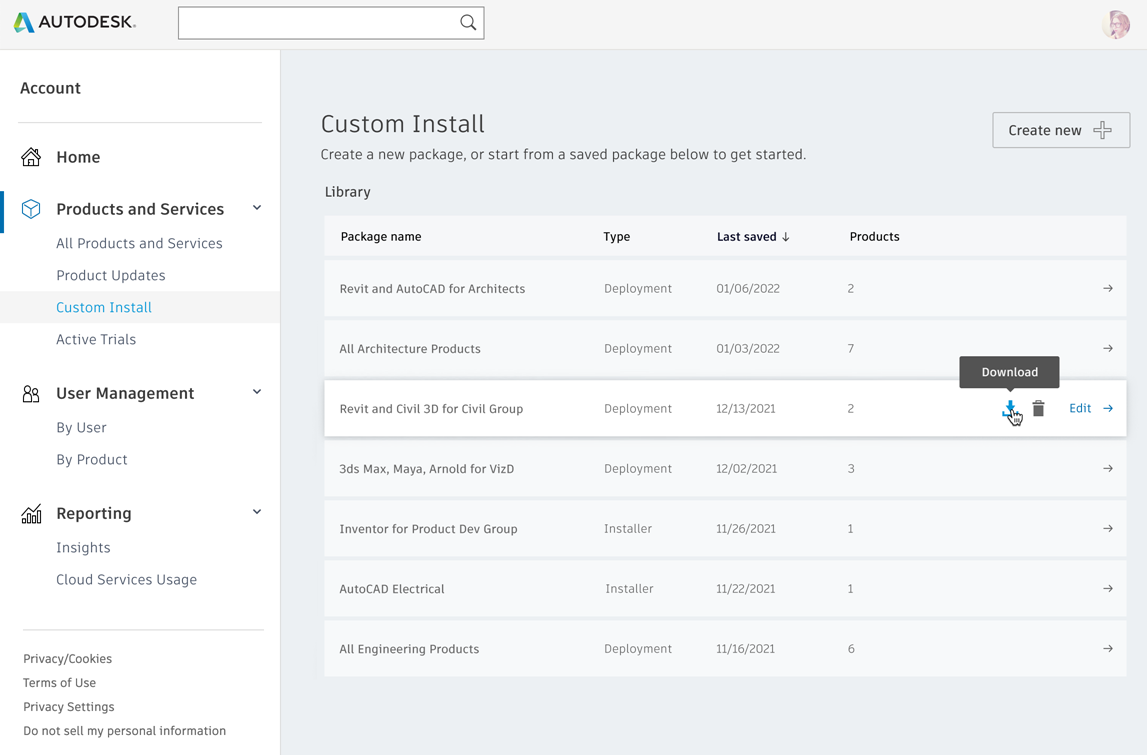
Download a package
Download a package as a small executable you can use to create the installer or deployment image.
- Hover over the package you want to download.
- Click
 to download the deployment creation executable to your Downloads folder or the folder specified in your browser settings. This file is about 10 MB. It includes the deployment configuration and the executable that creates the deployment.
to download the deployment creation executable to your Downloads folder or the folder specified in your browser settings. This file is about 10 MB. It includes the deployment configuration and the executable that creates the deployment.
- Double-click the executable file when the download is complete. This will create the deployment image or update an existing image in the same deployment image path. When deployment creation is complete, you can either close the deployment tool or view the deployment in the deployment folder.
Edit a package
Editing a package loads it in the configuration editor, where you make changes.
- Hover over the package you want to edit.
- Click Edit.
- Click Save to save your work for later.
- Click Download to save your work and start the download.
Delete a package
Deleting a package permanently removes it from your package library.
- Hover over the package you want to delete.
- Click
 .
.
- Confirm that you want to permanently delete the package.
You see a notification that the package has been deleted.