Custom Root Causes
When working with issues, understanding root causes helps prevent them from recurring. Root causes fall under categories, which helps you find and filter root causes.
A custom category or root cause is one that is defined by the customer.
Note: Only project administrators can create custom categories and root causes.
A default category or root cause is one that is already pre-defined in BIM 360.
To work with categories and root causes:
Click the Module Selector


 .
.Click the Services tab.
Click Issues in the left-side panel.
Click the Root Causes secondary tab.
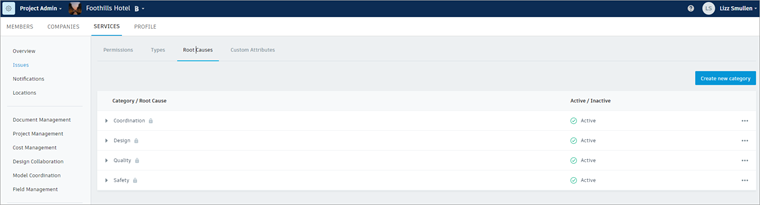
Create a Custom Category
- Click Create new category in the upper right.
- Enter a category name.
Create a Custom Root Cause
- In the Category/Root Cause column, click the arrow to the left of a category to expand it.
- Click Add root cause.
- Enter a root cause name.
- Click the check mark.
Delete a Custom Category or Root Cause
Note:
- Default categories and root causes can't be deleted.
- Custom categories can't be deleted if they contain an active root cause.
- Custom root causes can be deleted immediately if they are inactive.
- Inactive custom root causes cannot be used in a new issue, but they remain part of issues they are currently assigned to.
To delete an inactive custom category or root cause:
- Locate the category or root cause you wish to delete.
- Hover your cursor over that category or root cause and click the More menu

 Delete.
Delete.
To delete an active custom category or root cause:
- Locate the category or root cause you wish to delete.
- Hover your cursor over that category or root cause and click the More menu

 Set to inactive.
Set to inactive. - Click the Module Selector
 Document Management or Field Management.
Document Management or Field Management. - Click the Issues tab in the module banner.
- Click the Filter icon in the left-side panel.
- Select the checkboxes next to all root causes under the category you want to delete.
- Click the related issue in the Issues list.
- Click the Edit icon next to Root Cause in the dialog.
- For each cateory or root cause you are deleting, select any root cause from the drop-down menu to replace a root cause being deleted.
- Navigate back to Project Admin
 Services tab
Services tab  Issues
Issues  Root Causes secondary tab.
Root Causes secondary tab. - Locate the category or root cause you wish to delete.
- Hover your cursor over that category or root cause and click the More menu

 Delete.
Delete.