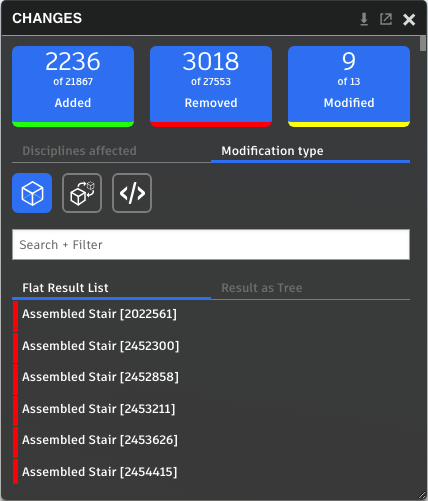Compare 3D Versions
Compare differences in different versions of the same 3D model.
The 3D compare tools are available for these file types:
- RVT
- DWG
- DXF
- IFC
- NWD
- F3D
Compare Versions
- Open a 3D model.
- From the toolbar at the bottom of the screen, click Compare
 .
. - Use the version drop-down to select a different version of the same model. For 3D models, you may only compare different versions of the same model.
- After the two versions have been selected, click Compare.
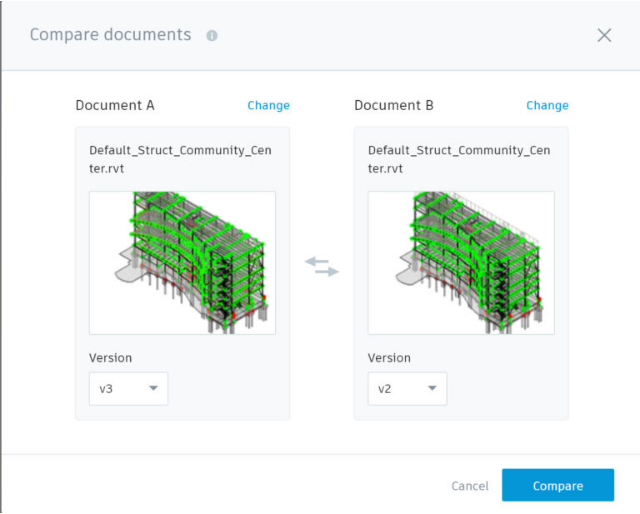
By default, the models are overlaid on top of one another.
Compare Versions Side by Side
As mentioned above, the default view mode for comparisons is overlay. To view the two models side by side:
- From the toolbar at the bottom of the screen, click Overlay
 .
. - In the flyout menu, select Side by Side
 .
. - Hover your cursor over the center line. When your cursor switches to
 , drag the slider bar to the right and left to see the differences between the two models.
, drag the slider bar to the right and left to see the differences between the two models.
Compare with Overlay
The overlay method is the default comparison method, but if you previously switched to the side by side mode:
- From the toolbar at the bottom of the screen, click Side by Side
 .
. - In the flyout menu, select Overlay
 .
.
View the Change List
When comparing two versions of a 3D model, you can identify object-level information about what has been added (green), removed (red), or modified (yellow) between the two versions. The color-coding is displayed on the model, and also against the elements in the Changes and Information dialogs. As you select items from the change list, their position on the model is highlighted.
In the toolbar, select Change list
 .
.Select an option from Added, Removed or Modified to display those results in the model versions.
You can also view changes that affect specific disciplines or modification types. Changes to other disciplines or modification types are hidden. To do so:
On the Changes panel, select one or more options in Disciplines affected. Switch to the Modification type tab to select a type of change to isolate.