Open Documents in AutoCAD Web App
Members with view + download permissions and above can choose to open DWG files in the AutoCAD web app. Members with edit permissions and above can also edit and save DWG files in the AutoCAD web app.
Locate your DWG file in the Document Management module
There are two ways to access the web app:
- Click the More menu
 of the relevant DWG file and click Open in AutoCAD (web app)
of the relevant DWG file and click Open in AutoCAD (web app) - Click the DWG file to open in the viewer. Select the icon at the top right of the screen:
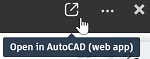
- Click the More menu
Ensure that your pop-up dialogs are enabled to open DWG files in your browser.
The file will open in the AutoCAD (web app) ready to view by members with view + download permissions, and view, edit and save by members with edit permissions and above.
View and edit the document as permissions allow.
Click Save to save your edits.
Once the document has saved in AutoCAD web app, it will then update in Document Management.
Update Xrefs
When you open a DWG file in Document Management, the viewer checks if the file has any external file references (xrefs). If there are xrefs, a warning displays if any of these xrefs have newer versions.
To update any xrefs, open the file in the AutoCAD (web app) and click Save.