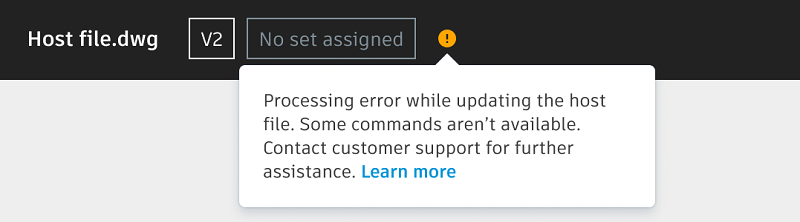Update DWG Xrefs in the Viewer
When an AutoCAD user opens a host DWG design file on their local drive, they will always view the latest xref content.
When a member opens a host DWG file from the Document Management module in BIM 360, they will initially only see the xref content in the viewer which was saved at the time the host file was uploaded. When xrefs are edited and saved (for example, syncing those edited xrefs to BIM 360 using Desktop Connector, new versions of the xref files are created which don't automatically update to the host DWG file. This is due to the Document Management module using version control to prevent an older version of a host DWG design file incorrectly updating its xrefs to a new version of xref files.
Members will be notified in the viewer when they open a host DWG design file which has outdated xrefs. Members with Edit permission and above can simply update the host file in the viewer to create a new version which automatically displays the latest xref versions.
Update DWG Xrefs Prerequisites
The following prerequisites are required so members with Edit permission can update host DWG design file successfully:
The host DWG file and references need to be initially uploaded using Desktop Connector. This is required to build the xref relationships which can't be created when files are uploaded to Document Management module in BIM 360.
The xrefs need to maintain their relationship with the host DWG design file. This means that none of the design host file or xrefs have been renamed or moved within the Document Management module in BIM 360, as these operations will break the external reference relationships until the desktop application updates the correct reference graph.
Update DWG Xrefs
Click the Document Management module .
Click your DWG file to open it in the viewer.
A check will run to see if your xrefs files are the latest versions.
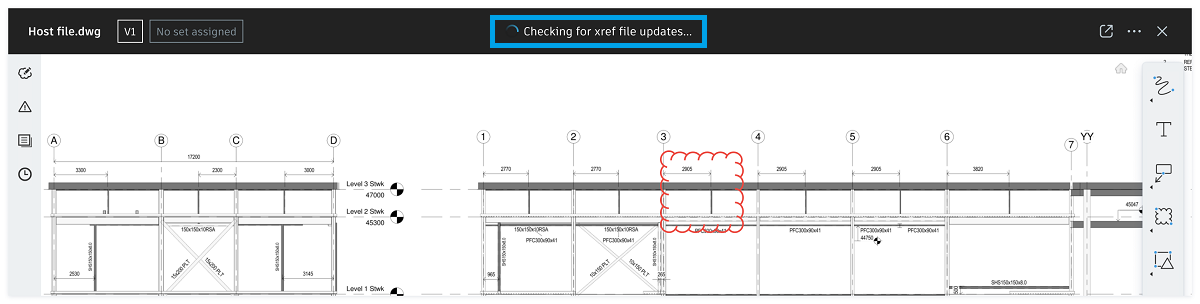
A banner displays if your xref files aren't up to date.
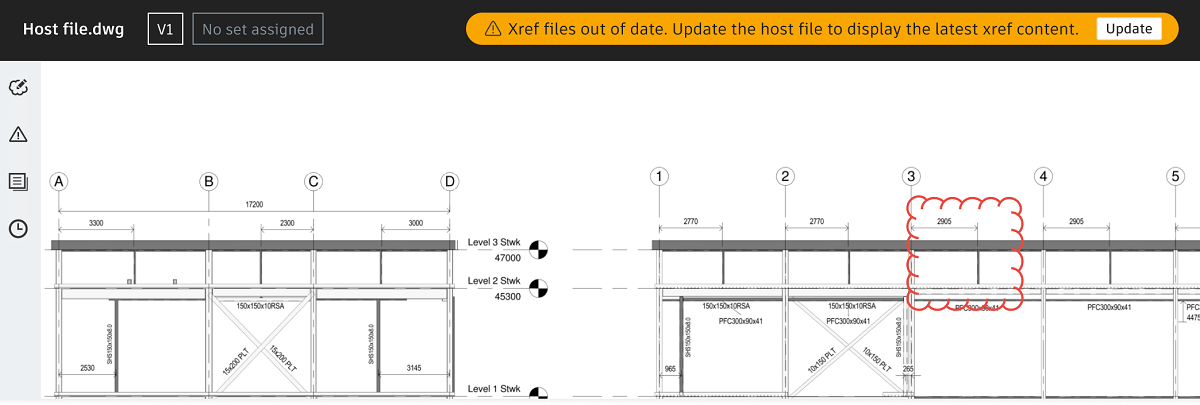
Click Update to update the host file to a new version with the latest xref file versions.
Note: If you don't have Edit permission or above, or the file is locked, the Update button will be disabled.Click Update in the confirmation message.
The update may error for the following reasons:
- The host file is not the latest version: The host file may have been updated by another member while you were viewing it.
- You no longer have Edit permission or above to update the host file.
- The host file or parent folder has been deleted while you were in the viewer.
If there are no errors, the file update will start processing.

The page will refresh on completion. Click the picker at the top left to view the updated host file version number which is labeled as the CURRENT version.
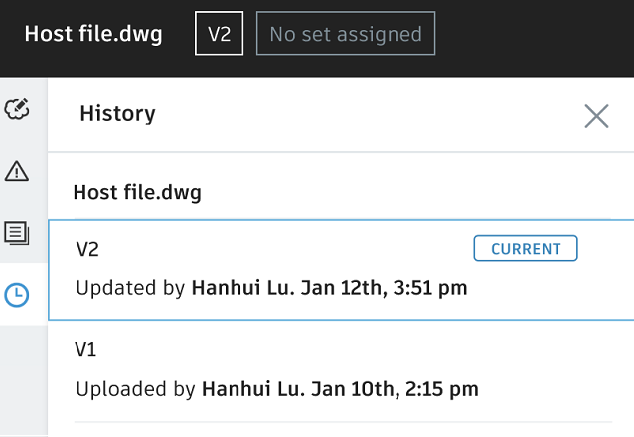
If there's a processing error, the file will still update to a new version. However the following icon and message will display in the viewer and in the document list.