Naming Standard Template
The Default - ISO 19650 naming standard is available to view and apply to projects. While you can customize the applied naming standard, you may already know the detailed edits and additions you want to make to attributes and settings.
You can download a template of the ISO 19650 naming standard and edit, add, and remove attributes and settings in an XLSX file. Once completed, you can import and apply your configured naming standard to a project where the enforced folders do not contain files.
Download Template
Click the More menu on the right side
Select Download template
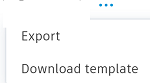
The XLSX template will download to your local downloads folder.

Template Contents
The first four tabs are:
Instructions: Read the instructions to format, edit, and create attributes correctly
Example-TEXTFIELD: Do not enter any information into this tab
Example-DROPDOWN: Do not enter any information into this tab
Note: Example-TEXTFIELD and Example-DROPDOWN are templates to copy and add attributes to your naming standard. See Add Attributes below for further information.SETTINGS: Enter the naming standard name in cell A2. Select the delimiter type from the drop-down list in cell B2.
The subsequent tabs contain the ISO 19650 attributes:
Naming convention
- Project
- Originator
- Volume/System
- Level/Location
- Type
- Role
- Number
Related attributes
- Status
- Revision
- Classification

Add Attributes
You can add new text field or drop-down attributes to your naming standard:
Right click either the Example-TEXTFIELD or Example-DROPDOWN tab to make a copy of the tab.
Note: You can add one attribute to each of the copied tabs. You can't change the attribute type of the tab you've copied.Rename your duplicated tab as desired
Move this new attribute tab after the SETTINGS tab
Edit your attribute as detailed below
Edit attributes
The tabs in the template are formatted specifically so they will import into your project. Don't reorder any columns or rename the column headings in any of the tabs or the file won't import. For example in the image below, columns A - F must remain in the original order and the column headings in bold in row 1 must not be edited.

You can edit the following specific information for all default ISO 19650 attributes and any new attributes you've created:
- Name (required): Edit cell A2. The attribute name is extracted from this cell, not the tab name.
- Description: Edit cell B2
- Location: Select either Naming convention or Related attributes.
Text field attributes: You can also edit the following character settings:
Char type: Select from the following character types: Alphanumeric, Numeric, or Text
Req char: Select the one of the following character lengths:
- No input: Means a maximum 255 characters can be entered as a value
- Single digit: Fix the value length to be an exact number from 1 to 10 characters
- #-#: Select a value range from between 1 to 10 characters (e.g. 1-3)
In the example below, a new text field tab has been created. The attributes is named Comments in cell A2. The Char type is alphanumeric in cell D2, with a required character length value from 1-9 characters (inclusive) in cell E2. This attribute will display in the naming convention as selected in cell F2.

Drop-down attributes: You can also add attribute values and a description for each attribute value.
Once you have edited and saved the template, you can now import the naming standard to a project if the enforced folders don't contain files.