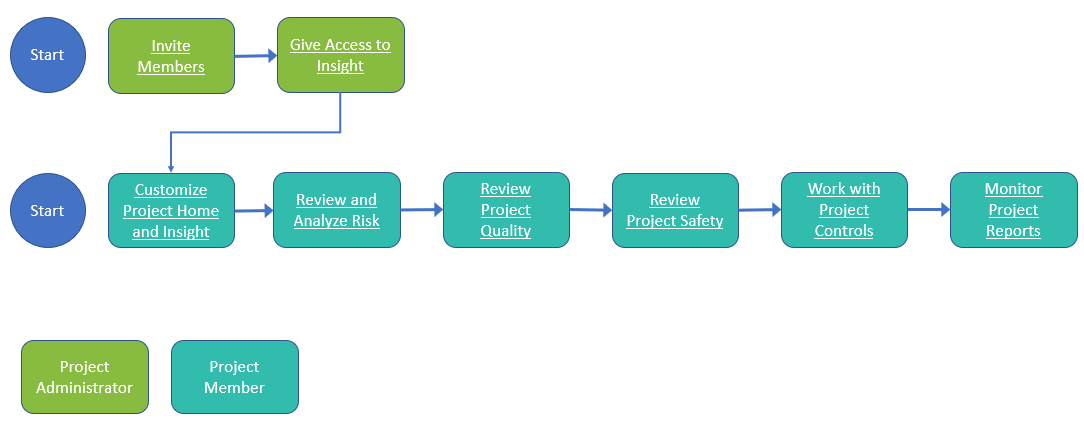Visual Workflow: Get Started with Insight
Project administrators need to perform the following tasks to enable Insight workflows:
- Ensure your account administrator has set up your project.
- Invite members to a project.
- Give project members access to Insight.
Note: The tabs available to you and the information presented in the cards depend on your individual entitlements. This is determined by your access to services (given by your project administrator), and permissions associated with your assigned role. For example, entitlement to Project Management allows you to see cards containing information about RFIs and submittals, such as 'RFI Activity' or 'Open RFIs and Submittals'.
Tip: Some job roles, like Project Manager, are granted access to Insight by default. For more information on how roles affect capabilities and workflows in BIM 360, see Role-based Default Permissions.
Once project members have been granted access to Insight, there are several actions they can take. Refer to the image below to see where each action fits in the larger workflow.
Tip: Click a step in the workflow to learn more about it.