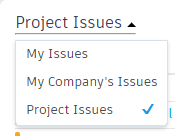Work with Insight Cards
In Insight, click one of the tabs to review data of that nature. Available tabs include:
Locate a card of interest from that tab and review the data.
Some of the cards come with adjustable settings and filters that allow you to control the data presented within.
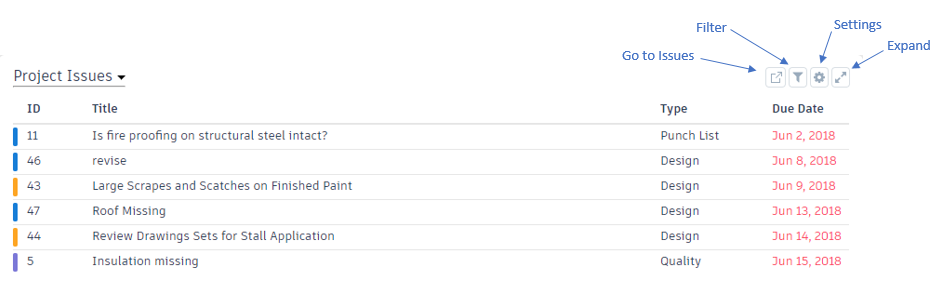
Click Expand
 to expand the card to full screen.
to expand the card to full screen.Click Settings
 to:
to:- Adjust the time period represented in the plot to include all data, or data from the past 6 or 12 months.
- Hide the card.
- View the last update for the card.
Click filter
 to filter data for the card (only available for the Issues card). For example, you can filter by the type of issue, status, or due date. If you were only interested in Quality issues, you'd select the Quality option in the Type drop-down menu.
to filter data for the card (only available for the Issues card). For example, you can filter by the type of issue, status, or due date. If you were only interested in Quality issues, you'd select the Quality option in the Type drop-down menu.Click Go to Issues
 to see the issues in the Document Management module (only available for the Issues card).
to see the issues in the Document Management module (only available for the Issues card).For the Issue card, choose between:
My issues
My company's issues See issues assigned to any user in your company, where your company is the company assigned to you on a project level, not account level.
Project issues