Checklists (iOS)
Create, manage, review, and monitor your workflows throughout a project using checklists. You can create Quality, Safety, Punch List, and Commissioning checklists from existing templates. You can also complete checklists, and create issues from non-compliant items.
This topic includes the following sections:
- Sync Considerations
- View a Checklist
- Download a Checklist
- Create a Checklist
- Complete and Filter Checklists
- Edit a Checklist
- Remove a Checklist
Sync Considerations
Note the following sync-specific considerations:
If your device has been synced to the project with the most recent version of checklist templates, you will be able to create and fill out checklists while offline.
To work with the checklists offline, you first need to download them to your iOS device.
For more information on Checklist capabilities using the iOS app, see Mobile Capabilities.
View a Checklist
Open the BIM 360 mobile app.
Tap the project that you want to open.
Tap
 .
.If no checklists have been downloaded, the Available tab opens by default. If at least one checklist has been downloaded, the workflow begins on the Downloaded tab.
To view or complete your checklist offline, you first need to download the checklist to your device. When no checklists have been downloaded, the Available tab opens by default. If at least one checklist has been downloaded, the workflow begins on the Downloaded tab.
Download a Checklist
These instructions assume that you're downloading your checklist for the first time.
Tap
 .
. On the Available tab, click the download icon
 next to the checklist that you want to download.
next to the checklist that you want to download.To automatically select all checklists at the same time:
- Tap the plus icon at the top right of the checklists list
 > Select checklists
> Select checklists - Tap the Select all checkbox
- Tap the more menu
 > Download checklists
> Download checklists
- Tap the plus icon at the top right of the checklists list
Once a checklist has been downloaded, it appears on the Downloaded tab.
Create a Checklist
To create a checklist:
Tap
 > Create Checklist at the top right of the checklists panel.
> Create Checklist at the top right of the checklists panel.Tap Create checklist.
Tap the template that you want to use, and then tap Select at the top right of the screen.
Enter a title.
Optionally, select an assignee, location, and a schedule date.
Tip: You can assign by a member, role, or company. Assignees receive an email notification with a link to the checklist.Tap Create at the top right of the screen.
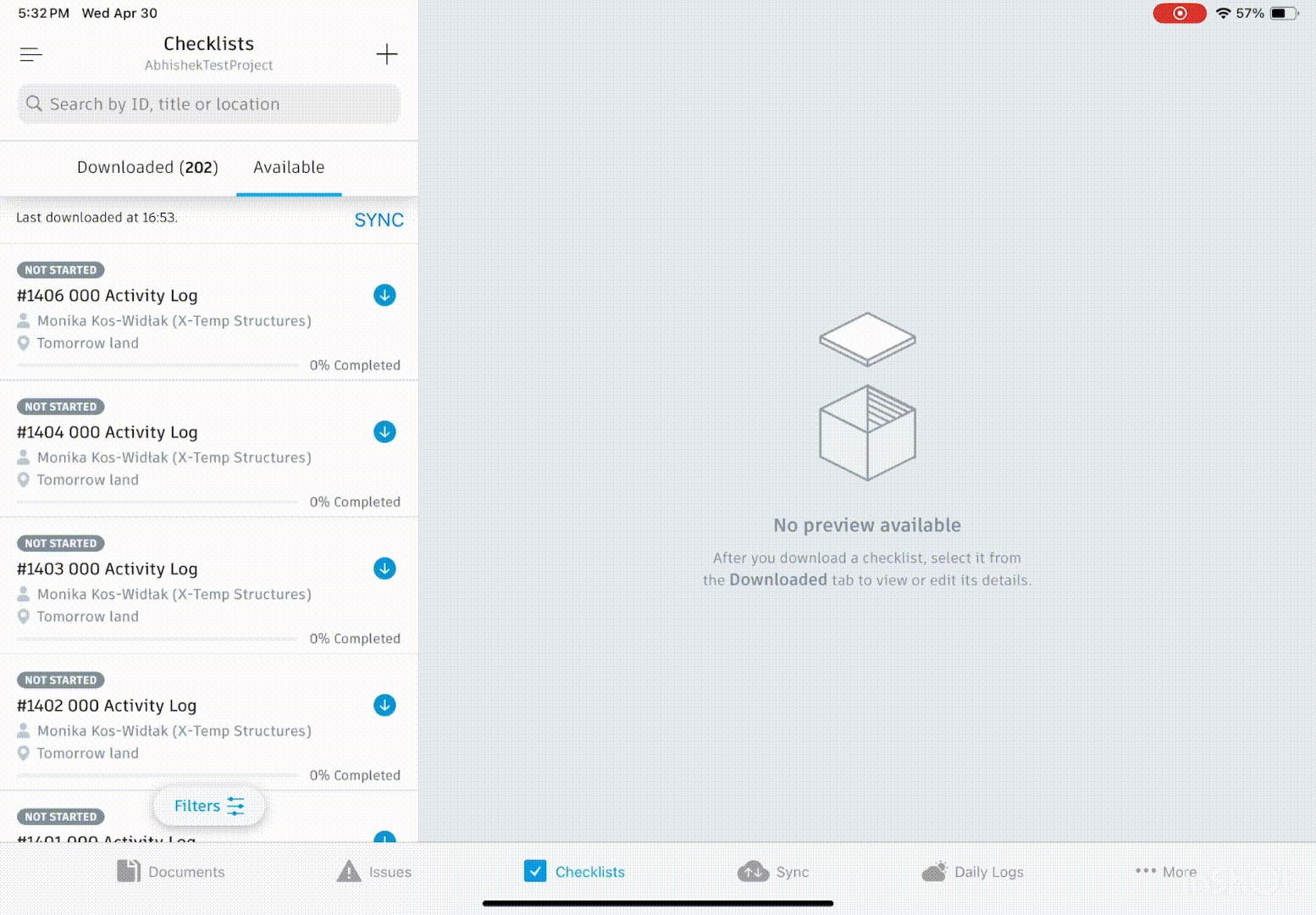
Complete and Filter Checklists
Tap Checklists
 .
.To filter your checklists, tap Filters
 . The Filters panel is made up of two parts:
. The Filters panel is made up of two parts:Quick Filters: You can quickly filter by Assignee (Me, My company, Any) or Schedule Date (Overdue, Next 7 days, Any)
Filters: You can filter by type, templates, status, location or sublocation, assignee, schedule date, signature, or creation date, tap Filters
 .Note:
.Note:An assignee can be one of the following: member, role, or company. When you filter by assignee, the checklist is filtered by both the checklist assignee and section assignee.
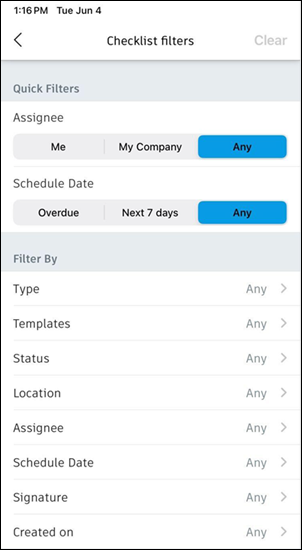
On the Downloaded tab, tap the checklist that you want to complete.
As you perform your inspection, review the criteria for each item and tap an appropriate response.
Tip: Tap to quickly navigate to a specific section of the checklist.Note: Each time you select a non-conforming item, the New Issue form opens, allowing you to immediately create an issue to ensure this item will be addressed.
to quickly navigate to a specific section of the checklist.Note: Each time you select a non-conforming item, the New Issue form opens, allowing you to immediately create an issue to ensure this item will be addressed.To create an issue for non-compliant items, tap Issue. For more details, see Issues (iOS).
To attach a photo, tap Photo. You can upload an existing photo or take a new one.
To attach a note, tap Note.
Tip: To edit a checklist, tap the checklist, and then tap Edit. You can modify the checklist title, assignee, location, and schedule date.To view files attached to the checklist, tap the blue link displaying the name of the file you want to open.
Note: Files can be attached to templates only from the Field Management module of the BIM 360 web application. For more details, see Create Checklist Templates.To complete each section, tap Done.
In the All sections Completed dialog box, tap Show signatures to submit your signature.
Tap the signature box and draw your signature. If needed, hand the device to the person whose signature is required.
Tip: To delete a signature, tap .
. Tap Create.
Tap Checklist completed at the top right of the screen.
Edit a Checklist
To edit a checklist, you first need to download it to your device.
- On the Downloaded tab, tap the checklist that you'd like to edit.
- Tap Edit at the top right of the screen.
- Edit checklist details as required. You can edit a title, assignee, locations, and a schedule date.
- To add a document from the Plans or Project Files folders, tap Add Document.
- Tap Done.
Remove a Checklist
You can remove a checklist from your local device while still keeping it in the project.
On the Downloaded tab, tap
 > Select checklists.
> Select checklists.Tap the checkbox next to the checklist that you'd like to remove.
Tap the more menu
 > Remove from downloaded at the top right of the Checklists panel.
> Remove from downloaded at the top right of the Checklists panel.To remove all checklists:
Select the Select all checkbox
Tap the more menu
 > Remove from downloaded
> Remove from downloaded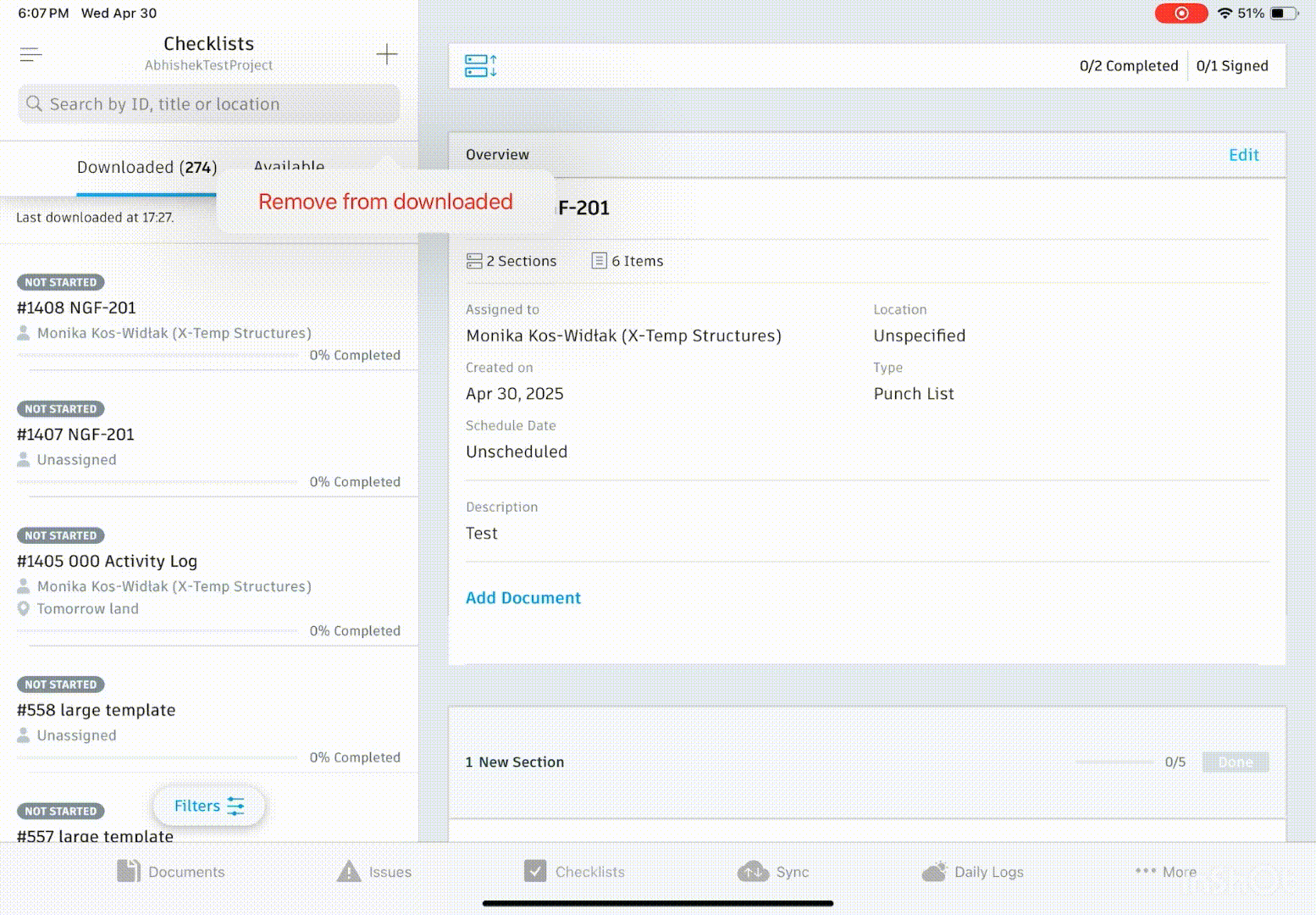
For more information about how to enable signatures for checklist sections, see Create Checklist Templates. You can also refer to the Templates and Checklists topic to learn more.