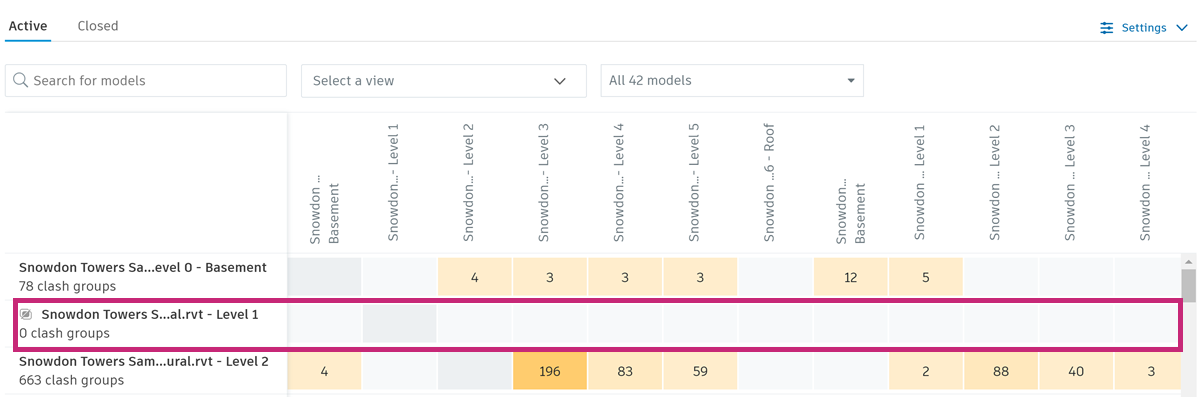Turn Models Off for Clash
The Models tab allows you to turn off models for for automatic clash detection. This is useful as it allows models which may not be relevant to clash or models which contain the same objects as another model in the coordination space to be turned off. This improves clash performance and reduces clash ‘noise’ on projects.
Models can be switched off at any time in a project with no loss of critical data, such as issues. The only impact is that these models will no longer report clashes or show clash highlighting for clashes relating to that model that have been assigned to an issue. Models can be switched back on at any point in a project and will remember any previous clash highlighting.
- View the Models Table
- Search and Filter Models
- Turn Models Off or On for Clash
- Example Uses for Turning Off Models for Clash
- View Updated Models in the Clash Grid
View the Models Table
The Models tab displays the latest models added to the coordination space even if the last clash check was unsuccessful.
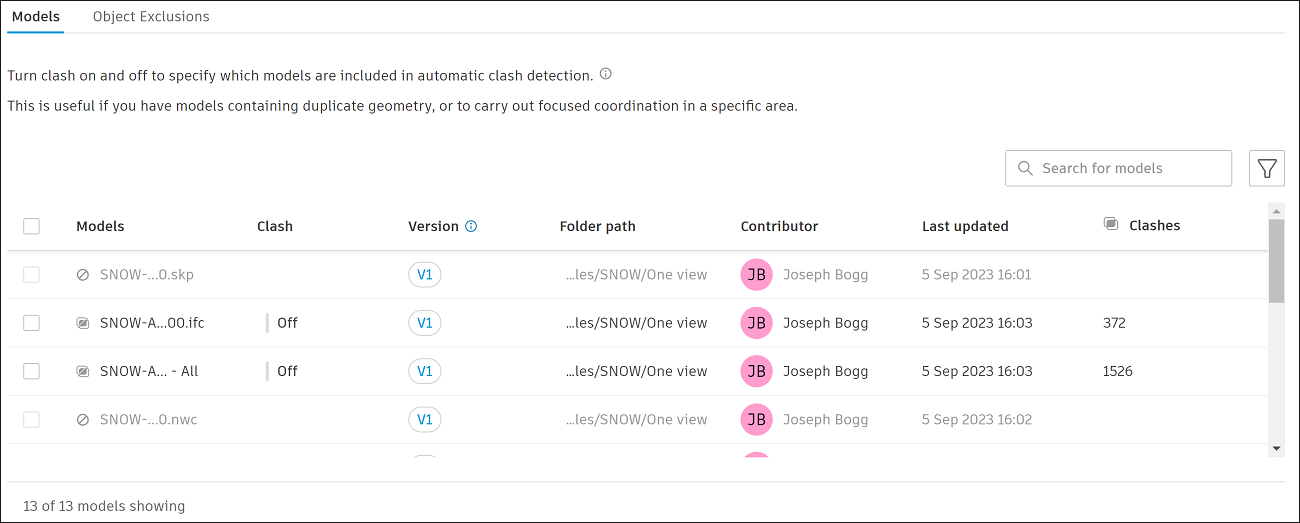
The models table includes the following column headings:
- Models: Shows the name of each model. A grayed out model name shows that the file format is not supported for clash.
- Clash: Shows whether the relevant model is turned On or Off for clash.
- Version: Shows the model version included in the last successful clash test. For Revit 3D views, this shows the version of the parent file.
- Folder path: The full folder path of the model in Document Management.
- Contributor: The person who uploaded the latest version of this model in Document Management.
- Last updated: Last time a version of this model was uploaded in Document Management.
- Clashes: The total number of clashes between this and all other models in the coordination space. If one object in the model clashes with multiple other objects, each is counted as a separate clash.
Search and Filter Models
Search and filter helps you find the models you want to turn on or off for automatic clash detection.
Turn Models Off or On for Clash
All models in file formats that are supported for automatic clash detection are turn on for clash by default.
You can choose which models you want to turn off, and also turn on any models you've previously turned off.
- Select the models you want to update.
Click Turn clash on or Turn clash off as required.
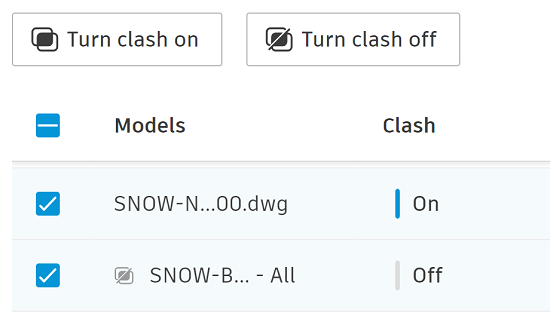
If you are trying to turn a model off for clash which is included within an object exclusion, a warning modal will appear informing this model will be also removed from the object exclusion. This applies to both active and inactive exclusions.
Once you've made your selection, the settings will automatically save. This is indicated in the page header by the Saved status badge.

A new clash test doesn't automatically run after the updates are saved. Click the Run clash check to manually trigger a new clash check. If you don't click Run clash check, the latest saved settings will be included in the next clash test triggered by a new upload to the coordination space.
Example Uses for Turning Off Models for Clash
Prioritizing by level or zone
When coordinating a project, it's common to break models down into different levels of zones. In these cases, the Models tab can be used to prioritize certain levels to keep focus based on the construction program.
For example, turning models off at higher level provides focus on coordinating the foundations and lower levels which will be build first. Once the lower levels are at a sufficient coordination quality, higher level models could then be turned back on for clash.
Removing duplicate geometry
When uploading files to a coordination space, it's common for members to include multiple models which together include duplicate geometry. This could be due to:
- Multiple Revit views
- Having the same models represented by different file types
- Duplicate geometry through linking files.
For example, a member may have a different model for each level, levels 1, 2 and 3. However, they may also have a model representing the whole building. Each model may be used for different downstream purposes but are all included in the root folder of the coordination space. As Model Coordination clashes all models automatically, having two representations of the same object can cause redundant clashes and therefore reduce performance. As coordination is being carried out by level, turning off the model representing the whole building will reduce clash ‘noise’ and improve performance.
View Updated Models in the Clash Grid
Go back to the Clashes tab > Active tab to see the updated results in the clash grid.
Models that have been opted out of automatic clash detection are indicated in the clash grid.