Zoom Meetings
You can integrate Zoom Meetings with the Meetings tool. You can create Zoom meetings while creating your meeting or follow-up meeting in BIM 360. A valid Zoom account is required.
Note: When a Zoom meeting is scheduled from BIM 360, the meeting may show a different start time in the Zoom account and BIM 360. Refer to the meeting time in BIM 360.
Installing
- Sign in to your Zoom account and navigate to the Zoom Marketplace.
- Search for BIM 360.
- Click the app.
- Click Install.
- Click Authorize.
Creating a Zoom Meeting
To create a meeting:
Click the Module Selector


 .
.Select the Meetings tab.
Click Create new meeting.
Sign into your Zoom account. The first time you sign in you need to authorize BIM 360 to access your Zoom account.
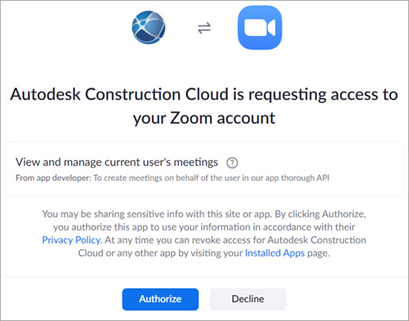
Click Add Zoom meeting.
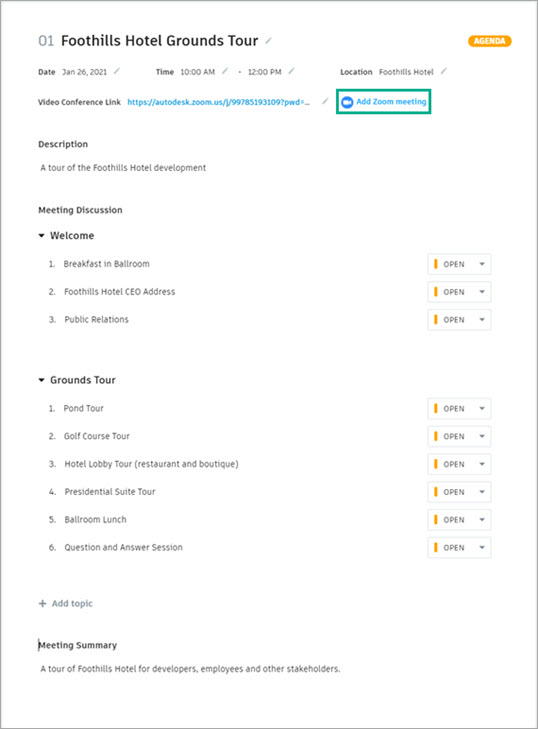
Enter the rest of the information for your meeting. For more information, go to Create meetings.
Joining a Zoom Meeting
Inside a meeting, click the video conferencing link to join a Zoom meeting.
Other Virtual Meeting Tools
The video conferencing link can be edited to add a link copied from another tool.
Uninstalling
- Sign in to your Zoom account and navigate to the Zoom Marketplace.
- Search for BIM 360 and click the app or navigate to your installed apps through Manage > Installed Apps.
- Click Uninstall next to BIM 360.
- Confirm the dialogue and click Uninstall.