A Runset is a collection of runs that allows you to configure your own sensitivity analysis for your project by comparing the results of multiple energy simulations, each varying one or more building parameters.
-
Managing Lists
To navigate to the Runset list, from the Project Solon home page, click on the icon at the top left of the screen to expand the asset library and click on the “Runsets” icon. From the Runset list view you can sort and filter Runsets by the various columns. You can manage which columns you wish to view by clicking on “More Actions” at the top right of the screen and choose “Display Columns.” This will open a window list of available columns to choose from. Click on the columns you wish to view and close the window list by either clicking on the “x,” or clicking anywhere outside of the window. You can only delete Runsets from the list view by selecting the Runset(s), click on “More Actions.” You can only delete Runsets for which you have permissions.
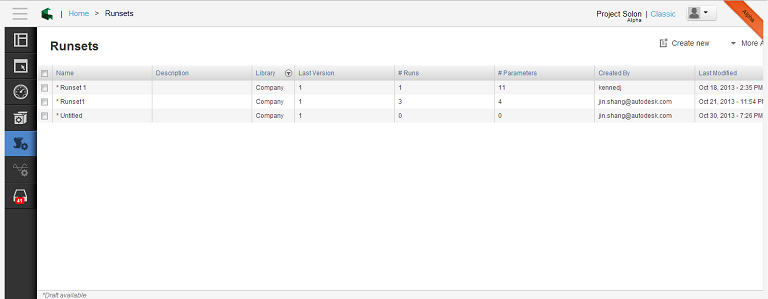
-
Creating Runsets
You can create new Runsets by either copying an existing Runset, or creating one from a blank palette. To create a new Runset, from the Runset list page click on “Create New” from the top right of the screen. This will open the Runset editor. Name your Runset by clicking on “Add Title.” If you choose not to name your Runset it will be named “Untitled.” To add a description of your Runset, click “More Actions” in the top right corner of the screen, then select “Info.”
-
Adding Runs
Once you have named your Runset and added a description you are ready to create runs for your Runset. Click on “Create New.” This will add a row to the Runs list named “Run 1.” You can name the run by clicking in the name field.
You can also copy or delete existing runs in the Runset by selecting them and clicking on “More Actions.”
-
Choosing Parameters
To begin adding parameters click on the “Display Parameters” icon on the top right of the page. This will display a list of parameters to choose from, such as rotation or roof construction. Click on the box for each parameter you want to add to your run. Once you have chosen the parameter(s) you wish to study close the parameter list window by clicking the x at the top right of the display window or clicking outside of the parameter window.
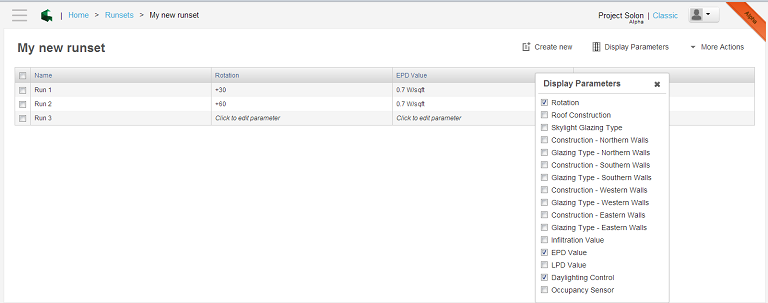
-
Selecting Parameters values using table filtering and queries
Some parameters, such as Wall Construction, allow you to sort or filter the fields. For example you can filter the Wall Constructions list to display only the Wall Constructions containing the word “Concrete” in the name. You could sort the fields as well by clicking on the field name.

-
Removing Parameters
You can remove parameters from a run by clicking on the “Display Parameters” icon and de-selecting the parameter(s). You can also delete parameters with values assigned to them by mousing over the parameter field and clicking on the “x” that appears in the parameter value field.
-
What makes a good Runset
Content to come soon!!!!
-
See Saving Drafts of your Assets
-
See Editing Drafts of your Assets
-
See Publishing Assets
-
See Versioning Assets