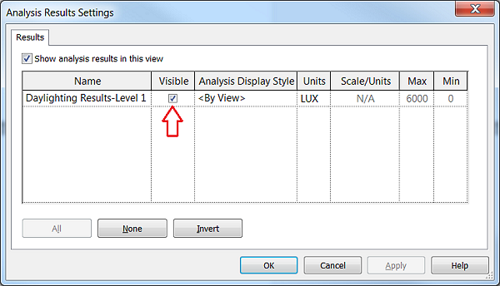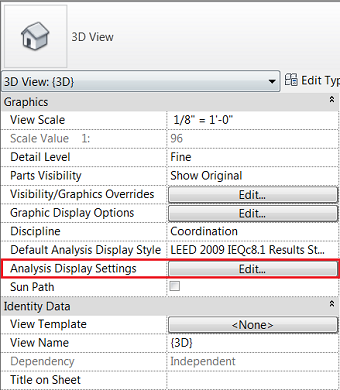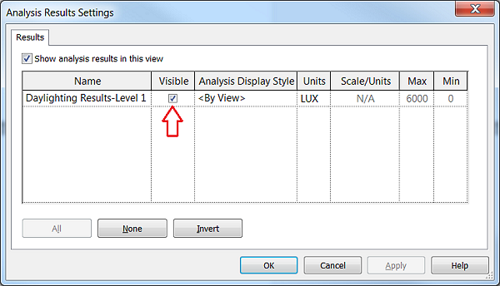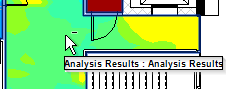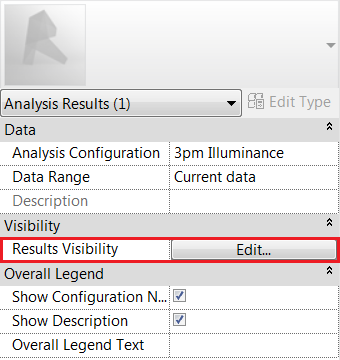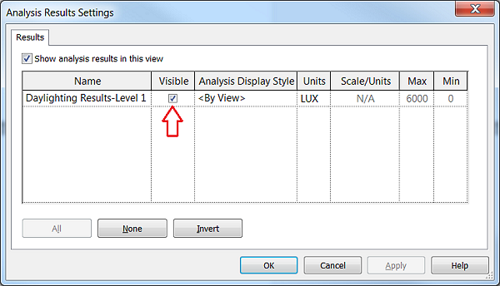In 3D view, AVF surfaces are not cut by the section box, so in a top view, the top floor results are always shown. You can turn on and off individual AVF photometric surfaces by level, so you can explore each level in detail in a 3d view, create overhead views for each level, etc. You can hide the AVF levels in 3d view in two different ways.
- Go to 3D view properties in your model.
- Select Analysis Display Settings.
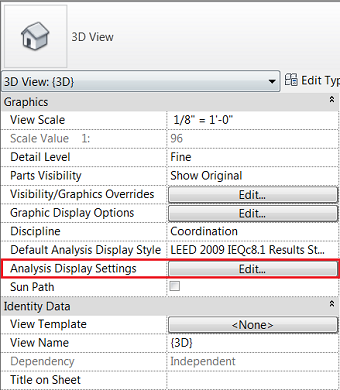
- Change the visibility setting to hide or unhide the AVF level.
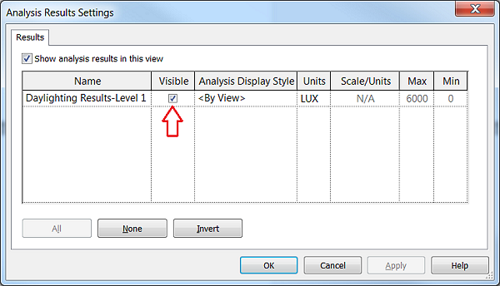
|
Using AVF Photometric Surface Properties
|
- Select AVF photometric surface.
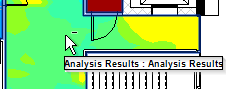
- Select Results Visibility from Properties window.
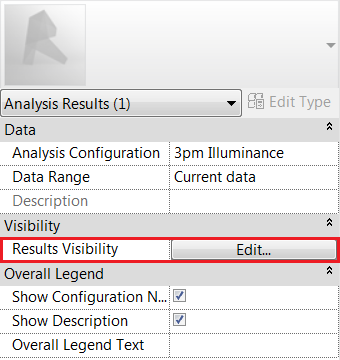
- Change the visibility setting to hide or unhide the AVF level.