| Quick Start |
- Set your project location in Revit on "Manage" tab under "Location" panel.
- Run energy simulation from the "Energy Analysis" tab.
- Open "Results & Compare" from "Energy Analysis" tab.
- Select Open
 Green Building Studio to open the GBS web browser.
Green Building Studio to open the GBS web browser. - Navigate to the "Weather Station" tab and select "Download Weather Data".
- Download a CSV file and open it.
- Locate the DirNormRad (DNI) and DiffHorizRad (DHI) columns and find the values for the time and date you are using.
| Detail Workflow |
You can download weather files from Green Building Studio for the weather specified in your Revit model and use them to determine your hourly DNI and DHI values.
-
To access weather files from Revit you’ll first need to set your location in Revit on the Manage tab under Location, and then establish a “Green Building Studio Project.” Green Building Studio, like 360 Rendering, is a cloud service. To create a project from Revit, you simply need to conduct an energy simulation in the cloud by clicking Run Energy Simulation from the Analysis tab.
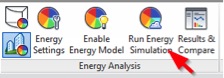 Note: If you login to Green Building Studio directly, you can define a new project, set its location, and access the weather data without running an energy simulation.
Note: If you login to Green Building Studio directly, you can define a new project, set its location, and access the weather data without running an energy simulation. -
After your energy analysis has completed, open the results in Results & Compare screen by selecting the link in the Analysis tab. From Results & Compare, select Open> Green Building Studio to open the GBS web browser.

-
Once in Green Building Studio, navigate to the Weather Station tab. Select Download Weather Data. Download a CSV file.
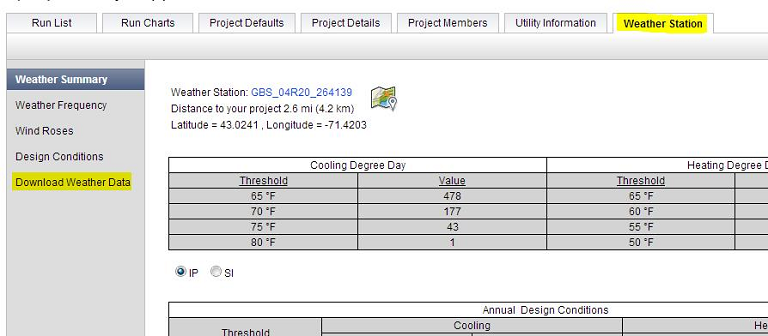
-
Open your weather file. Locate the DirNormRad (DNI) and DiffHorizRad (DHI) columns. These are the DNI and DHI values you will enter in the illuminance rendering settings for the time and date you are using in your 360 Rendering dialog. Use the Month, Day, and Hour columns to find the DNI and DHI values you will need for your rendering times.
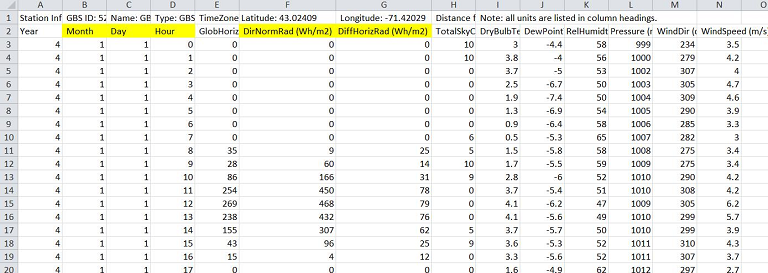 Note: Some hours have cloudy weather, denoted by the value in the TotalSkyCover column of the weather file. If you want to model a clear sky condition, be sure to choose a day that has ‘0’ for TotalSkyCover at the hour you are interested in. If the day you have chosen in your rendering settings is cloudy, it is valid to choose a day within a week or two of that date with a clear sky to get the clear sky values for the day you are interested in.
Note: Some hours have cloudy weather, denoted by the value in the TotalSkyCover column of the weather file. If you want to model a clear sky condition, be sure to choose a day that has ‘0’ for TotalSkyCover at the hour you are interested in. If the day you have chosen in your rendering settings is cloudy, it is valid to choose a day within a week or two of that date with a clear sky to get the clear sky values for the day you are interested in.