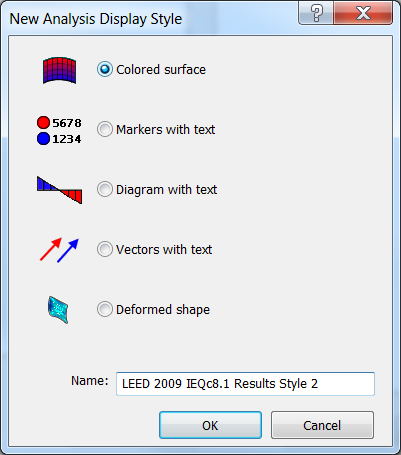Analysis display styles are used to visualize the results of an analysis created by an add-in application. Follow these steps to change the display style of analysis display:
- Select AVF photometric surface
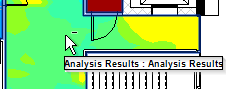
- Form the Modify/Analysis Results tab
 Style panel
Style panel Edit Style.
Edit Style. - Click the Properties button to expand the tabbed pages, if the tabs are not visible in the Analysis Display Styles dialog.
- Use the Settings tab to configure the visible elements of a style. See Settings Tab for Analysis Display Stylesfor more details.
- Use the Color tab to define value-color pairs that represent the ranges of analysis data. See Color Tab for Analysis Display Stylesfor more details.
- Use the Legend tab to adjust the appearance of the analysis legend that can be added to analysis results views. See Legend Tab for Analysis Display Stylesfor more details.
- Click OK.
Note: To apply a style to a view, see Applying Display Style to a View.
Note: If you need to change the style of the analysis display
- Duplicate the existing style and select the new style from available options. See Analysis Display Styles Overviewfor more details.
- Select the display style.
- Modify the properties such as font size etc.