Add or Reject Shared Files
Project administrators must choose to add or reject files that are shared from a bridged project they are not a member of. This allows you to maintain control of your own data when someone tries to share with you.
When files are shared, project administrators will receive an email notification.
To add or reject the shared files:
Click View details in the email notification that you received.
The Bridge tool will open in your browser and you can review the files and folders that were sent to your project. When ready, click Add to project or Reject.
Note: If the sender chose to sync folders, the button will be Add folder automation to project. Any future updates to the shared folders will be added to your project automatically.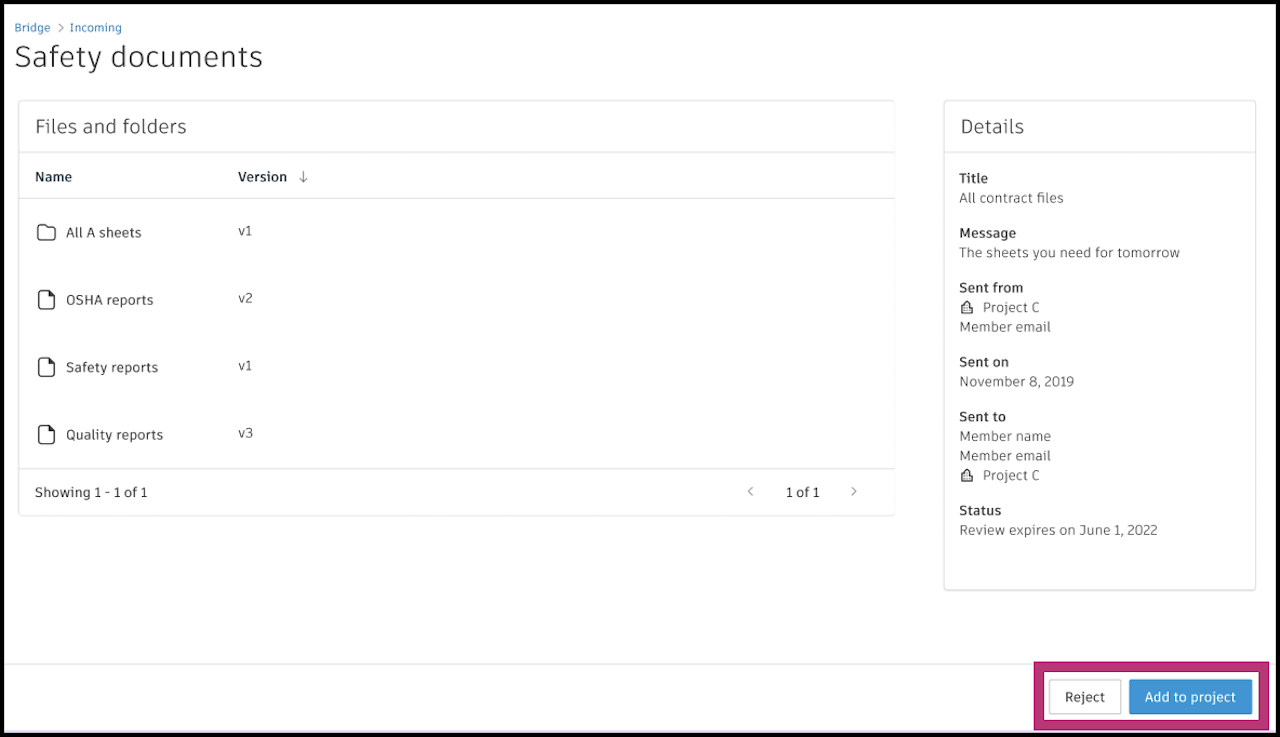
If you choose to Reject, the files and folders will not be added to your project. You can send a message to the sender explaining why you are rejecting the files. Click Reject.
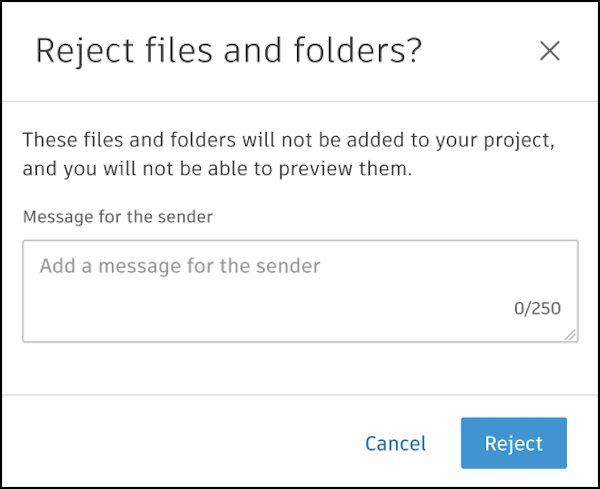
If you choose to Add, select a target folder for the shared files to go into and click Select. The files will appear in that folder.
Whether you accept or reject, the sender will receive a corresponding notification.
You can view all shared files that require your attention in the Incoming tab. Learn more