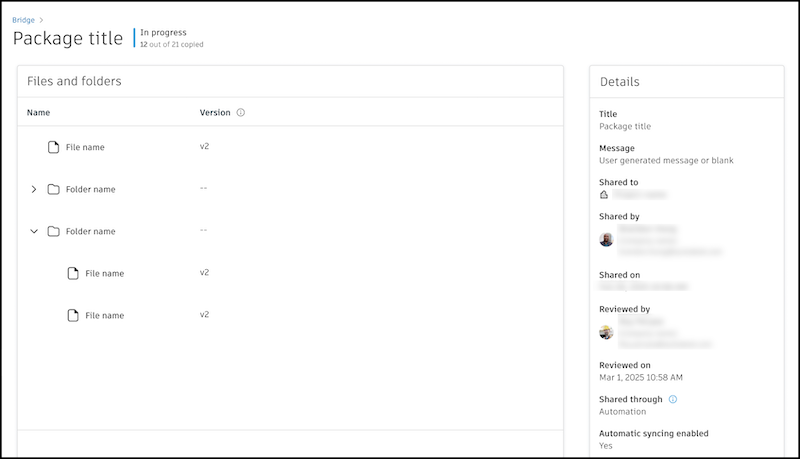Manage Incoming
The Incoming tab in Bridge shows content your project has received from other projects. These can include:
- Sheets
- Files and folders
- As-builts
You can also import sheets, files, and folders from another project into this project. Learn more in Import Sheets, Files, and Folders from Another Project.
View Incoming Bridge Details
In the Incoming tab of the Bridge tool, you can see a list with information about the content being shared to other projects.
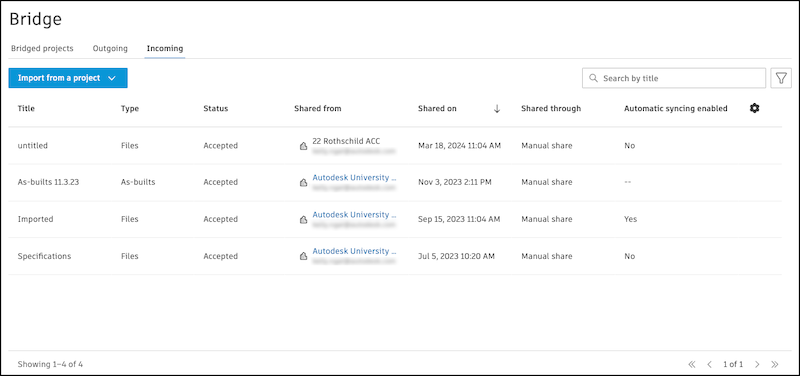
Title: The name for the group of as-builts, sheets, files, or folders that were shared with your project. This value can come from:
- The title entered when the items were shared. If none was entered, the title is "untitled".
- If a file or sheet is shared through an automation, the corresponding file or sheet name will appear as the title.
- If items were imported into this project, the title will be Imported
Type: Files, Sheets, RFIs, or As-builts
- Files: Received from another project
- Sheets (Autodesk Build): Received from another project or from a link
- RFIs (Autodesk Build): Received from another project
- As-builts (Autodesk Build): Received from another project
- As-builts (PlanGrid): Received from a PlanGrid project or workspace
Status: Review, Received, Rejected, Expired, or Failed
- Review: For project administrators only, content that needs your attention will be at the top of the list and the number of items will be in red next to the Incoming tab. Click Review to accept or reject the shared content. Learn more in Add or Reject Shared Files.
- Received, Rejected, Expired: When shared files must be accepted by a project administrator, this is the status of that process.
- Partially failed: Multiple items were shared at one time, and one or more files or folders failed to share, but other items were successful. Learn more about troubleshooting Bridge failures.
- Failed: The content was not successfully copied into this project. Try again.
Status updated: The date the status changed
Reviewed on: The date a project administrator in the target project of these files accepted or rejected the content
Reviewed by: The project administrator who accepted or rejected the content
Sent from: The project the content was sent from
Automation: Yes or No. This will list whether an automation has occurred for that package.
Note: The first time you receive content through Bridge, the Automation column in the Outgoing tab will say "No" because an automation has yet to occur. In the future, this will change to "Yes" when the system sends content automatically.
You can view what was received by selecting an instance.

This will take you to a view of what items were sent and details about the event, including title, message, who it was shared by, and more.
Check the status next to the title of the content.
- If the status is In progress, you will see a live count of how many items have successfully copied to the target project. For example, if you shared 21 items and 12 have been successfully sent so far, you will see "12 out of 21 copied".
- If the status is Partially failed, you will see a count of how many items failed.
You can also view the items directly by clicking on the item. You will be taken to the Sheets or Files tool accordingly.