Export Forms
The Forms tool allows you to export forms individually or generate a report of multiple forms in your project. You can also export the Work Logs in forms specifically into a Labor summary report.
You will be given a link to share your export, directly download it, or email the report to others.
This topic walks through how to export forms directly from the Forms tool. You can also create form reports, including the ability to schedule reports to generate automatically, from the Reports tool. Learn more about creating reports from the Reports tool.
In this topic, you'll learn about:
With each option, you'll configure your export by selecting from the available options.
Export Individual Forms
Individual forms within your project can be exported as either a PDF report or an XLSX spreadsheet. You can export a form in any status.
There are two ways to export an individual form:
Within a form:
Start by selecting a form from the Forms log to open it. On the top right of the page, you'll see various options depending on your access to the form. Click Export.

From the Forms log:
Select the form in the Forms log and click Export selected (1).
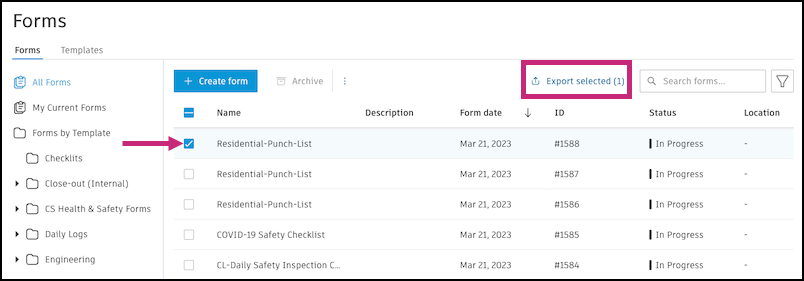
You can then configure your export by selecting from the available options
Export Multiple Forms
Navigate to the Forms log.
Select the boxes next to the forms you want to export. Click Export selected, which also shows the number of selected forms.
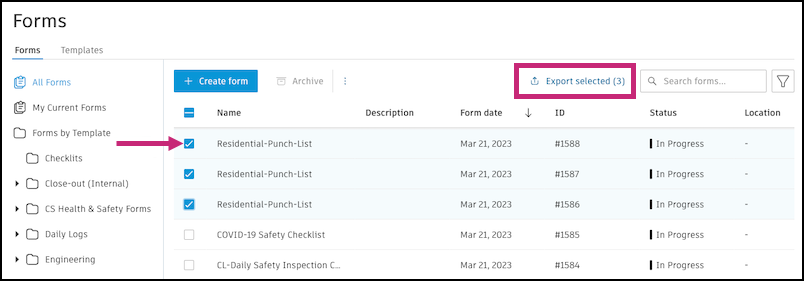 Tip:
Tip:Use filters to narrow down the forms visible in the log. Click
 at the top right of the Forms log. Apply the filters that you'd like to use, and click Apply.
at the top right of the Forms log. Apply the filters that you'd like to use, and click Apply. Now only forms that meet your filters can be exported, and the export button will read Export filtered and include the number of forms that apply.

You can then configure your export by selecting from the available options
Export All Forms
If you'd like to export a report for all of your project's forms, click Export all at the top of the Forms log.
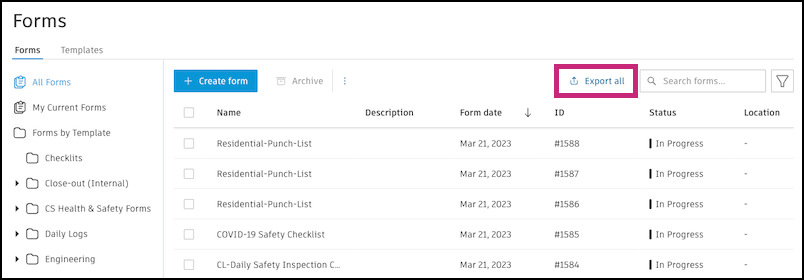
You can then configure your export by selecting from the available options
If the option to embed PDF attachments is toggled on, owner passwords are removed from PDF attachments in the final report. User password-protected attachments will cause your report export to fail. The report accepts up to 10 PDF attachments, each up to 30 MB. Irrelevant attachment types are disabled. See Reports FAQ and Troubleshooting for more information and possible workarounds.
Form Export Options
In the Forms tool, whichever way you choose to narrow down your form selection for export, you'll be given the option to customize your export.
There are two types of form reports available. Find more details and a preview of these reports in Form Reports.
Detail report
Select the file format: PDF report or XLSX spreadsheet.
Note: In a PDF report, a maximum of 500 forms can be included.Customization: Toggle on various options to include in your export.
- Choose to include all or certain types of references
- Embed PDF files (Only available when exporting a single form): Attach a maximum of 10 PDF file references, up to 30 MB each.
For example, you have two file references on the form you're exporting: Product data in a single PDF file, less than 30 MB and Architectural PDF drawings, more than 30 MB. With this toggle on, only the product data PDF file will be attached to the form report because the file is less than 30 MB.
Labor summary report
- Select the file format: PDF report or XLSX spreadsheet.
- Choose to group by company or date.
This will export only the Work Logs in the forms you selected. Work Logs are only in forms created using templates built in the template builder. They must be defined by company, discipline, or role to be included in the report. Learn more how Work Logs are populated in Create, Fill Out, and Submit Forms.
Click Export.