Issue Root Causes
When working with issues, understanding root causes helps prevent problems from recurring. Root causes fall under categories that can help you find and filter root causes.
The Autodesk® Build and Autodesk® Docs Issues tools come preconfigured with the following root cause categories:
- Coordination
- Design
- Quality
- Safety
There is a predefined set of associated root causes within each root cause category. However, you can create as many customized root cause categories and root causes as your project requires.
Create Issue Root Cause Category
Click Create from the root causes tab of the Issues settings page.
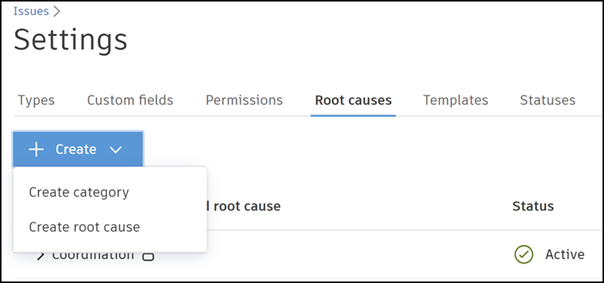
Click Create category.
Enter a title.
Click Add root cause and enter a root cause title.
Add as many root causes as desired.
Click Create when you are done.
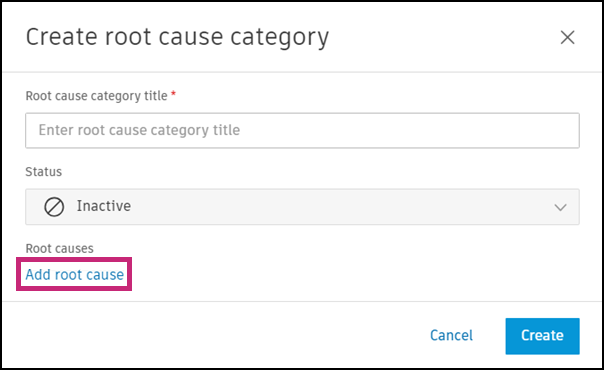
Create Issue Root Cause
Click Create from the root causes tab of the Issues settings page.
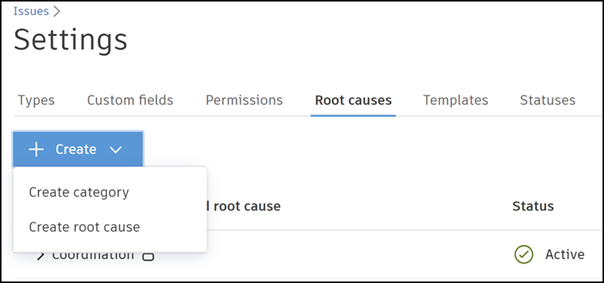
Click Create root cause.
Select an existing root cause category.
Enter a title.
Select a status.
Click Create.

When an issue is created, any root causes you create can then be selected.
Edit and Delete Issue Root Causes and Categories
To edit a root cause category, select it from the root cause log. You can change its title or status, as well as add more root causes. Use the Delete icon to delete the root cause category.
To edit a root cause, select it from the root cause log under its respective category. You can change its title or status. Use the Delete icon to delete the root cause.
If you want to delete root cause categories or root causes, first make sure there are no issues that reference them. Otherwise, you won't be able to delete them.