Issue Templates
Creating issue templates allows your team to quickly create issues with prepopulated information and avoid redundancy in the field.
Issue templates are currently available only to Autodesk Build or Autodesk Docs subscribers.
Create an Issue Template
Click Settings on the Issues log and choose Templates.
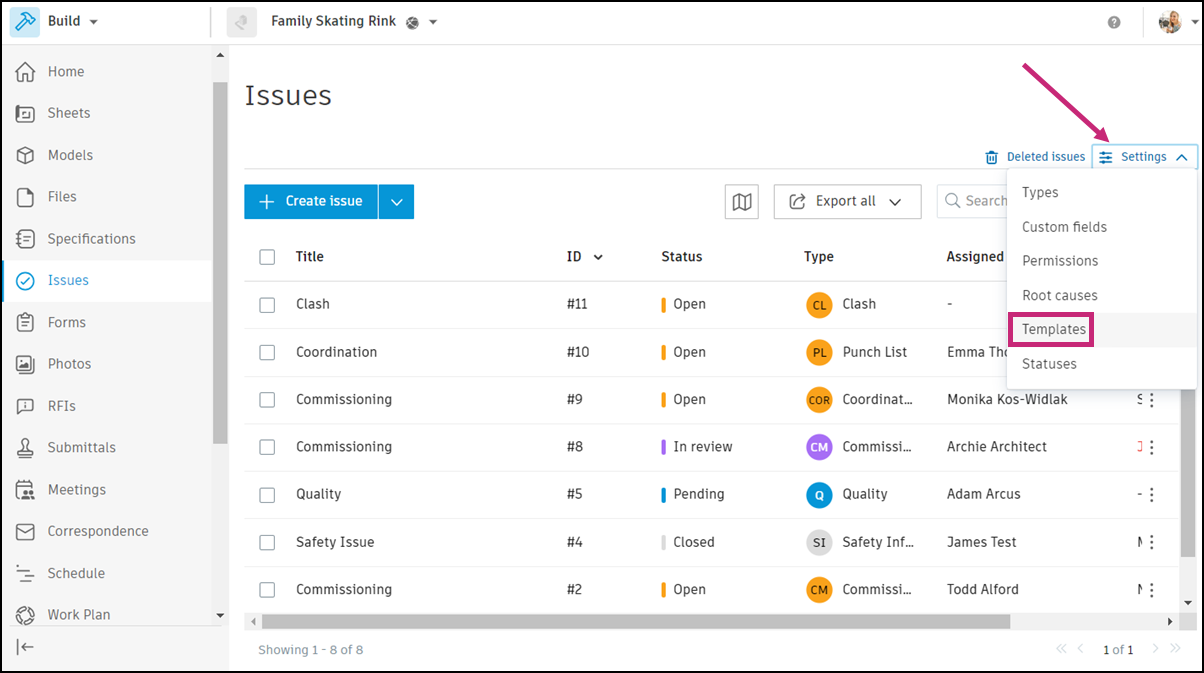
Click Create issue template.
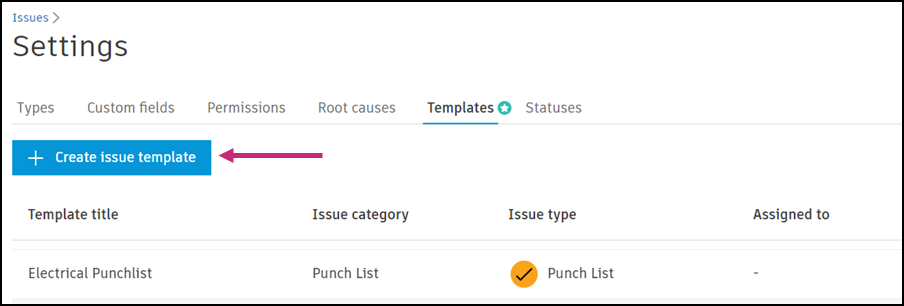
Enter a template title and fill out the fields. Information you fill out here will populate into each issue created from this template. This can save your team time from entering the same information when creating similar issues.
- Start date, Placement, Comments, and References fields are not available on a template.
- When you select an issue type, any fields that are hidden or reordered for that type will apply to the template you are creating. Learn about hiding and reordering here.
- If the issue type you select has required fields set up, the required fields will not be marked with asterisks when creating the template. They will be marked when your team creates issues of that type.
Click Create issue template.
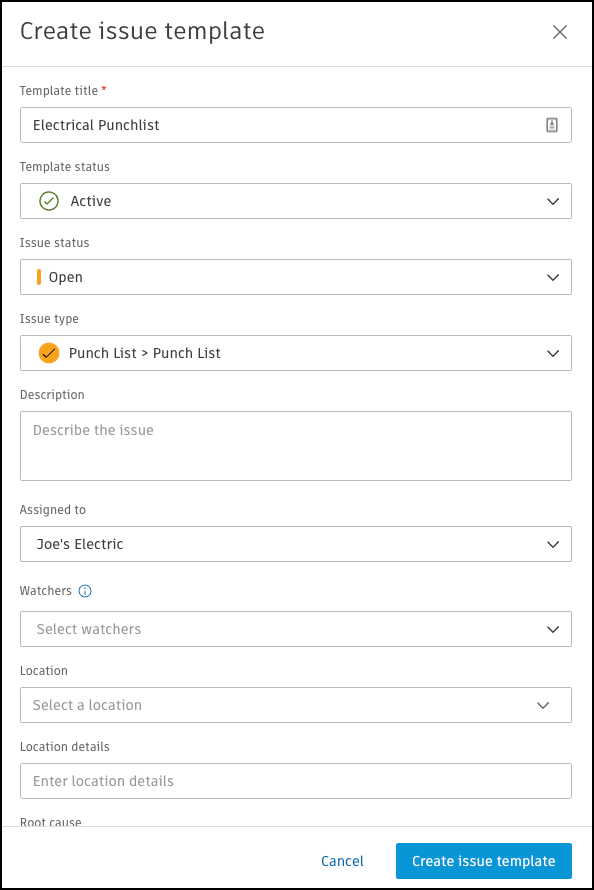
Templates in the "Active" status will be available for your team when creating issues.
Edit an Issue Template
From the Templates tab in Issues settings, click the relevant template.
In the flyout panel that appears, edit any fields as desired.
Template status: Switching a template from "Active" to "Inactive" will make the template unavailable when creating issues. You can still view and edit the template in your issue settings.
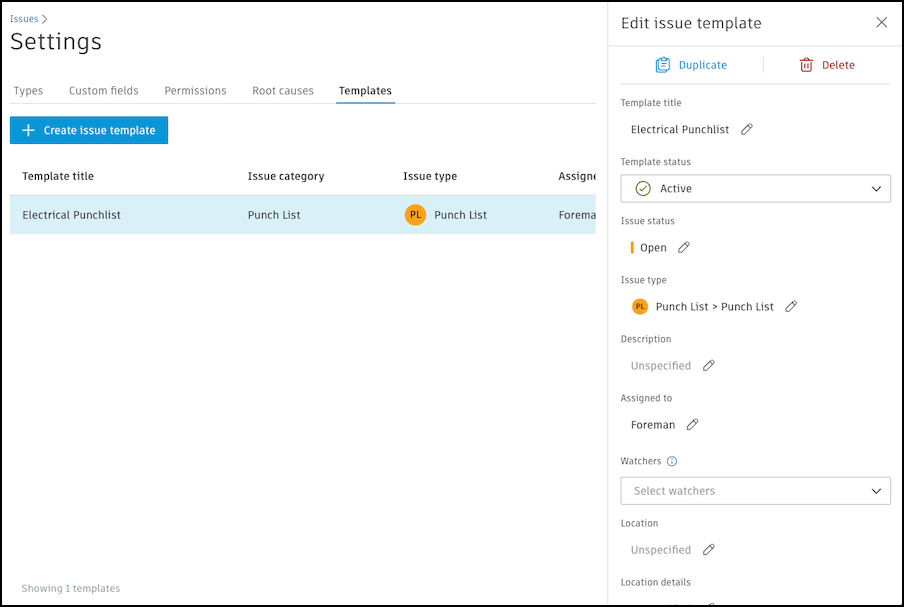
Duplicate an Issue Template
You can create more templates by duplicating an issue template.
- From the Templates tab in Issues settings, click the relevant template.
- In the flyout panel that appears, click Duplicate. This will start creating an issue template with a copy of all the data from the template you selected.
- Edit any fields.
- Click Create issue template.
Delete an Issue Template
- From the Templates tab in Issues settings, click the relevant template.
- In the flyout panel that appears, click Delete.
- Click Delete.