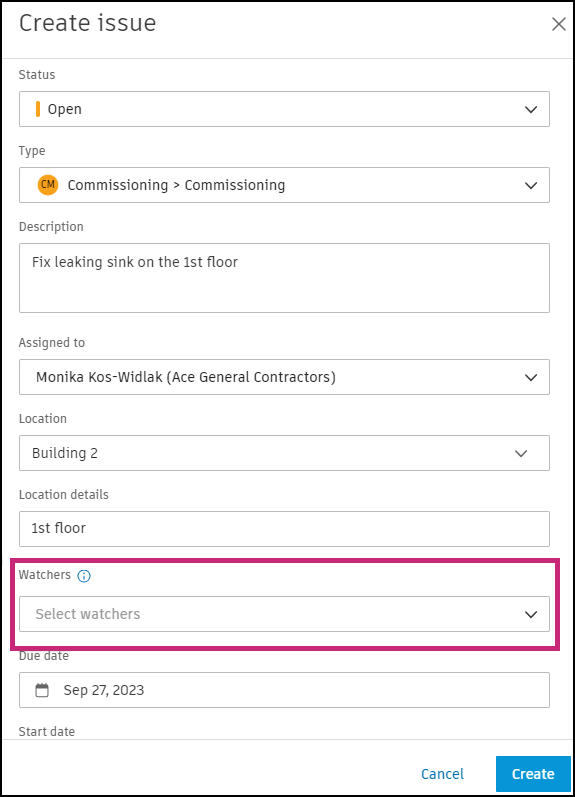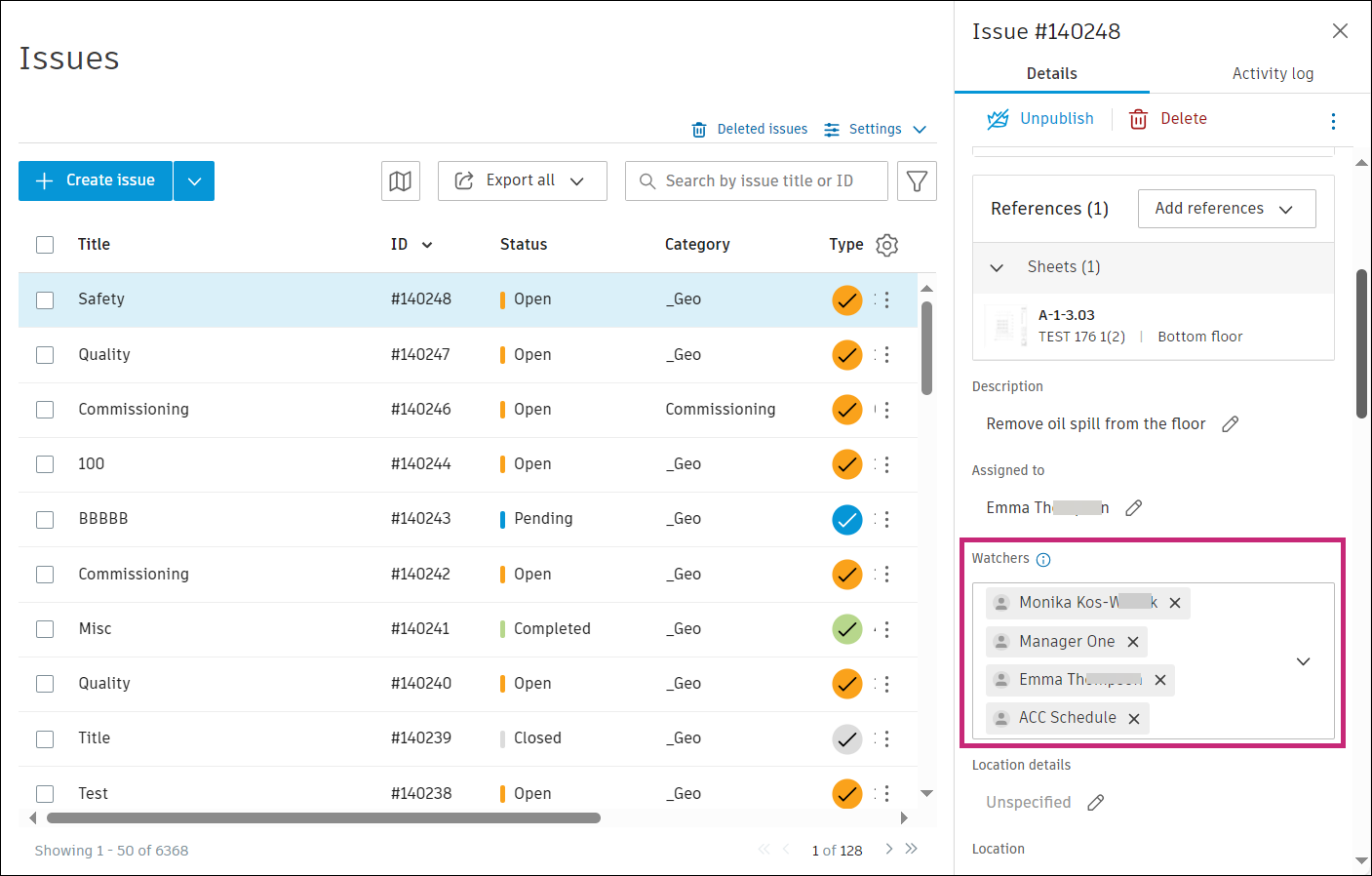Issue Watchers
Watchers are project members, roles, and companies, that are able to see an issue, leave comments on it, and receive email notifications when the issue is updated. They can also see the other watchers on the issue. Watchers can't edit fields, change assignees, or add other watchers unless they have been given those permissions separately. See Issue Permission Levels for details about how issue permissions determine actions available to certain project members.
Adding watchers is helpful for teammates who need to stay up to date, but are not contributing to the issue's resolution.
Add or Remove a Watcher to an Issue
Add an Issue Watcher
You can add a watcher when you are:
To add a watcher:
Click the Watchers drop-down list.
Select the checkbox for a member, role, or company that you want to add as a watcher.
Tip: The number below the role/company indicates how many members belong to that role/company.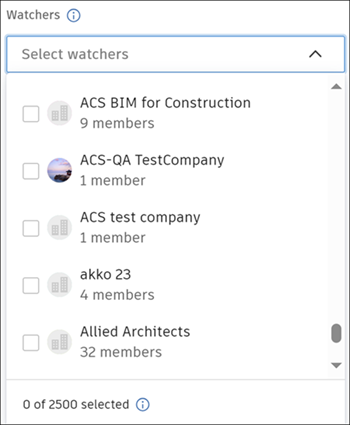
Who you can add as a watcher varies depending on your permission level.
- Members with "View, edit, and assign" permissions can only add project members from their own company as watchers.
- Members with any other permission level can add any project members as watchers.
See Issue Permission Level for more permission-specific information.
When you assign an issue to a project member, they are automatically added as a watcher. If you remove or change the assignee, that project member will not be automatically removed as a watcher. You can remove them manually by editing the Watchers field.
Remove an Issue Watcher
- Click the relevant issue on the Issues Log.
- Under Watchers, click the "x" next to the member, role, or company that you want to remove.
The member will no longer be able to view the issue, unless they have access through their permission level.
Who you can remove as a watcher varies depending on your permission level.
- Anyone can remove themselves as a watcher.
- Members with "Create for my company" permissions can only remove watchers from their own company.
- Members with any other permission level can remove any watchers.
Issue Watcher Notifications
Watchers will receive a notification for the following actions:
- Due date updated
- Comment added
- Issue deleted
- Issue restored
- Role or company mentioned
- Issue status changed
The frequency of issue notifications is set in your project's notification settings.