Select Collection and Version Set
After you've added your PDF or RVT files, the second step is to:
- Select a specific collection if collections are enabled in your project.
- Select or create a version set to group specific sheet versions together.
If collections are enabled:
- Select the relevant collection on the left.
- Either create a new version set by entering a Version set name and Issuance date, or select an existing version set for your collection.
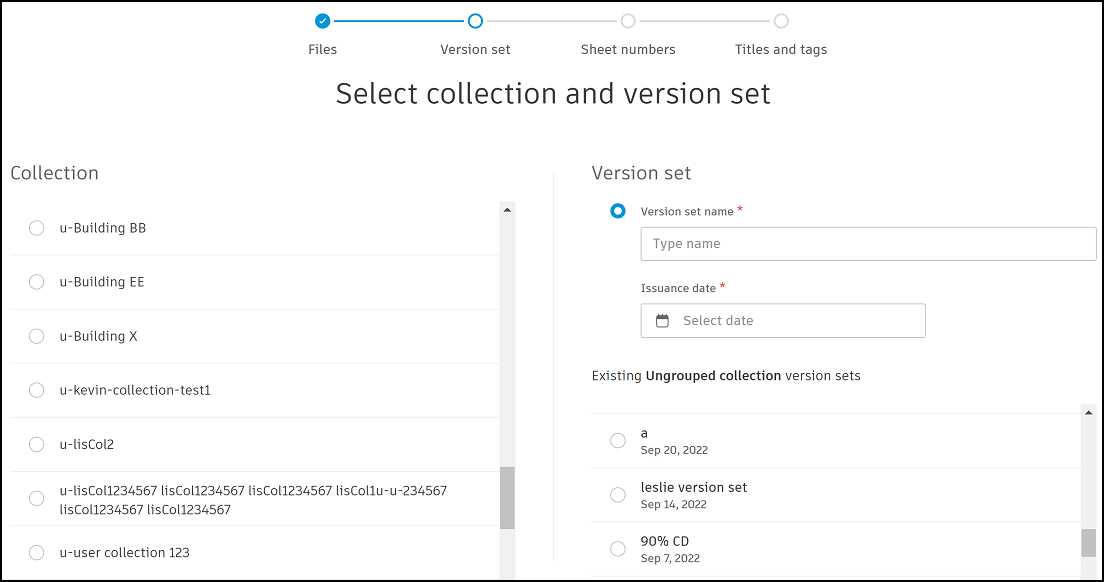
If collections aren't enabled, either create a new version set by entering a Version set name and Issuance date, or select an existing version set for your collection.
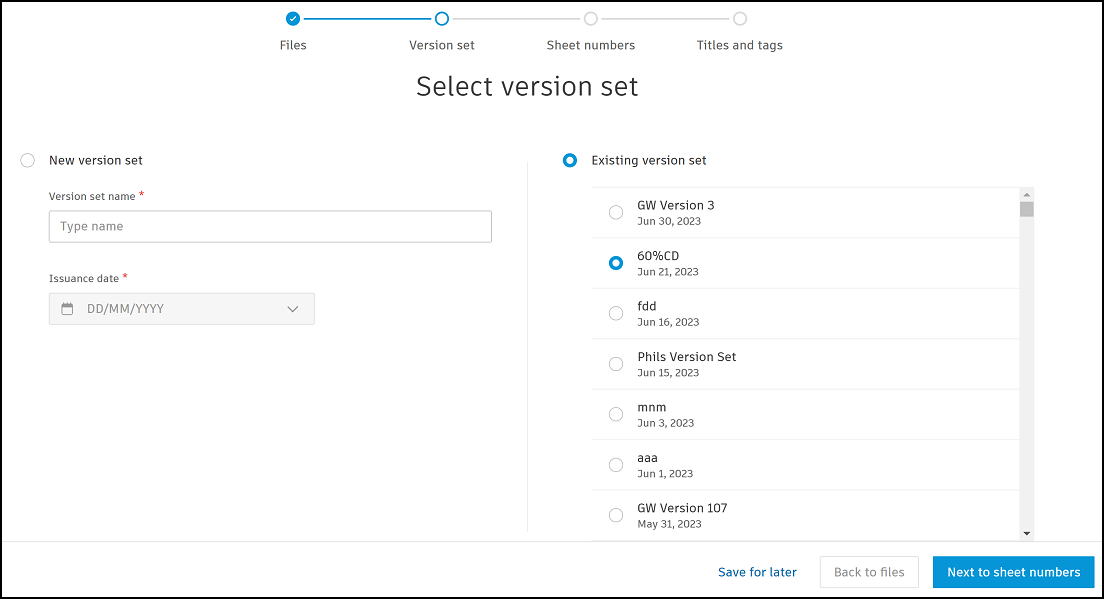
As version sets can be created during this sheets publishing process, they don't need to be created in advance. However, document managers with Create + Upload permissions or above may want to configure version sets ahead of time for other project members.
New version set
If this is a new version of sheets, you need to create a version set. Enter the following:
- Version set name: This can often be found in the revision block of the sheets you're uploading.
- Issuance date: This represents the date that the sheets are issued to other project members. It can be a date in the past or in the future. This can often be found in the revision block of the sheets you're uploading.
Existing version set
If you want to add your sheets to an older version set, select an existing version set.
Click Next to sheet numbers to advance to the next step where you can review and edit sheet numbers.
Click Back to files to go back a step to Add Files.