Add and Publish Sheets to the Field
Document managers can use the Sheets tool to publish sheets for use in the field. Autodesk Build uses Optical Character Recognition (OCR) to read the PDF files which are added to the sheets publishing process. After each file is extracted into separate sheets, OCR automatically extracts sheet numbers and sheet titles for your review. You can edit those sheet numbers and titles either individually or in bulk before publishing to the field.
After your sheets are published, any sheet number callouts are automatically converted into links if they reference existing sheets in the project.
All members with access to Autodesk Build can view sheets on web and the Autodesk Construction Cloud mobile app.
Access the Sheets Tool
Sign in to the Autodesk Construction Cloud using your credentials.
Click the product picker and select Build.
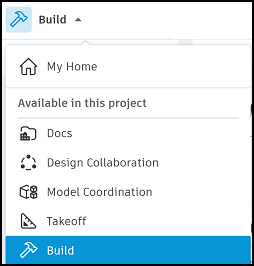
Click the Sheets tool.
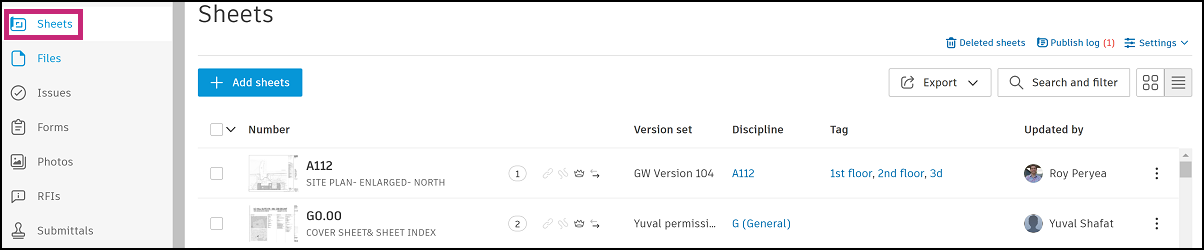
Sheets Publishing Workflow
You can now follow the steps below to publish your sheets:
Want to learn more about this topic?
Check out our video courses to learn how to upload, publish, view, edit, mark up, and export sheets.