Uninstall Desktop Connector
- Overview
- Uninstall walk-through
- Microsoft Uninstall Troubleshooter
- Delete Workspace Folders
- Delete the Local Workspace
- Delete Registry Keys
Overview
If you are updating your version of Desktop Connector, refer to Update Desktop Connector for more information.
The Desktop Connector can't be downloaded or updated from Autodesk Access (Formerly Autodesk Desktop App). You will not see Desktop Connector listed under the Install or Deployment options provided in the Custom Install pages and is not supported during the creation of a Custom Install.
Navigate to your Autodesk Account to install the latest version of Desktop Connector.
Uninstall walk-through
To perform a clean uninstall:
Close all Autodesk software (for example, AutoCAD, Civil 3D, Revit).
On the Taskbar > System Tray > right-click Desktop Connector
 and select Exit.
and select Exit.Next, go to Control Panel > All Control Panel Items > Programs and Features and Uninstall Desktop Connector.
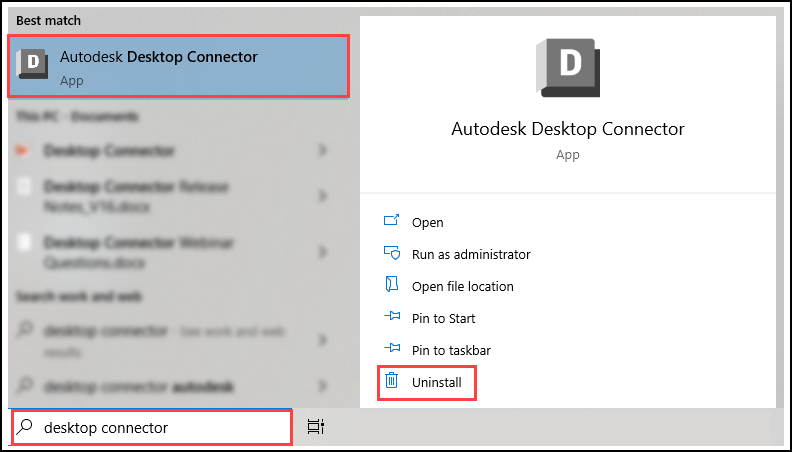
Microsoft Uninstall Troubleshooter
If Desktop Connector is not listed in Microsoft Uninstall Troubleshooter, select "Not Listed" in the tool, and use the following GUID code to force a cleanup (GUID code is unique for each version):
v16.12.0.2384: {868F9047-0C6F-496A-A6CC-40EA00D18D88}v16.11.1.2320: {F182389B-2B11-4768-A572-8BB5CE9C1588}v16.11.0.2314: {8A0E2CD8-F7D3-47A1-ACE8-3EEB55A0E58D}v16.10.0.2252: {354C0B18-AA99-415E-8AF7-32ED88DFE3D7}v16.9.1.2222: {1354B93A-7608-4769-8B10-B35960302CF5}v16.9.0.2204: {67A80BCE-6EFA-448B-ACC2-2FBAAA90FC15}v16.8.0.2169: {A5A5008F-853B-430D-94D7-575B9425178A}v16.7.1.2164: {481EB775-4538-4EF3-9044-11E6CA88092E}v16.7.0.2155: {6FF4AA30-36C1-46D7-BE4B-DD6FEB6891D1}v16.6.1.2145: {69A283D7-A025-4C5E-A6FC-FE59A0CFF74D}v16.6.0.2138: {10381469-C68C-4F14-86B1-A5ED2DD1FA64}v16.5.0.2083: {247DDE42-EA33-4E74-88C1-ACF437A20DFF}v16.4.0.2062: {C99E6DD4-363C-378C-BC95-B5A24B893D54}v16.3.0.2035: {035A2621-35F0-4355-958A-FB30E458192D}v16.2.1.2016: {F46062D0-D6AD-412B-A0E6-CEEA44BA105C}v16.2.0.2007: {658D6069-5A3A-4367-9F62-8E9A18C89A90}v16.1.1.1950: {6F0FA931-6F78-4F76-B948-24AB67D0D371}v16.0.0.1902: {902F452E-36D0-4D90-9F6A-777C8A1621C0}v15.8.0.1827: {14FB458F-D4E6-4C7E-ACB5-24C9D2FFD85F}v15.7.1.1780: {C1F88E1B-2EED-41A3-B8BB-F33C2A36185D}v15.7.0.1767: {17E32016-1EE4-4E11-A31D-CF0719845482}v15.6.0.1752: {0A70E6F0-92FD-4775-84D6-13DDE0712B89}v15.5.0.1684: {7F90EA91-935C-43A8-8953-1D05AE1DB6D1}v15.4.0.1677: {5AA448FB-2B40-46CB-9428-4AF7407AA84D}v15.3.0.1657: {E2AA8B46-A753-4D42-92A2-38EAB6A97FB8}v14.13.0.1525: {3F11B982-D694-48AE-8418-6CD6B4CE39C0}
Delete Workspace Folders
Delete the following folders (to quickly navigate to your user profile folder type %userprofile% in file explorer address bar):
C:\Users\<USERNAME>\AppData\Local\Autodesk\Desktop ConnectorC:\Users\<USERNAME>\AppData\Local\Autodesk\Web Services\DesktopConnectorC:\Program Files\Autodesk\Desktop ConnectorC:\ProgramData\Autodesk\Desktop Connector
Delete the Local Workspace
Delete the local Desktop Connector workspace. The default workspace locations are:
DC while you are in the folder preceding the workspace.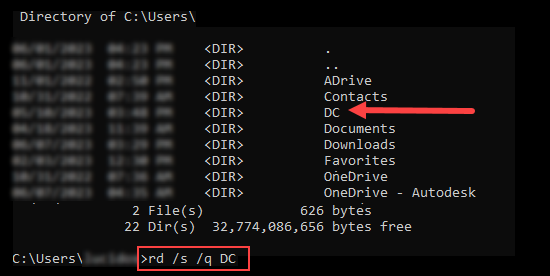
For Desktop Connector v16.x, delete:
C:\Users\<USERNAME>\DC
For Desktop Connector v15.x, delete:
C:\Users\<USERNAME>\ACCDocsC:\Users\<USERNAME>\FusionC:\Users\<USERNAME>\ADrive
Delete Registry Keys
Open the Windows Registry Editor (REGEDIT).

Delete the following registry keys:
HKEY_CURRENT_USER\SOFTWARE\Autodesk\Autodesk Desktop ConnectorHKEY_LOCAL_MACHINE\SOFTWARE\Autodesk\Desktop Connector
Restart the computer before reinstalling Desktop Connector.
- Reinstall Desktop Connector.
- The download link can be found here: Desktop Connector Release Notes.
system.dat, and user.dat files as guided in the Microsoft Knowledge Base and Back up System Registry.- Additional information about the registry is also contained in the Help topics in the Microsoft Registry Editor.
Related Concepts:
- Autodesk Desktop Connector is not Removed Properly after Uninstalling.
- How to Perform a Clean Uninstall of Desktop Connector.
- Resetting Desktop Connector Version 16x to default resolving local cache issues.
- How to Clear the (hidden) local Autodesk Docs.
- Desktop Connector Cache for Troubleshooting Purposes.