Upgrading to v16.x as an Individual (Non Admin) User
- Overview
- Video Tutorials
- Before you Upgrade
- Check Your Installed Version
- Upgrade to v16.x Desktop Connector
- What happens if I am on a v15.x of Desktop Connector and try to upgrade to v16.x?
- Determine if you need to clean your workspace with the Reset Utility
- Download the Desktop Connector Reset Utility for v15.x
Overview
This page is dedicated to users who are wanting to upgrade from a 15.x Version of Desktop Connector to a 16.x Version.
Video Tutorials
The following videos![]() titled Desktop Connector Icon and the Windows Status Bar and Recover Deletions are prominently featured at the top of this page. However, it's crucial to also review the rest of the content on this page. This page includes additional features and enhancements that are not covered in the videos
titled Desktop Connector Icon and the Windows Status Bar and Recover Deletions are prominently featured at the top of this page. However, it's crucial to also review the rest of the content on this page. This page includes additional features and enhancements that are not covered in the videos
| Scenario | Steps to Upgrade | Video Tutorial |
| Upgrading from version 15.x to version 16.x | 1. You will receive a conflicting software warning to exit and uninstall 2. Uninstall the old version of Desktop Connector 3. Run the Reset Utility for v15.x 4. Install Desktop Connector v16.x | |
| Upgrading from a version of 16.x to another version of 16.x |
1. Exit Desktop Connector 2. Install Desktop Connector You DO NOT need to uninstall Desktop Connector |
Before you Upgrade
Before upgrading, review the content in the current Desktop Connector 16.x FAQ to gain additional information on what is included in this release and if upgrading is the right decision for you.
Check Your Installed Version
Check Desktop Connector to see what version you are currently running. You can hover your cursor over the Desktop Connector tray icon to view the installed version number as shown. In this example we have installed Desktop Connector version 15.8.0.1827.

You can also view the version number in the Control Panel > Programs > Programs and Features.

Upgrade to v16.x Desktop Connector
If you have a previous version of Desktop Connector installed, you won't receive the update notifications information shown to upgrade to v16. Version 16 provides a major upgrade to previous versions and requires the deletion of your local workspaces and a full installation.
See About Autodesk Docs Connector for a comparison of features between v15.xx and v16 to help you to decide whether to upgrade.
To upgrade from v15.x to v16.x of Desktop Connector:
Verify that you have no pending files to upload to the cloud.
Uninstall any previous versions of Desktop Connector.
- Select Start and look for Desktop Connector in the program list.
- Right-click Desktop Connector and click Uninstall.
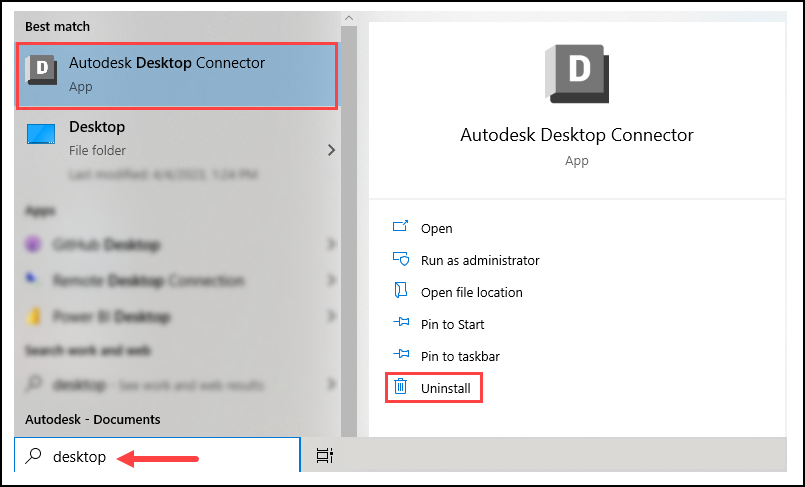 Note:
Note:Uninstalling Desktop Connector will not remove files in the local workspace (typically found at
%userprofile%\\<drive name>). The old workspace location should be deleted manually.Delete your local workspaces where applicable:
- ACCDocs folder for Autodesk Docs
- ADrive for Autodesk Drive
- Fusion for Fusion
Install the latest version of Desktop Connector.
Your new v16.x local workspace location will be
%userprofile%\DC\ACCDocs
(that isC:\Users\\%username%\DC\AccDocs)
What happens if I am on a v15.x of Desktop Connector and try to upgrade to v16.x?
Best practice is to clean your workspace if you are v15.x of Desktop Connector before upgrading to version 16.x. This will avoid any unused workspaces remaining on your local drive.
- See Desktop Connector Reset Utility for additional information.
If you are on a v15.x or prior of Desktop Connector and try to upgrade to a v16.x of Desktop Connector you will receive the following warning.

You will need to do a complete uninstall of Desktop Connector before upgrading.
Determine if you need to clean your workspace with the Reset Utility
If you are upgrading from v15.x to v16.x, you need to use the Reset Utility to clean your workspace (that is, the location on your computer where you want your Desktop Connector data to go).
If you are upgrading from one version of v16.x to another you don’t have to uninstall or use the Reset Utility. See the table above for steps based on your particular situation.
Download the Desktop Connector Reset Utility for v15.x
We have revised our Desktop Connector Reset Utility to work with v15.x and prior.
Download the ZIP file from this link: DC Reset Utility for v15.x.
- Extract the contents of the ZIP file to a local folder or your desktop.
- Run the
ResetDesktopConnector.exefile included. - Restart your computer and verify that your workspace has been cleared.
The reset tool is for individual use only and NOT intended for admin deployment. The tool will clear out the Desktop Connector workspaces for the current user's profile. For additional guidance see Installing Desktop Connector as an IT administrator.
Related Concepts:
- Are there any File Explorer behavior changes between 15.x and 16.x?
- Desktop Connector folder needs to be cleared" displays after installing or upgrading Desktop Connector version 16.x
- Unable to upgrade Autodesk Desktop Connector with Microsoft SCCM due to CustomAction CleanNamespaceDLLS failing
- Autodesk Desktop Connector is not removed properly after uninstalling
- Autodesk Desktop Connector v15.8 is not removed properly after uninstall due to "Error 1402. Could not open key"