Docs - File Naming Standard
Overview
The file naming standard is built on the foundation of the ISO 19650 series and governs the form of the file names contained in enforced folders. The naming standard is set up and applied to folders in Document Management in BIM 360 and Files in Autodesk Docs on web and consists of:
- A naming convention
- Related attributes
- Rules that dictate how file names are defined.
Project admins can set naming rules for folders and create a space for files that cannot be renamed by project members.
v16.x Desktop Connector
Currently, v16.x does not display naming standard icons or enable you to use the naming validator to rename nonconforming files
Upload, rename, move a nonconforming file in an enforced folder in your connector, and the file will move to the holding area on web if it's enabled.
Project administrators can rename these files in the holding area to move them to the relevant folder on web.
v15.x Desktop Connector
Naming standard icons
In v15.x of Desktop Connector, naming standard enforced folders will display the following icon ![]() in File Explorer.
in File Explorer.
Nonconforming files will display an icon ![]() in the Status attribute column indicating that they are nonconforming.
in the Status attribute column indicating that they are nonconforming.
Holding area enabled
When the holding area is enabled, nonconforming files will continue to display in the relevant enforced folder in your connector.
In Document Management in BIM 360 and the Files tool in Autodesk Docs on web, these nonconforming files won't appear in the folder until they are renamed in the holding area by a project administrator.
Rename nonconforming files
Nonconforming files can be renamed in your connector using the naming validator.
Right-click the nonconforming file
Click Rename
The naming validator opens and displays the naming convention you need to follow to rename your file.
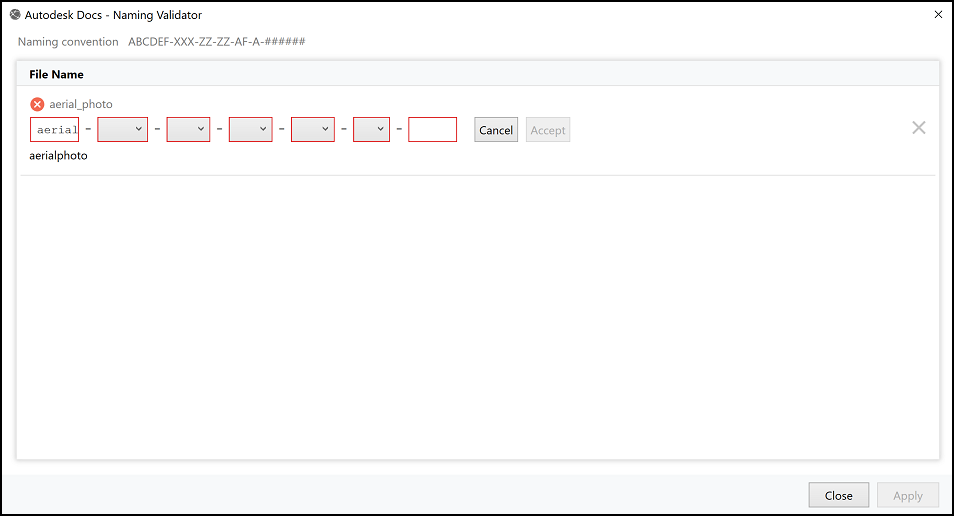
Rename the file. A green check icon
 displays in the validator when the file name conforms.
displays in the validator when the file name conforms.Click Apply
The file will:
- Rename in your connector and the nonconforming icon will be removed from the Status attribute column.
- Sync to the cloud and move from the holding area to the target folder.