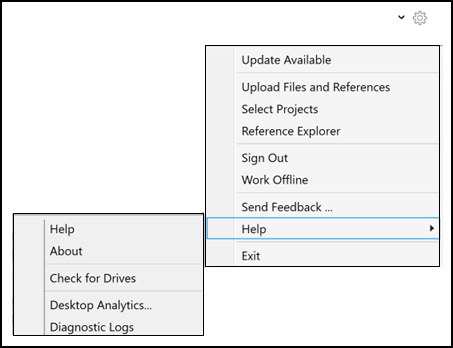Fusion - Home Screen and Pending Actions
Introduction Video
The following video ![]() will highlight features of the Home Screen in Desktop Connector. Do not forget to check the details after the video. The extra content provides useful tips and problem-solving methods that might not be included in the video.
will highlight features of the Home Screen in Desktop Connector. Do not forget to check the details after the video. The extra content provides useful tips and problem-solving methods that might not be included in the video.
Fusion Home Screen
In the latest release of Desktop Connector, a new home screen displays your Desktop Connector:
- Pending actions: Details the number of activities in your Fusion connector which are currently processing, or which have processing errors.
- Menu options previously accessed from the tray icon.
Click the Desktop Connector tray icon ![]() to access the Autodesk Fusion home screen.
to access the Autodesk Fusion home screen.
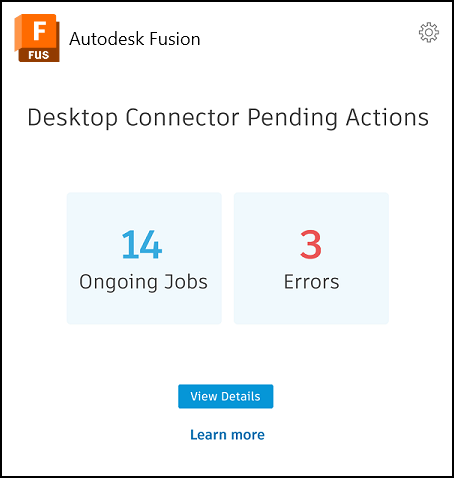
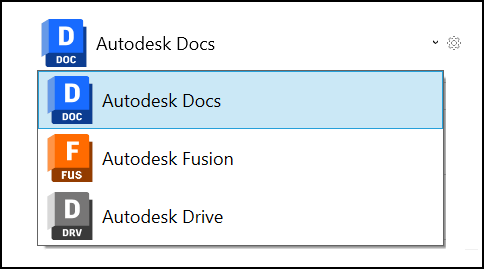
Pending Actions
While the home screen displays the number of ongoing jobs and errors, click View Details to access more information about your pending actions.
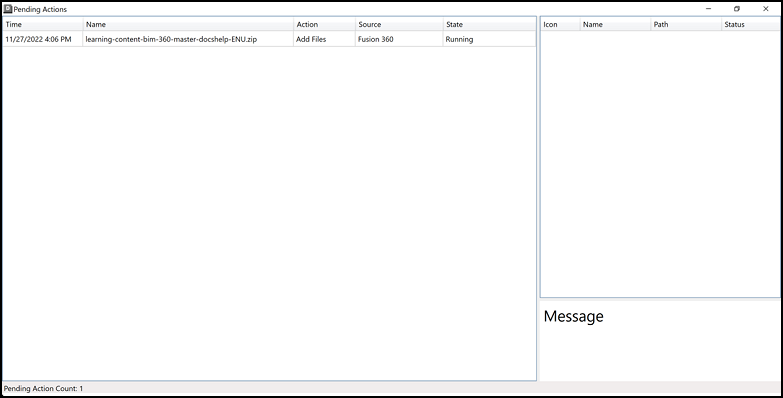
The main panel details:
- Time
- Name
- Action
- Source
- State
Once your Fusion activities have successfully processed, they will disappear from the Pending Actions screen.
Resolve errors
Sometimes your Fusion activities error when they try to process. The message Failed – action required will display in the State column.
Click the activity which has errored to display more details in the Message panel on the right, including the reason for the error.
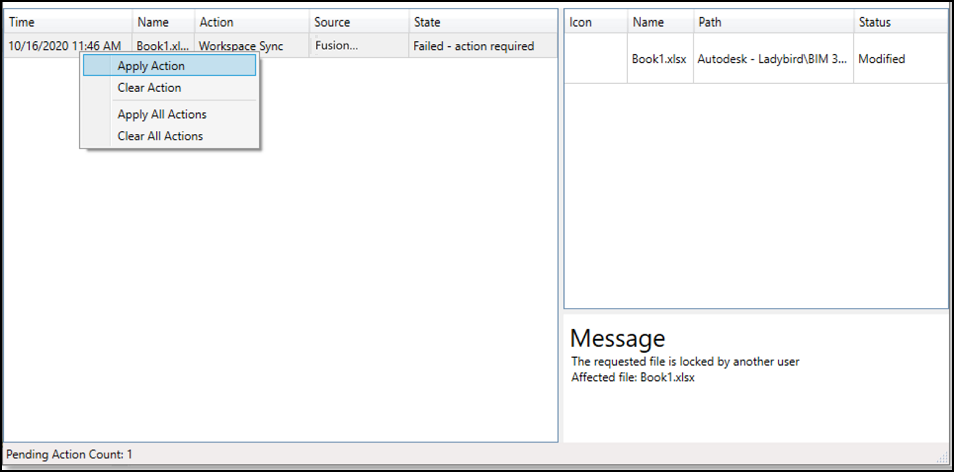
Right-click an activity which has an error to display the following options:
- Apply Action: This will retry the selected action.
- Clear Action: This will discard the selected action.
- Apply All Actions: This will retry all actions.
- Clear All Actions: This will discard all the actions.
Pending Actions and Machine Power Saving Settings
Machine power saving settings will not interfere with long running Desktop Connector jobs. Desktop Connector will continue to process the job even after the machine display automatically turns off and the user is logged off.
The power settings which cause the machine to sleep automatically will be interrupted while Desktop Connector is processing the job. Desktop Connector will prevent the machine from going to sleep until the job is completed. Once the job completes, the machine will be allowed to go to sleep.
Desktop Connector will not prevent manually putting the computer to sleep. In this case, any running jobs will fail and will retry automatically once the computer is awake.
Home Screen Menu Options
The Fusion home screen in the latest version of Desktop Connector includes the menu options previously accessed from directly from the tray icon.
Right-click the tray icon, or left-click the cog icon in the home screen, to access the menu options.
See Home Screen and Menu Options for full details of all these menu options.